-
Notifications
You must be signed in to change notification settings - Fork 0
mwb editor section8
At the top of the view you will see these additional settings:

Use the dropdown list to select the report style that you want to use. Several styles are included with the application and a few more have been made available on the website.
Click this button to display a file selection window. You can then select CSS/XSL files or a ZIP Archive and import them directly into the application. The list of files is filtered to display those with the right file names.
 It is beyond the scope of this help topic to explain the fundamentals of writing bespoke XSL templates. Disclaimer: You import and use third party XSL/CSS files at your own risk.
It is beyond the scope of this help topic to explain the fundamentals of writing bespoke XSL templates. Disclaimer: You import and use third party XSL/CSS files at your own risk.
The spanner button is only enabled when you are in the slips view mode. Here you can adjust what information is included on the S-89 assignment slips.
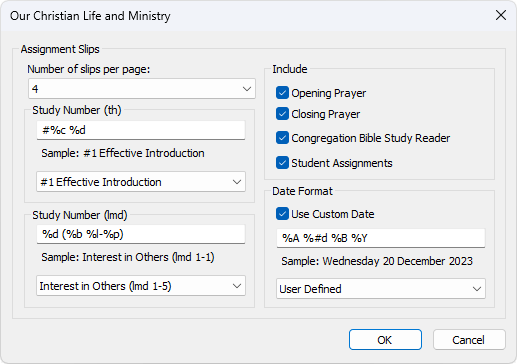
| Number of slips on the page You should be able to fit 4 slips on a A4 or LETTER page in PORTRAIT format. You might have to adjust the margins. | 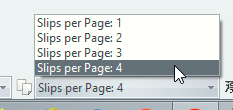
 Did you know that you can also adjust the number of slips per page from the status bar? All you need to do is select a predefined setting from the dropdown list. |
| --- |
Include You can choose which assignments you want to create slips for. Choose from: Opening / Closing Prayer Congregation Bible Study Reader Student Assignments Date Format The date format. Several predefined formats are available in the list or you can customize your own date format. Study Number The S-89 assignment slips all vary (each language) in the amount of space allowed for the point of counsel. Therefore you can customize the information that is displayed. Several predefined options are provided or you can customize your own. Common options: %b represents the brochure (th or lmd) %d represents the counsel point description (eg: Accurate Reading) Teaching (th) brochure options: %c represents the counsel point number (eg: 1) Love People (lmd) brochure has these additional options: %l represents the lesson number %p represents the paragraph number |
| --- |
Did you know that you can also adjust the number of slips per page from the status bar? All you need to do is select a predefined setting from the dropdown list. |
| --- |
Include You can choose which assignments you want to create slips for. Choose from: Opening / Closing Prayer Congregation Bible Study Reader Student Assignments Date Format The date format. Several predefined formats are available in the list or you can customize your own date format. Study Number The S-89 assignment slips all vary (each language) in the amount of space allowed for the point of counsel. Therefore you can customize the information that is displayed. Several predefined options are provided or you can customize your own. Common options: %b represents the brochure (th or lmd) %d represents the counsel point description (eg: Accurate Reading) Teaching (th) brochure options: %c represents the counsel point number (eg: 1) Love People (lmd) brochure has these additional options: %l represents the lesson number %p represents the paragraph number |
| --- |
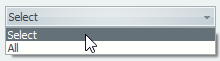 This dropdown list is only enabled when you are in the slips view mode and the Current Week option is checked.
This dropdown list is only enabled when you are in the slips view mode and the Current Week option is checked.
The default setting is All which means that all of the assignment slips are displayed in the editor.
The following window is displayed when you choose Select:
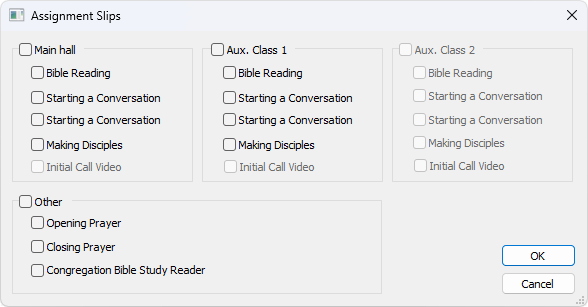
The choices that are displayed on this window will change from week to week. You can select each item that you want included.
In addition, you can use the check boxes at the top to quickly select / deselect all items for a given class.
Use this feature when you have already issued the slips and are now making some re-adjustments and only need to print one or two.
Copyright © 2003 - 2025 by Andrew Truckle. All Rights Reserved.
- Overview
- File Menu
- Tools Menu
- Database Menu
- Options Menu
- Help Menu
- Assignments Editor
-
Meeting Editor
- Overview
- Menus
- Sections
- Exporting Schedules
- Printing Schedules
- Foreign-Language Group mode
- Weekend Meeting Editor
- Notes and Images
- Sending S-89 Student Slips by Email
- Student Selector Window
- Swapping Assignments and Referencing Schedules
- Monthly Workbook Data - Volunteering
- Monthly Workbook Data - Validation
- Advanced Customization
-
Revision History
- Archived Revision History 24.0
- Archived Revision History 23.0
- Archived Revision History 22.0
- Archived Revision History 21.0
- Archived Revision History 20.0
- Archived Revision History 19.0
- Archived Revision History 18.0
- Archived Revision History 17.0
- Archived Revision History 16.0
- Archived Revision History 15.0 - 10.0
- Archived Revision History 9.0 and earlier
- Contacting Me
 Import Template
Import Template Assignment Slip Settings
Assignment Slip Settings