-
Notifications
You must be signed in to change notification settings - Fork 0
msa options check for update
ajtruckle edited this page Jan 5, 2025
·
2 revisions
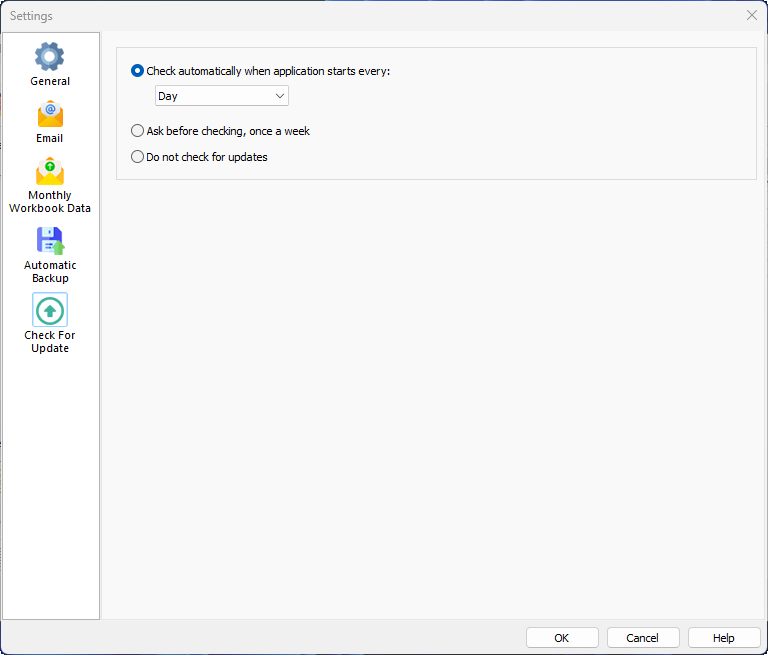
Meeting Schedule Assistant is updated on a regular basis with new features and bug fixes. There are plenty of ways to be notified about new versions:
- Signing up to the Newsletter.
- Joining the Facebook page.
- Subscribing to the Telegram channel (which can also be used to ask for help).
- Subscribing to the RSS feed.
You can also configure the software to automatically check for new versions. The default setting is Do not check for updates.
 Did you know that you can also Check For Update on demand from the Help menu?
Did you know that you can also Check For Update on demand from the Help menu?
The dropdown list is enabled when you use this option. You can choose from every:
- Day
- Week
The software will ask you to confirm that you want to check for an update before it proceeds.
Use this option if you do not want to automatically check for updates.
Copyright © 2003 - 2025 by Andrew Truckle. All Rights Reserved.
- Overview
- File Menu
- Tools Menu
- Database Menu
- Options Menu
- Help Menu
- Assignments Editor
-
Meeting Editor
- Overview
- Menus
- Sections
- Exporting Schedules
- Printing Schedules
- Foreign-Language Group mode
- Weekend Meeting Editor
- Notes and Images
- Sending S-89 Student Slips by Email
- Student Selector Window
- Swapping Assignments and Referencing Schedules
- Monthly Workbook Data - Volunteering
- Monthly Workbook Data - Validation
- Advanced Customization
-
Revision History
- Archived Revision History 24.0
- Archived Revision History 23.0
- Archived Revision History 22.0
- Archived Revision History 21.0
- Archived Revision History 20.0
- Archived Revision History 19.0
- Archived Revision History 18.0
- Archived Revision History 17.0
- Archived Revision History 16.0
- Archived Revision History 15.0 - 10.0
- Archived Revision History 9.0 and earlier
- Contacting Me