-
Notifications
You must be signed in to change notification settings - Fork 0
mwb editor section4

 Learn more about section three by looking through the rest of this help topic. Or, as an alternative, click on the button you are interested in on the screenshot above.
Learn more about section three by looking through the rest of this help topic. Or, as an alternative, click on the button you are interested in on the screenshot above.
The  button is only enabled when Discussion with Video material has been specified. The following resizeable window is displayed:
button is only enabled when Discussion with Video material has been specified. The following resizeable window is displayed:
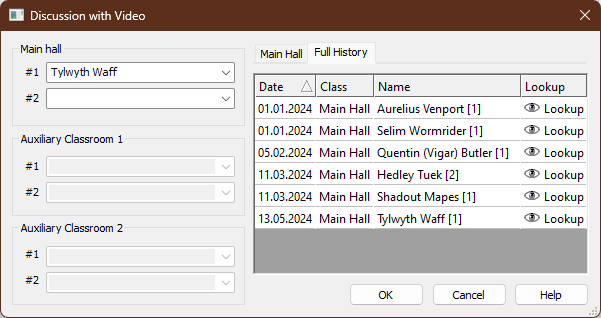
Use the dropdown lists on the left hand side of this window to manually select who will handle the Discussion with Video assignment in each location. The brothers listed here are those who have the Treasures assignment in the Publishers Database. Also note that the Auxiliary Classroom controls will only be enabled if the classroom options have been set in the editor.
 You are not limited to the names in the dropdown list. Did you now that you can also type in a name if you want to?
You are not limited to the names in the dropdown list. Did you now that you can also type in a name if you want to?
You can also use the Assignment History list on the right hand side to select someone. Information is sorted in date ascending order.
There are two ways to use this feature:
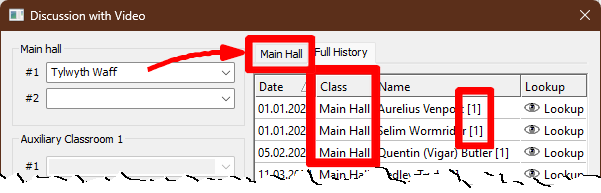 The first tab limits the display to the specified audience setting. The heading of this tab changes when you click in to each dropdown list. The second tab displays all available history information. The first tab limits the display to the specified audience setting. The heading of this tab changes when you click in to each dropdown list. The second tab displays all available history information. |
|---|
The number of times that each brother has previously given this assignment is shown in square brackets.
If you prefer, you also have the possibility of using the pop-up Assignment History window.
 Click on Lookup to display a list of previous assignment dates. The Lookup window indicates if they have any future Discussion with Video assignments in bold text.
Click on Lookup to display a list of previous assignment dates. The Lookup window indicates if they have any future Discussion with Video assignments in bold text.
Use the  button to display the Student Assignments window.
button to display the Student Assignments window.
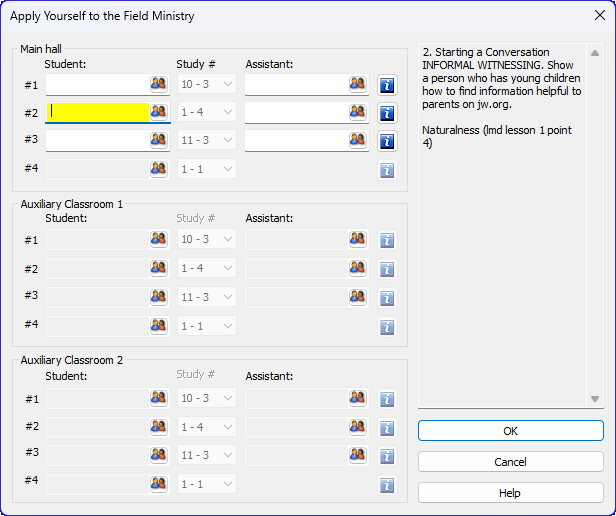
The publishers listed here are those who have the Assistant / Student - Discussion / Student - Talk assignments in the Publishers Database.
You populate the student assignments in exactly the same way as you do for the Bible Reading assignment. Click the symbol to display the Student Selector window and choose the student / assistant. The study number is automatically filled in from the Student Material information.
The following student items do not have an Assistant:
- Talk
- Explain Your Beliefs (Talk)
The auxiliary classes will be made available as appropriate.
Finally, you can click on the information symbol to see what the type / material is for the chosen student item.
Use  button to display the Edit Assignment Material window. From here you can specify or adjust the various assignment type and material information
button to display the Edit Assignment Material window. From here you can specify or adjust the various assignment type and material information
Copyright © 2003 - 2025 by Andrew Truckle. All Rights Reserved.
- Overview
- File Menu
- Tools Menu
- Database Menu
- Options Menu
- Help Menu
- Assignments Editor
-
Meeting Editor
- Overview
- Menus
- Sections
- Exporting Schedules
- Printing Schedules
- Foreign-Language Group mode
- Weekend Meeting Editor
- Notes and Images
- Sending S-89 Student Slips by Email
- Student Selector Window
- Swapping Assignments and Referencing Schedules
- Monthly Workbook Data - Volunteering
- Monthly Workbook Data - Validation
- Advanced Customization
-
Revision History
- Archived Revision History 24.0
- Archived Revision History 23.0
- Archived Revision History 22.0
- Archived Revision History 21.0
- Archived Revision History 20.0
- Archived Revision History 19.0
- Archived Revision History 18.0
- Archived Revision History 17.0
- Archived Revision History 16.0
- Archived Revision History 15.0 - 10.0
- Archived Revision History 9.0 and earlier
- Contacting Me