-
Notifications
You must be signed in to change notification settings - Fork 0
mwb editor chairman notes
This window is displayed from within the Meeting Schedule Assistant Meeting Editor.
Select Chairman's Worksheet Notes from the Edit menu.
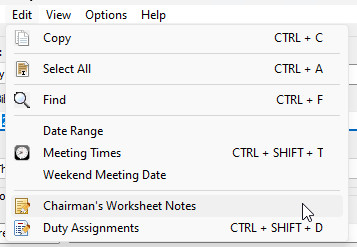
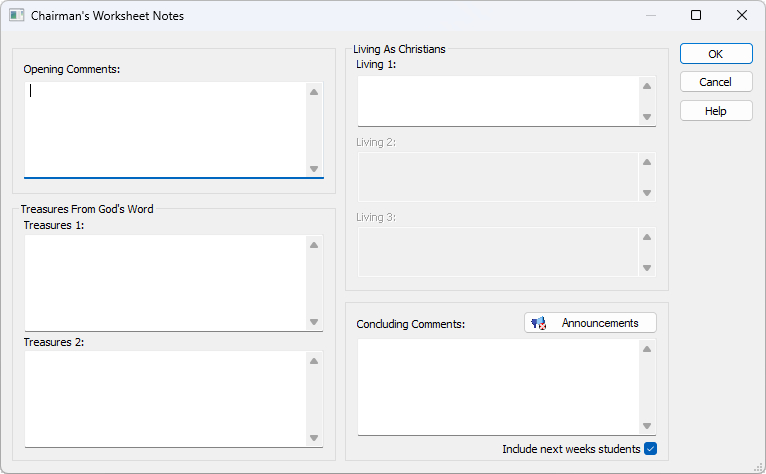
 You can resize the Chairman's Worksheet Notes window and it will remember the last position.
You can resize the Chairman's Worksheet Notes window and it will remember the last position.
Additional notes can be displayed on the Chairman's Worksheet by using this window. Simply type in the text that you would like displayed and that should be all you need to do.
Use the Enter key to insert new lines into your comments and basic HTML if so desired.
You can include a bulleted list of announcements in both the Opening Comments and Closing Comments sections of the worksheet.
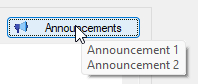
The Announcements window is displayed when you click the button:
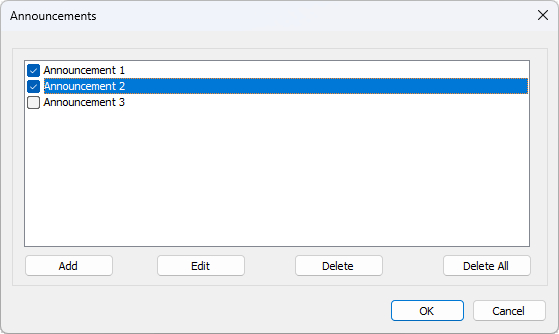
Use the buttons available to manage the list of announcements and simply check the ones that you want to include on the worksheet. The selected announcements will be saved as part of the MWB data file. So any existing announcements that are missing in the list will be added in automatically.
Here are some examples of announcements:
- Announcements and Reminders (October 2023)
- Monthly Congregation Accounts Report
- Assembly Preview
- Convention Preview
- Changes to the next midweek meeting
- Auxiliary Pioneers of the month
 The icon indicates if you have one or more announcements selected and they are also displayed in a tooltip when you hover the mouse over the buttons (see screenshot).
The icon indicates if you have one or more announcements selected and they are also displayed in a tooltip when you hover the mouse over the buttons (see screenshot).
The Meeting Editor has always had the ability to include next weeks students on the Worksheet by using the Worksheet-Next Students 2019 template. Things needed to be reviewed once the Chairman's Worksheets Notes became a feature. The main issues were:
- The worksheet had an extra row of information and space is a valuable commodity.
- The template did not cater for Foreign-Language Group mode.
The aforementioned template became obsolete beginning with version 21.0.6.
It is important to understand that the student assignment information displayed on the worksheet is extracted from the Assignment History database.
 This means that you need to make any needed changes to your schedule, then save it and update the history.
This means that you need to make any needed changes to your schedule, then save it and update the history.
Here is a sample of what the details looks like on the worksheet:
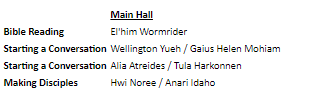
It is possible to change the look and feel of this information by changing the default template. See below for full details.
Several hotkeys can be used to change the style of the text (eg. bold or italic) and you can use HTML to display text in a list if so desired.
Copyright © 2003 - 2025 by Andrew Truckle. All Rights Reserved.
- Overview
- File Menu
- Tools Menu
- Database Menu
- Options Menu
- Help Menu
- Assignments Editor
-
Meeting Editor
- Overview
- Menus
- Sections
- Exporting Schedules
- Printing Schedules
- Foreign-Language Group mode
- Weekend Meeting Editor
- Notes and Images
- Sending S-89 Student Slips by Email
- Student Selector Window
- Swapping Assignments and Referencing Schedules
- Monthly Workbook Data - Volunteering
- Monthly Workbook Data - Validation
- Advanced Customization
-
Revision History
- Archived Revision History 24.0
- Archived Revision History 23.0
- Archived Revision History 22.0
- Archived Revision History 21.0
- Archived Revision History 20.0
- Archived Revision History 19.0
- Archived Revision History 18.0
- Archived Revision History 17.0
- Archived Revision History 16.0
- Archived Revision History 15.0 - 10.0
- Archived Revision History 9.0 and earlier
- Contacting Me