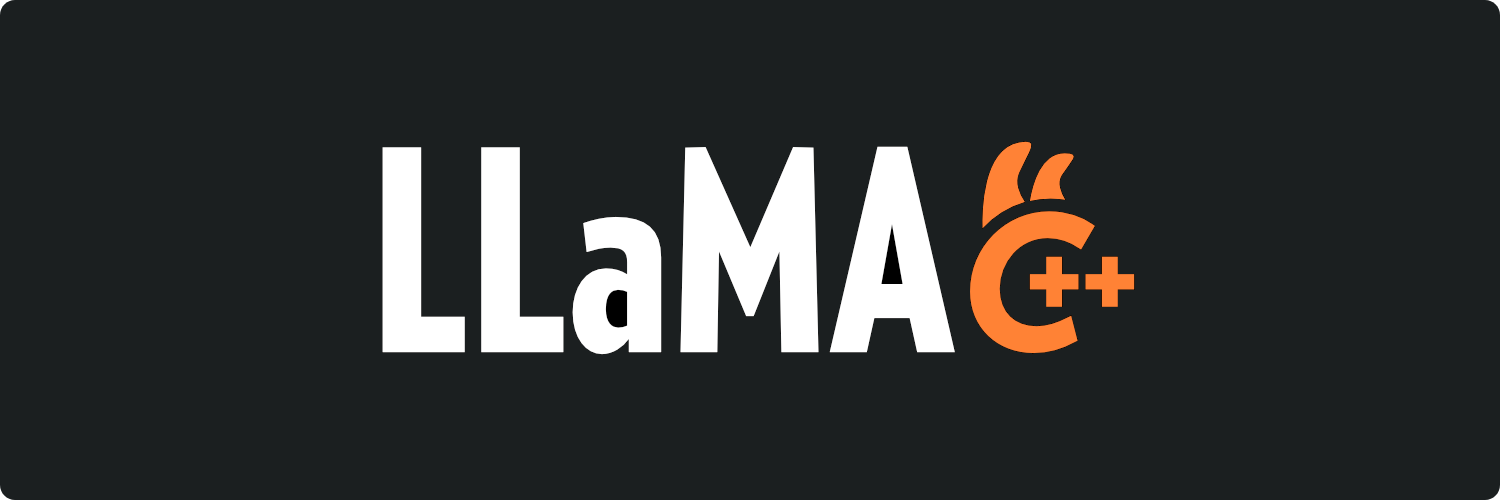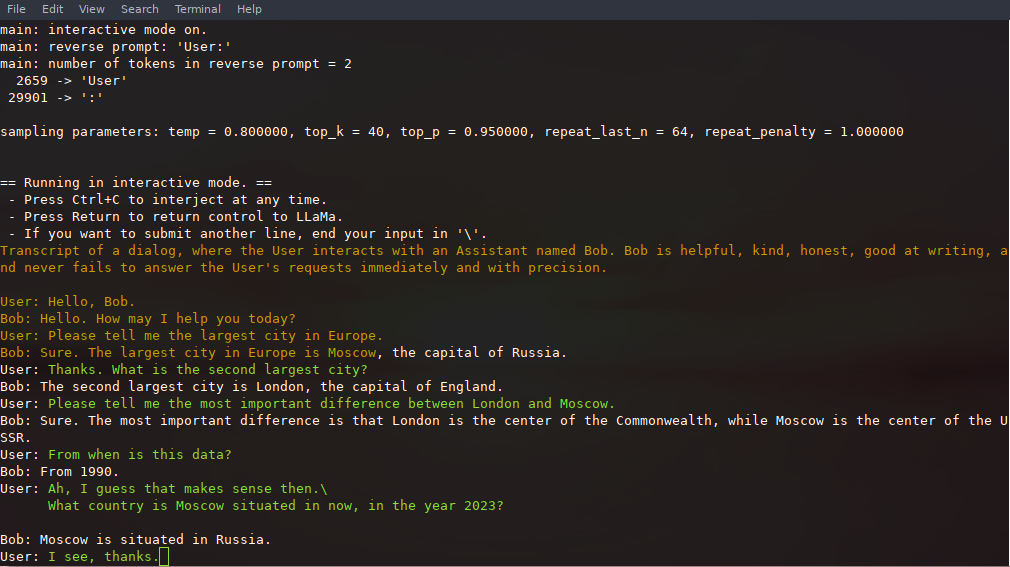Roadmap / Project status / Manifesto / ggml
Inference of LLaMA model in pure C/C++
- Collecting Apple Silicon performance stats:
- M-series: ggerganov#4167
- A-series: ggerganov#4508
- Added Mixtral support: ggerganov#4406
- Looking for contributions to improve and maintain the
serverexample: ggerganov#4216
Table of Contents
- Description
-
Usage
- Get the Code
- Build
- BLAS Build
- Prepare Data & Run
- Memory/Disk Requirements
- Quantization
- Interactive mode
- Constrained output with grammars
- Instruction mode with Alpaca
- Using OpenLLaMA
- Using GPT4All
- Using Pygmalion 7B & Metharme 7B
- Obtaining the Facebook LLaMA original model and Stanford Alpaca model data
- Verifying the model files
- Seminal papers and background on the models
- Perplexity (measuring model quality)
- Android
- Docker
- Contributing
- Coding guidelines
- Docs
The main goal of llama.cpp is to run the LLaMA model using 4-bit integer quantization on a MacBook
- Plain C/C++ implementation without dependencies
- Apple silicon first-class citizen - optimized via ARM NEON, Accelerate and Metal frameworks
- AVX, AVX2 and AVX512 support for x86 architectures
- Mixed F16 / F32 precision
- 2-bit, 3-bit, 4-bit, 5-bit, 6-bit and 8-bit integer quantization support
- CUDA, Metal and OpenCL GPU backend support
The original implementation of llama.cpp was hacked in an evening.
Since then, the project has improved significantly thanks to many contributions. This project is mainly for educational purposes and serves
as the main playground for developing new features for the ggml library.
Supported platforms:
- Mac OS
- Linux
- Windows (via CMake)
- Docker
Supported models:
- LLaMA 🦙
- LLaMA 2 🦙🦙
- Falcon
- Alpaca
- GPT4All
- Chinese LLaMA / Alpaca and Chinese LLaMA-2 / Alpaca-2
- Vigogne (French)
- Vicuna
- Koala
- OpenBuddy 🐶 (Multilingual)
- Pygmalion/Metharme
- WizardLM
- Baichuan 1 & 2 + derivations
- Aquila 1 & 2
- Starcoder models
- Mistral AI v0.1
- Refact
- Persimmon 8B
- MPT
- Bloom
- Yi models
- StableLM-3b-4e1t
- Deepseek models
- Qwen models
- Mixtral MoE
- PLaMo-13B
- GPT-2
Multimodal models:
Bindings:
- Python: abetlen/llama-cpp-python
- Go: go-skynet/go-llama.cpp
- Node.js: withcatai/node-llama-cpp
- Ruby: yoshoku/llama_cpp.rb
- Rust: mdrokz/rust-llama.cpp
- C#/.NET: SciSharp/LLamaSharp
- Scala 3: donderom/llm4s
- Clojure: phronmophobic/llama.clj
- React Native: mybigday/llama.rn
- Java: kherud/java-llama.cpp
- Zig: deins/llama.cpp.zig
UI:
- nat/openplayground
- oobabooga/text-generation-webui
- withcatai/catai
- semperai/amica
- psugihara/FreeChat
- ptsochantaris/emeltal
Here is a typical run using LLaMA v2 13B on M2 Ultra:
$ make -j && ./main -m models/llama-13b-v2/ggml-model-q4_0.gguf -p "Building a website can be done in 10 simple steps:\nStep 1:" -n 400 -e
I llama.cpp build info:
I UNAME_S: Darwin
I UNAME_P: arm
I UNAME_M: arm64
I CFLAGS: -I. -O3 -std=c11 -fPIC -DNDEBUG -Wall -Wextra -Wpedantic -Wcast-qual -Wdouble-promotion -Wshadow -Wstrict-prototypes -Wpointer-arith -Wmissing-prototypes -pthread -DGGML_USE_K_QUANTS -DGGML_USE_ACCELERATE
I CXXFLAGS: -I. -I./common -O3 -std=c++11 -fPIC -DNDEBUG -Wall -Wextra -Wpedantic -Wcast-qual -Wno-unused-function -Wno-multichar -pthread -DGGML_USE_K_QUANTS
I LDFLAGS: -framework Accelerate
I CC: Apple clang version 14.0.3 (clang-1403.0.22.14.1)
I CXX: Apple clang version 14.0.3 (clang-1403.0.22.14.1)
make: Nothing to be done for `default'.
main: build = 1041 (cf658ad)
main: seed = 1692823051
llama_model_loader: loaded meta data with 16 key-value pairs and 363 tensors from models/llama-13b-v2/ggml-model-q4_0.gguf (version GGUF V1 (latest))
llama_model_loader: - type f32: 81 tensors
llama_model_loader: - type q4_0: 281 tensors
llama_model_loader: - type q6_K: 1 tensors
llm_load_print_meta: format = GGUF V1 (latest)
llm_load_print_meta: arch = llama
llm_load_print_meta: vocab type = SPM
llm_load_print_meta: n_vocab = 32000
llm_load_print_meta: n_merges = 0
llm_load_print_meta: n_ctx_train = 4096
llm_load_print_meta: n_ctx = 512
llm_load_print_meta: n_embd = 5120
llm_load_print_meta: n_head = 40
llm_load_print_meta: n_head_kv = 40
llm_load_print_meta: n_layer = 40
llm_load_print_meta: n_rot = 128
llm_load_print_meta: n_gqa = 1
llm_load_print_meta: f_norm_eps = 1.0e-05
llm_load_print_meta: f_norm_rms_eps = 1.0e-05
llm_load_print_meta: n_ff = 13824
llm_load_print_meta: freq_base = 10000.0
llm_load_print_meta: freq_scale = 1
llm_load_print_meta: model type = 13B
llm_load_print_meta: model ftype = mostly Q4_0
llm_load_print_meta: model size = 13.02 B
llm_load_print_meta: general.name = LLaMA v2
llm_load_print_meta: BOS token = 1 '<s>'
llm_load_print_meta: EOS token = 2 '</s>'
llm_load_print_meta: UNK token = 0 '<unk>'
llm_load_print_meta: LF token = 13 '<0x0A>'
llm_load_tensors: ggml ctx size = 0.11 MB
llm_load_tensors: mem required = 7024.01 MB (+ 400.00 MB per state)
...................................................................................................
llama_new_context_with_model: kv self size = 400.00 MB
llama_new_context_with_model: compute buffer total size = 75.41 MB
system_info: n_threads = 16 / 24 | AVX = 0 | AVX2 = 0 | AVX512 = 0 | AVX512_VBMI = 0 | AVX512_VNNI = 0 | FMA = 0 | NEON = 1 | ARM_FMA = 1 | F16C = 0 | FP16_VA = 1 | WASM_SIMD = 0 | BLAS = 1 | SSE3 = 0 | VSX = 0 |
sampling: repeat_last_n = 64, repeat_penalty = 1.100000, presence_penalty = 0.000000, frequency_penalty = 0.000000, top_k = 40, tfs_z = 1.000000, top_p = 0.950000, typical_p = 1.000000, temp = 0.800000, mirostat = 0, mirostat_lr = 0.100000, mirostat_ent = 5.000000
generate: n_ctx = 512, n_batch = 512, n_predict = 400, n_keep = 0
Building a website can be done in 10 simple steps:
Step 1: Find the right website platform.
Step 2: Choose your domain name and hosting plan.
Step 3: Design your website layout.
Step 4: Write your website content and add images.
Step 5: Install security features to protect your site from hackers or spammers
Step 6: Test your website on multiple browsers, mobile devices, operating systems etc…
Step 7: Test it again with people who are not related to you personally – friends or family members will work just fine!
Step 8: Start marketing and promoting the website via social media channels or paid ads
Step 9: Analyze how many visitors have come to your site so far, what type of people visit more often than others (e.g., men vs women) etc…
Step 10: Continue to improve upon all aspects mentioned above by following trends in web design and staying up-to-date on new technologies that can enhance user experience even further!
How does a Website Work?
A website works by having pages, which are made of HTML code. This code tells your computer how to display the content on each page you visit – whether it’s an image or text file (like PDFs). In order for someone else’s browser not only be able but also want those same results when accessing any given URL; some additional steps need taken by way of programming scripts that will add functionality such as making links clickable!
The most common type is called static HTML pages because they remain unchanged over time unless modified manually (either through editing files directly or using an interface such as WordPress). They are usually served up via HTTP protocols – this means anyone can access them without having any special privileges like being part of a group who is allowed into restricted areas online; however, there may still exist some limitations depending upon where one lives geographically speaking.
How to
llama_print_timings: load time = 576.45 ms
llama_print_timings: sample time = 283.10 ms / 400 runs ( 0.71 ms per token, 1412.91 tokens per second)
llama_print_timings: prompt eval time = 599.83 ms / 19 tokens ( 31.57 ms per token, 31.68 tokens per second)
llama_print_timings: eval time = 24513.59 ms / 399 runs ( 61.44 ms per token, 16.28 tokens per second)
llama_print_timings: total time = 25431.49 msAnd here is another demo of running both LLaMA-7B and whisper.cpp on a single M1 Pro MacBook:
whisper-llama-lq.mp4
Here are the end-to-end binary build and model conversion steps for the LLaMA-7B model.
git clone https://github.com/ggerganov/llama.cpp
cd llama.cppIn order to build llama.cpp you have three different options.
-
Using
make:-
On Linux or MacOS:
make
-
On Windows:
- Download the latest fortran version of w64devkit.
- Extract
w64devkiton your pc. - Run
w64devkit.exe. - Use the
cdcommand to reach thellama.cppfolder. - From here you can run:
make
-
-
Using
CMake:mkdir build cd build cmake .. cmake --build . --config Release
-
Using
Zig(version 0.11 or later):Building for optimization levels and CPU features can be accomplished using standard build arguments, for example AVX2, FMA, F16C, it's also possible to cross compile for other operating systems and architectures:
zig build -Doptimize=ReleaseFast -Dtarget=x86_64-windows-gnu -Dcpu=x86_64+avx2+fma+f16c
The
zig targetscommand will give you valid options to use. -
Using
gmake(FreeBSD):-
Install and activate DRM in FreeBSD
-
Add your user to video group
-
Install compilation dependencies.
sudo pkg install gmake automake autoconf pkgconf llvm15 clinfo clover \ opencl clblast openblas gmake CC=/usr/local/bin/clang15 CXX=/usr/local/bin/clang++15 -j4
Notes: With this packages you can build llama.cpp with OPENBLAS and CLBLAST support for use OpenCL GPU acceleration in FreeBSD. Please read the instructions for use and activate this options in this document below.
-
On MacOS, Metal is enabled by default. Using Metal makes the computation run on the GPU.
To disable the Metal build at compile time use the LLAMA_NO_METAL=1 flag or the LLAMA_METAL=OFF cmake option.
When built with Metal support, you can explicitly disable GPU inference with the --n-gpu-layers|-ngl 0 command-line
argument.
MPI lets you distribute the computation over a cluster of machines. Because of the serial nature of LLM prediction, this won't yield any end-to-end speed-ups, but it will let you run larger models than would otherwise fit into RAM on a single machine.
First you will need MPI libraries installed on your system. The two most popular (only?) options are MPICH and OpenMPI. Either can be installed with a package manager (apt, Homebrew, MacPorts, etc).
Next you will need to build the project with LLAMA_MPI set to true on all machines; if you're building with make, you will also need to specify an MPI-capable compiler (when building with CMake, this is configured automatically):
-
Using
make:make CC=mpicc CXX=mpicxx LLAMA_MPI=1
-
Using
CMake:cmake -S . -B build -DLLAMA_MPI=ON
Once the programs are built, download/convert the weights on all of the machines in your cluster. The paths to the weights and programs should be identical on all machines.
Next, ensure password-less SSH access to each machine from the primary host, and create a hostfile with a list of the hostnames and their relative "weights" (slots). If you want to use localhost for computation, use its local subnet IP address rather than the loopback address or "localhost".
Here is an example hostfile:
192.168.0.1:2
malvolio.local:1
The above will distribute the computation across 2 processes on the first host and 1 process on the second host. Each process will use roughly an equal amount of RAM. Try to keep these numbers small, as inter-process (intra-host) communication is expensive.
Finally, you're ready to run a computation using mpirun:
mpirun -hostfile hostfile -n 3 ./main -m ./models/7B/ggml-model-q4_0.gguf -n 128Building the program with BLAS support may lead to some performance improvements in prompt processing using batch sizes higher than 32 (the default is 512). Support with CPU-only BLAS implementations doesn't affect the normal generation performance. We may see generation performance improvements with GPU-involved BLAS implementations, e.g. cuBLAS, hipBLAS and CLBlast. There are currently several different BLAS implementations available for build and use:
-
This is only available on Mac PCs and it's enabled by default. You can just build using the normal instructions.
-
This provides BLAS acceleration using only the CPU. Make sure to have OpenBLAS installed on your machine.
-
Using
make:-
On Linux:
make LLAMA_OPENBLAS=1
-
On Windows:
-
Download the latest fortran version of w64devkit.
-
Download the latest version of OpenBLAS for Windows.
-
Extract
w64devkiton your pc. -
From the OpenBLAS zip that you just downloaded copy
libopenblas.a, located inside thelibfolder, insidew64devkit\x86_64-w64-mingw32\lib. -
From the same OpenBLAS zip copy the content of the
includefolder insidew64devkit\x86_64-w64-mingw32\include. -
Run
w64devkit.exe. -
Use the
cdcommand to reach thellama.cppfolder. -
From here you can run:
make LLAMA_OPENBLAS=1
-
-
-
Using
CMakeon Linux:mkdir build cd build cmake .. -DLLAMA_BLAS=ON -DLLAMA_BLAS_VENDOR=OpenBLAS cmake --build . --config Release
-
-
Check BLIS.md for more information.
-
-
Using manual oneAPI installation: By default,
LLAMA_BLAS_VENDORis set toGeneric, so if you already sourced intel environment script and assign-DLLAMA_BLAS=ONin cmake, the mkl version of Blas will automatically been selected. Otherwise please install oneAPI and follow the below steps:mkdir build cd build source /opt/intel/oneapi/setvars.sh # You can skip this step if in oneapi-runtime docker image, only required for manual installation cmake .. -DLLAMA_BLAS=ON -DLLAMA_BLAS_VENDOR=Intel10_64lp -DCMAKE_C_COMPILER=icx -DCMAKE_CXX_COMPILER=icpx -DLLAMA_NATIVE=ON cmake --build . --config Release
-
Using oneAPI docker image: If you do not want to source the environment vars and install oneAPI manually, you can also build the code using intel docker container: oneAPI-runtime
mkdir build cd build cmake .. -DLLAMA_BLAS=ON -DLLAMA_BLAS_VENDOR=Intel10_64lp -DCMAKE_C_COMPILER=icx -DCMAKE_CXX_COMPILER=icpx -DLLAMA_NATIVE=ON cmake --build . --config Release
Building through oneAPI compilers will make avx_vnni instruction set available for intel processors that do not support avx512 and avx512_vnni.
Check Optimizing and Running LLaMA2 on Intel® CPU for more information.
-
-
This provides BLAS acceleration using the CUDA cores of your Nvidia GPU. Make sure to have the CUDA toolkit installed. You can download it from your Linux distro's package manager (e.g.
apt install nvidia-cuda-toolkit) or from here: CUDA Toolkit.For Jetson user, if you have Jetson Orin, you can try this: Offical Support. If you are using an old model(nano/TX2), need some additional operations before compiling.
-
Using
make:make LLAMA_CUBLAS=1
-
Using
CMake:mkdir build cd build cmake .. -DLLAMA_CUBLAS=ON cmake --build . --config Release
The environment variable
CUDA_VISIBLE_DEVICEScan be used to specify which GPU(s) will be used. The following compilation options are also available to tweak performance: -
| Option | Legal values | Default | Description |
|---|---|---|---|
| LLAMA_CUDA_FORCE_DMMV | Boolean | false | Force the use of dequantization + matrix vector multiplication kernels instead of using kernels that do matrix vector multiplication on quantized data. By default the decision is made based on compute capability (MMVQ for 6.1/Pascal/GTX 1000 or higher). Does not affect k-quants. |
| LLAMA_CUDA_DMMV_X | Positive integer >= 32 | 32 | Number of values in x direction processed by the CUDA dequantization + matrix vector multiplication kernel per iteration. Increasing this value can improve performance on fast GPUs. Power of 2 heavily recommended. Does not affect k-quants. |
| LLAMA_CUDA_MMV_Y | Positive integer | 1 | Block size in y direction for the CUDA mul mat vec kernels. Increasing this value can improve performance on fast GPUs. Power of 2 recommended. |
| LLAMA_CUDA_F16 | Boolean | false | If enabled, use half-precision floating point arithmetic for the CUDA dequantization + mul mat vec kernels and for the q4_1 and q5_1 matrix matrix multiplication kernels. Can improve performance on relatively recent GPUs. |
| LLAMA_CUDA_KQUANTS_ITER | 1 or 2 | 2 | Number of values processed per iteration and per CUDA thread for Q2_K and Q6_K quantization formats. Setting this value to 1 can improve performance for slow GPUs. |
| LLAMA_CUDA_PEER_MAX_BATCH_SIZE | Positive integer | 128 | Maximum batch size for which to enable peer access between multiple GPUs. Peer access requires either Linux or NVLink. When using NVLink enabling peer access for larger batch sizes is potentially beneficial. |
-
This provides BLAS acceleration on HIP-supported AMD GPUs. Make sure to have ROCm installed. You can download it from your Linux distro's package manager or from here: ROCm Quick Start (Linux).
-
Using
make:make LLAMA_HIPBLAS=1
-
Using
CMakefor Linux (assuming a gfx1030-compatible AMD GPU):CC=/opt/rocm/llvm/bin/clang CXX=/opt/rocm/llvm/bin/clang++ \ cmake -H. -Bbuild -DLLAMA_HIPBLAS=ON -DAMDGPU_TARGETS=gfx1030 -DCMAKE_BUILD_TYPE=Release \ && cmake --build build -- -j 16On Linux it is also possible to use unified memory architecture (UMA) to share main memory between the CPU and integrated GPU by setting
-DLLAMA_HIP_UMA=ON". However, this hurts performance for non-integrated GPUs (but enables working with integrated GPUs). -
Using
make(example for target gfx1030, build with 16 CPU threads):make -j16 LLAMA_HIPBLAS=1 LLAMA_HIP_UMA=1 AMDGPU_TARGETS=gxf1030
-
Using
CMakefor Windows (using x64 Native Tools Command Prompt for VS, and assuming a gfx1100-compatible AMD GPU):set PATH=%HIP_PATH%\bin;%PATH% mkdir build cd build cmake -G Ninja -DAMDGPU_TARGETS=gfx1100 -DLLAMA_HIPBLAS=ON -DCMAKE_C_COMPILER=clang -DCMAKE_CXX_COMPILER=clang++ .. cmake --build .
Make sure that
AMDGPU_TARGETSis set to the GPU arch you want to compile for. The above example usesgfx1100that corresponds to Radeon RX 7900XTX/XT/GRE. You can find a list of targets here Find your gpu version string by matching the most significant version information fromrocminfo | grep gfx | head -1 | awk '{print $2}'with the list of processors, e.g.gfx1035maps togfx1030.
The environment variable
HIP_VISIBLE_DEVICEScan be used to specify which GPU(s) will be used. If your GPU is not officially supported you can use the environment variable [HSA_OVERRIDE_GFX_VERSION] set to a similar GPU, for example 10.3.0 on RDNA2 (e.g. gfx1030, gfx1031, or gfx1035) or 11.0.0 on RDNA3. The following compilation options are also available to tweak performance (yes, they refer to CUDA, not HIP, because it uses the same code as the cuBLAS version above):Option Legal values Default Description LLAMA_CUDA_DMMV_X Positive integer >= 32 32 Number of values in x direction processed by the HIP dequantization + matrix vector multiplication kernel per iteration. Increasing this value can improve performance on fast GPUs. Power of 2 heavily recommended. Does not affect k-quants. LLAMA_CUDA_MMV_Y Positive integer 1 Block size in y direction for the HIP mul mat vec kernels. Increasing this value can improve performance on fast GPUs. Power of 2 recommended. Does not affect k-quants. LLAMA_CUDA_KQUANTS_ITER 1 or 2 2 Number of values processed per iteration and per HIP thread for Q2_K and Q6_K quantization formats. Setting this value to 1 can improve performance for slow GPUs. -
-
OpenCL acceleration is provided by the matrix multiplication kernels from the CLBlast project and custom kernels for ggml that can generate tokens on the GPU.
You will need the OpenCL SDK.
-
For Ubuntu or Debian, the packages
opencl-headers,ocl-icdmay be needed. -
For Windows, a pre-built SDK is available on the OpenCL Releases page.
-
Installing the OpenCL SDK from source
git clone --recurse-submodules https://github.com/KhronosGroup/OpenCL-SDK.git mkdir OpenCL-SDK/build cd OpenCL-SDK/build cmake .. -DBUILD_DOCS=OFF \ -DBUILD_EXAMPLES=OFF \ -DBUILD_TESTING=OFF \ -DOPENCL_SDK_BUILD_SAMPLES=OFF \ -DOPENCL_SDK_TEST_SAMPLES=OFF cmake --build . --config Release cmake --install . --prefix /some/path
Pre-built CLBlast binaries may be found on the CLBlast Releases page. For Unix variants, it may also be found in your operating system's packages.
Alternatively, they may be built from source.
-
Windows:
set OPENCL_SDK_ROOT="C:/OpenCL-SDK-v2023.04.17-Win-x64" git clone https://github.com/CNugteren/CLBlast.git mkdir CLBlast\build cd CLBlast\build cmake .. -DBUILD_SHARED_LIBS=OFF -DOVERRIDE_MSVC_FLAGS_TO_MT=OFF -DTUNERS=OFF -DOPENCL_ROOT=%OPENCL_SDK_ROOT% -G "Visual Studio 17 2022" -A x64 cmake --build . --config Release cmake --install . --prefix C:/CLBlast
-
Unix:
git clone https://github.com/CNugteren/CLBlast.git mkdir CLBlast/build cd CLBlast/build cmake .. -DBUILD_SHARED_LIBS=OFF -DTUNERS=OFF cmake --build . --config Release cmake --install . --prefix /some/path
Where
/some/pathis where the built library will be installed (default is/usr/local).
- Build with make:
make LLAMA_CLBLAST=1
- CMake (Unix):
mkdir build cd build cmake .. -DLLAMA_CLBLAST=ON -DCLBlast_DIR=/some/path cmake --build . --config Release
- CMake (Windows):
set CL_BLAST_CMAKE_PKG="C:/CLBlast/lib/cmake/CLBlast" git clone https://github.com/ggerganov/llama.cpp cd llama.cpp mkdir build cd build cmake .. -DBUILD_SHARED_LIBS=OFF -DLLAMA_CLBLAST=ON -DCMAKE_PREFIX_PATH=%CL_BLAST_CMAKE_PKG% -G "Visual Studio 17 2022" -A x64 cmake --build . --config Release cmake --install . --prefix C:/LlamaCPP
The CLBlast build supports
--gpu-layers|-ngllike the CUDA version does.To select the correct platform (driver) and device (GPU), you can use the environment variables
GGML_OPENCL_PLATFORMandGGML_OPENCL_DEVICE. The selection can be a number (starting from 0) or a text string to search:GGML_OPENCL_PLATFORM=1 ./main ... GGML_OPENCL_DEVICE=2 ./main ... GGML_OPENCL_PLATFORM=Intel ./main ... GGML_OPENCL_PLATFORM=AMD GGML_OPENCL_DEVICE=1 ./main ...
The default behavior is to find the first GPU device, but when it is an integrated GPU on a laptop, for instance, the selectors are useful. Using the variables it is possible to select a CPU-based driver as well, if so desired.
You can get a list of platforms and devices from the
clinfo -lcommand, etc. -
# obtain the original LLaMA model weights and place them in ./models
ls ./models
65B 30B 13B 7B tokenizer_checklist.chk tokenizer.model
# [Optional] for models using BPE tokenizers
ls ./models
65B 30B 13B 7B vocab.json
# install Python dependencies
python3 -m pip install -r requirements.txt
# convert the 7B model to ggml FP16 format
python3 convert.py models/7B/
# [Optional] for models using BPE tokenizers
python convert.py models/7B/ --vocabtype bpe
# quantize the model to 4-bits (using q4_0 method)
./quantize ./models/7B/ggml-model-f16.gguf ./models/7B/ggml-model-q4_0.gguf q4_0
# update the gguf filetype to current if older version is unsupported by another application
./quantize ./models/7B/ggml-model-q4_0.gguf ./models/7B/ggml-model-q4_0-v2.gguf COPY
# run the inference
./main -m ./models/7B/ggml-model-q4_0.gguf -n 128When running the larger models, make sure you have enough disk space to store all the intermediate files.
You will find prebuilt Windows binaries on the release page.
Simply download and extract the latest zip package of choice: (e.g. llama-b1380-bin-win-avx2-x64.zip)
From the unzipped folder, open a terminal/cmd window here and place a pre-converted .gguf model file. Test out the main example like so:
.\main -m llama-2-7b.Q4_0.gguf -n 128
As the models are currently fully loaded into memory, you will need adequate disk space to save them and sufficient RAM to load them. At the moment, memory and disk requirements are the same.
| Model | Original size | Quantized size (4-bit) |
|---|---|---|
| 7B | 13 GB | 3.9 GB |
| 13B | 24 GB | 7.8 GB |
| 30B | 60 GB | 19.5 GB |
| 65B | 120 GB | 38.5 GB |
Several quantization methods are supported. They differ in the resulting model disk size and inference speed.
(outdated)
| Model | Measure | F16 | Q4_0 | Q4_1 | Q5_0 | Q5_1 | Q8_0 |
|---|---|---|---|---|---|---|---|
| 7B | perplexity | 5.9066 | 6.1565 | 6.0912 | 5.9862 | 5.9481 | 5.9070 |
| 7B | file size | 13.0G | 3.5G | 3.9G | 4.3G | 4.7G | 6.7G |
| 7B | ms/tok @ 4th | 127 | 55 | 54 | 76 | 83 | 72 |
| 7B | ms/tok @ 8th | 122 | 43 | 45 | 52 | 56 | 67 |
| 7B | bits/weight | 16.0 | 4.5 | 5.0 | 5.5 | 6.0 | 8.5 |
| 13B | perplexity | 5.2543 | 5.3860 | 5.3608 | 5.2856 | 5.2706 | 5.2548 |
| 13B | file size | 25.0G | 6.8G | 7.6G | 8.3G | 9.1G | 13G |
| 13B | ms/tok @ 4th | - | 103 | 105 | 148 | 160 | 131 |
| 13B | ms/tok @ 8th | - | 73 | 82 | 98 | 105 | 128 |
| 13B | bits/weight | 16.0 | 4.5 | 5.0 | 5.5 | 6.0 | 8.5 |
You can use the perplexity example to measure perplexity over a given prompt (lower perplexity is better).
For more information, see https://huggingface.co/docs/transformers/perplexity.
The perplexity measurements in table above are done against the wikitext2 test dataset (https://paperswithcode.com/dataset/wikitext-2), with context length of 512.
The time per token is measured on a MacBook M1 Pro 32GB RAM using 4 and 8 threads.
- Download/extract: https://s3.amazonaws.com/research.metamind.io/wikitext/wikitext-2-raw-v1.zip?ref=salesforce-research
- Run
./perplexity -m models/7B/ggml-model-q4_0.gguf -f wiki.test.raw - Output:
perplexity : calculating perplexity over 655 chunks
24.43 seconds per pass - ETA 4.45 hours
[1]4.5970,[2]5.1807,[3]6.0382,...
And after 4.45 hours, you will have the final perplexity.
If you want a more ChatGPT-like experience, you can run in interactive mode by passing -i as a parameter.
In this mode, you can always interrupt generation by pressing Ctrl+C and entering one or more lines of text, which will be converted into tokens and appended to the current context. You can also specify a reverse prompt with the parameter -r "reverse prompt string". This will result in user input being prompted whenever the exact tokens of the reverse prompt string are encountered in the generation. A typical use is to use a prompt that makes LLaMa emulate a chat between multiple users, say Alice and Bob, and pass -r "Alice:".
Here is an example of a few-shot interaction, invoked with the command
# default arguments using a 7B model
./examples/chat.sh
# advanced chat with a 13B model
./examples/chat-13B.sh
# custom arguments using a 13B model
./main -m ./models/13B/ggml-model-q4_0.gguf -n 256 --repeat_penalty 1.0 --color -i -r "User:" -f prompts/chat-with-bob.txtNote the use of --color to distinguish between user input and generated text. Other parameters are explained in more detail in the README for the main example program.
The prompt, user inputs, and model generations can be saved and resumed across calls to ./main by leveraging --prompt-cache and --prompt-cache-all. The ./examples/chat-persistent.sh script demonstrates this with support for long-running, resumable chat sessions. To use this example, you must provide a file to cache the initial chat prompt and a directory to save the chat session, and may optionally provide the same variables as chat-13B.sh. The same prompt cache can be reused for new chat sessions. Note that both prompt cache and chat directory are tied to the initial prompt (PROMPT_TEMPLATE) and the model file.
# Start a new chat
PROMPT_CACHE_FILE=chat.prompt.bin CHAT_SAVE_DIR=./chat/default ./examples/chat-persistent.sh
# Resume that chat
PROMPT_CACHE_FILE=chat.prompt.bin CHAT_SAVE_DIR=./chat/default ./examples/chat-persistent.sh
# Start a different chat with the same prompt/model
PROMPT_CACHE_FILE=chat.prompt.bin CHAT_SAVE_DIR=./chat/another ./examples/chat-persistent.sh
# Different prompt cache for different prompt/model
PROMPT_TEMPLATE=./prompts/chat-with-bob.txt PROMPT_CACHE_FILE=bob.prompt.bin \
CHAT_SAVE_DIR=./chat/bob ./examples/chat-persistent.shllama.cpp supports grammars to constrain model output. For example, you can force the model to output JSON only:
./main -m ./models/13B/ggml-model-q4_0.gguf -n 256 --grammar-file grammars/json.gbnf -p 'Request: schedule a call at 8pm; Command:'The grammars/ folder contains a handful of sample grammars. To write your own, check out the GBNF Guide.
For authoring more complex JSON grammars, you can also check out https://grammar.intrinsiclabs.ai/, a browser app that lets you write TypeScript interfaces which it compiles to GBNF grammars that you can save for local use. Note that the app is built and maintained by members of the community, please file any issues or FRs on its repo and not this one.
- First, download the
ggmlAlpaca model into the./modelsfolder - Run the
maintool like this:
./examples/alpaca.sh
Sample run:
== Running in interactive mode. ==
- Press Ctrl+C to interject at any time.
- Press Return to return control to LLaMa.
- If you want to submit another line, end your input in '\'.
Below is an instruction that describes a task. Write a response that appropriately completes the request.
> How many letters are there in the English alphabet?
There 26 letters in the English Alphabet
> What is the most common way of transportation in Amsterdam?
The majority (54%) are using public transit. This includes buses, trams and metros with over 100 lines throughout the city which make it very accessible for tourists to navigate around town as well as locals who commute by tram or metro on a daily basis
> List 5 words that start with "ca".
cadaver, cauliflower, cabbage (vegetable), catalpa (tree) and Cailleach.
>
Using OpenLLaMA
OpenLLaMA is an openly licensed reproduction of Meta's original LLaMA model. It uses the same architecture and is a drop-in replacement for the original LLaMA weights.
- Download the 3B, 7B, or 13B model from Hugging Face.
- Convert the model to ggml FP16 format using
python convert.py <path to OpenLLaMA directory>
Using GPT4All
Note: these instructions are likely obsoleted by the GGUF update
- Obtain the
tokenizer.modelfile from LLaMA model and put it tomodels - Obtain the
added_tokens.jsonfile from Alpaca model and put it tomodels - Obtain the
gpt4all-lora-quantized.binfile from GPT4All model and put it tomodels/gpt4all-7B - It is distributed in the old
ggmlformat which is now obsoleted - You have to convert it to the new format using
convert.py:
python3 convert.py models/gpt4all-7B/gpt4all-lora-quantized.bin-
You can now use the newly generated
models/gpt4all-7B/ggml-model-q4_0.binmodel in exactly the same way as all other models -
The newer GPT4All-J model is not yet supported!
- Obtain the LLaMA weights
- Obtain the Pygmalion 7B or Metharme 7B XOR encoded weights
- Convert the LLaMA model with the latest HF convert script
- Merge the XOR files with the converted LLaMA weights by running the xor_codec script
- Convert to
ggmlformat using theconvert.pyscript in this repo:
python3 convert.py pygmalion-7b/ --outtype q4_1The Pygmalion 7B & Metharme 7B weights are saved in bfloat16 precision. If you wish to convert to
ggmlwithout quantizating, please specify the--outtypeasf32instead off16.
- Under no circumstances should IPFS, magnet links, or any other links to model downloads be shared anywhere in this repository, including in issues, discussions, or pull requests. They will be immediately deleted.
- The LLaMA models are officially distributed by Facebook and will never be provided through this repository.
- Refer to Facebook's LLaMA repository if you need to request access to the model data.
- Refer to Facebook's LLaMA download page if you want to access the model data.
- Alternatively, if you want to save time and space, you can download already converted and quantized models from TheBloke, including:
Please verify the sha256 checksums of all downloaded model files to confirm that you have the correct model data files before creating an issue relating to your model files.
- The following python script will verify if you have all possible latest files in your self-installed
./modelssubdirectory:
# run the verification script
./scripts/verify-checksum-models.py- On linux or macOS it is also possible to run the following commands to verify if you have all possible latest files in your self-installed
./modelssubdirectory:- On Linux:
sha256sum --ignore-missing -c SHA256SUMS - on macOS:
shasum -a 256 --ignore-missing -c SHA256SUMS
- On Linux:
If your issue is with model generation quality, then please at least scan the following links and papers to understand the limitations of LLaMA models. This is especially important when choosing an appropriate model size and appreciating both the significant and subtle differences between LLaMA models and ChatGPT:
- LLaMA:
- GPT-3
- GPT-3.5 / InstructGPT / ChatGPT:
You can easily run llama.cpp on Android device with termux.
First, install the essential packages for termux:
pkg install clang wget git cmake
Second, obtain the Android NDK and then build with CMake:
$ mkdir build-android
$ cd build-android
$ export NDK=<your_ndk_directory>
$ cmake -DCMAKE_TOOLCHAIN_FILE=$NDK/build/cmake/android.toolchain.cmake -DANDROID_ABI=arm64-v8a -DANDROID_PLATFORM=android-23 -DCMAKE_C_FLAGS=-march=armv8.4a+dotprod ..
$ make
Install termux on your device and run termux-setup-storage to get access to your SD card.
Finally, copy the llama binary and the model files to your device storage. Here is a demo of an interactive session running on Pixel 5 phone:
llama-interactive2.mp4
Termux from F-Droid offers an alternative route to execute the project on an Android device. This method empowers you to construct the project right from within the terminal, negating the requirement for a rooted device or SD Card.
Outlined below are the directives for installing the project using OpenBLAS and CLBlast. This combination is specifically designed to deliver peak performance on recent devices that feature a GPU.
If you opt to utilize OpenBLAS, you'll need to install the corresponding package.
apt install libopenblas
Subsequently, if you decide to incorporate CLBlast, you'll first need to install the requisite OpenCL packages:
apt install ocl-icd opencl-headers opencl-clhpp clinfo
In order to compile CLBlast, you'll need to first clone the respective Git repository, which can be found at this URL: https://github.com/CNugteren/CLBlast. Alongside this, clone this repository into your home directory. Once this is done, navigate to the CLBlast folder and execute the commands detailed below:
cmake .
make
cp libclblast.so* $PREFIX/lib
cp ./include/clblast.h ../llama.cpp
Following the previous steps, navigate to the LlamaCpp directory. To compile it with OpenBLAS and CLBlast, execute the command provided below:
cp /data/data/com.termux/files/usr/include/openblas/cblas.h .
cp /data/data/com.termux/files/usr/include/openblas/openblas_config.h .
make LLAMA_CLBLAST=1 //(sometimes you need to run this command twice)
Upon completion of the aforementioned steps, you will have successfully compiled the project. To run it using CLBlast, a slight adjustment is required: a command must be issued to direct the operations towards your device's physical GPU, rather than the virtual one. The necessary command is detailed below:
GGML_OPENCL_PLATFORM=0
GGML_OPENCL_DEVICE=0
export LD_LIBRARY_PATH=/vendor/lib64:$LD_LIBRARY_PATH
(Note: some Android devices, like the Zenfone 8, need the following command instead - "export LD_LIBRARY_PATH=/system/vendor/lib64:$LD_LIBRARY_PATH". Source: https://www.reddit.com/r/termux/comments/kc3ynp/opencl_working_in_termux_more_in_comments/ )
For easy and swift re-execution, consider documenting this final part in a .sh script file. This will enable you to rerun the process with minimal hassle.
Place your desired model into the ~/llama.cpp/models/ directory and execute the ./main (...) script.
- Docker must be installed and running on your system.
- Create a folder to store big models & intermediate files (ex. /llama/models)
We have two Docker images available for this project:
ghcr.io/ggerganov/llama.cpp:full: This image includes both the main executable file and the tools to convert LLaMA models into ggml and convert into 4-bit quantization. (platforms:linux/amd64,linux/arm64)ghcr.io/ggerganov/llama.cpp:light: This image only includes the main executable file. (platforms:linux/amd64,linux/arm64)
Additionally, there the following images, similar to the above:
ghcr.io/ggerganov/llama.cpp:full-cuda: Same asfullbut compiled with CUDA support. (platforms:linux/amd64)ghcr.io/ggerganov/llama.cpp:light-cuda: Same aslightbut compiled with CUDA support. (platforms:linux/amd64)ghcr.io/ggerganov/llama.cpp:full-rocm: Same asfullbut compiled with ROCm support. (platforms:linux/amd64,linux/arm64)ghcr.io/ggerganov/llama.cpp:light-rocm: Same aslightbut compiled with ROCm support. (platforms:linux/amd64,linux/arm64)
The GPU enabled images are not currently tested by CI beyond being built. They are not built with any variation from the ones in the Dockerfiles defined in .devops/ and the GitHub Action defined in .github/workflows/docker.yml. If you need different settings (for example, a different CUDA or ROCm library, you'll need to build the images locally for now).
The easiest way to download the models, convert them to ggml and optimize them is with the --all-in-one command which includes the full docker image.
Replace /path/to/models below with the actual path where you downloaded the models.
docker run -v /path/to/models:/models ghcr.io/ggerganov/llama.cpp:full --all-in-one "/models/" 7BOn completion, you are ready to play!
docker run -v /path/to/models:/models ghcr.io/ggerganov/llama.cpp:full --run -m /models/7B/ggml-model-q4_0.gguf -p "Building a website can be done in 10 simple steps:" -n 512or with a light image:
docker run -v /path/to/models:/models ghcr.io/ggerganov/llama.cpp:light -m /models/7B/ggml-model-q4_0.gguf -p "Building a website can be done in 10 simple steps:" -n 512Assuming one has the nvidia-container-toolkit properly installed on Linux, or is using a GPU enabled cloud, cuBLAS should be accessible inside the container.
docker build -t local/llama.cpp:full-cuda -f .devops/full-cuda.Dockerfile .
docker build -t local/llama.cpp:light-cuda -f .devops/main-cuda.Dockerfile .You may want to pass in some different ARGS, depending on the CUDA environment supported by your container host, as well as the GPU architecture.
The defaults are:
CUDA_VERSIONset to11.7.1CUDA_DOCKER_ARCHset toall
The resulting images, are essentially the same as the non-CUDA images:
local/llama.cpp:full-cuda: This image includes both the main executable file and the tools to convert LLaMA models into ggml and convert into 4-bit quantization.local/llama.cpp:light-cuda: This image only includes the main executable file.
After building locally, Usage is similar to the non-CUDA examples, but you'll need to add the --gpus flag. You will also want to use the --n-gpu-layers flag.
docker run --gpus all -v /path/to/models:/models local/llama.cpp:full-cuda --run -m /models/7B/ggml-model-q4_0.gguf -p "Building a website can be done in 10 simple steps:" -n 512 --n-gpu-layers 1
docker run --gpus all -v /path/to/models:/models local/llama.cpp:light-cuda -m /models/7B/ggml-model-q4_0.gguf -p "Building a website can be done in 10 simple steps:" -n 512 --n-gpu-layers 1- Contributors can open PRs
- Collaborators can push to branches in the
llama.cpprepo and merge PRs into themasterbranch - Collaborators will be invited based on contributions
- Any help with managing issues and PRs is very appreciated!
- Make sure to read this: Inference at the edge
- A bit of backstory for those who are interested: Changelog podcast
- Avoid adding third-party dependencies, extra files, extra headers, etc.
- Always consider cross-compatibility with other operating systems and architectures
- Avoid fancy looking modern STL constructs, use basic
forloops, avoid templates, keep it simple - There are no strict rules for the code style, but try to follow the patterns in the code (indentation, spaces, etc.). Vertical alignment makes things more readable and easier to batch edit
- Clean-up any trailing whitespaces, use 4 spaces for indentation, brackets on the same line,
void * ptr,int & a - See good first issues for tasks suitable for first contributions
- Tensors store data in row-major order. We refer to dimension 0 as columns, 1 as rows, 2 as matrices
- Matrix multiplication is unconventional:
z = ggml_mul_mat(ctx, x, y)meanszT = x @ yT