-
Notifications
You must be signed in to change notification settings - Fork 7
Debugging a big endian Application on EM Starter Kit
ARC GNU IDE documentation has been moved to https://embarc.org/toolchain/ide/debugging-a-big-endian-application-on-em-sk.html
Note: this page was written for ARC EM Starter Kit 1.0. It is mostly applicable to later versions of ARC EM Starter Kit, but there are some minor differences.
The EM Starter Kit comes with 4 pre-installed little endian configurations. User wishing to work with big endian configuration can use the procedure below to program a big endian .bit file, using the Digilent Adept Software. Big endian .bit file is not a part of the EM Starter Kit Software package, Synopsys will provide it on request.
-
Ensure that EM Starter Kit is powered ON and connected to the host PC
-
On the EM Starter Kit, close jumper J8 as shown in images below:

J8 Jumper in factory default position
After closing the jumper:

J8 Jumper in closed position
-
Download the Digilent Adept 2.13.1 System Software for Windows from http://www.digilentinc.com/Products/Detail.cfm?Prod=ADEPT2
-
Open the "Adept" utility

Adept Utility before Initializing Chain
-
Press "Initialize chain". There should be only one device in a chain: XC6SLX45.
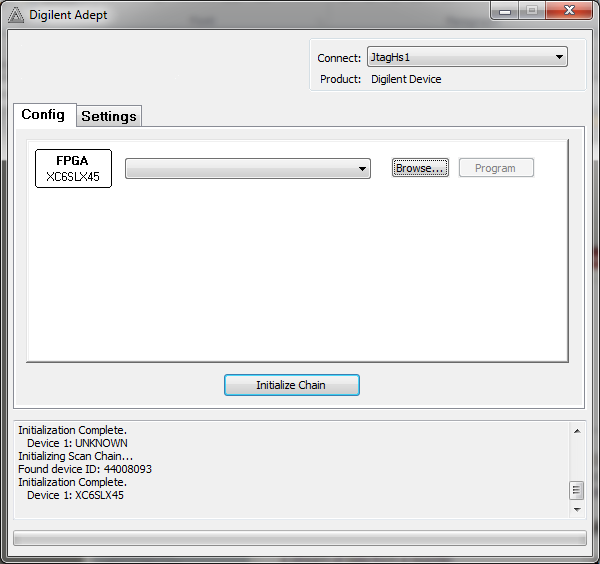
XC6SLX45 Device shown after Initialization
-
Press "Browse" button and navigate to location of your big endian .bit file
-
Press "Program" button.
-
Return Jumper J8 to its initial position.
-
There are no big endian configuration files for OpenOCD, so to debug your application you should use the same configuration file as for little endian one:
$INSTALL_DIR/share/openocd/scripts/board/snps_em_sk.cfg, but in the file$INSTALL_DIR\share\openocd\scripts\target\snps_em_sk_fpga.cfgreplace-endian littlewith-endian big.
The EM Starter Kit will now use the selected big-endian FPGA image until the board is powered off or until reconfiguration by pressing the FPGA configuration button located above the “C” in the “ARC” log on the board. Refer to EM Starter Kit documentation for more details.