-
Notifications
You must be signed in to change notification settings - Fork 141
MODDINGWIKI Users GameGuides Modding Mount & Blade II Bannerlord with Vortex
Before we get started, this guide assumes that you have installed Bannerlord and Vortex at their default locations. You will also need to be logged in to your Nexus Mods account in Vortex.
Please see: Getting Started with Vortex
To begin, open up Vortex and navigate to the games section. In the search bar at the top, type in "Bannerlord" and click the "Manage" button on the game tile.
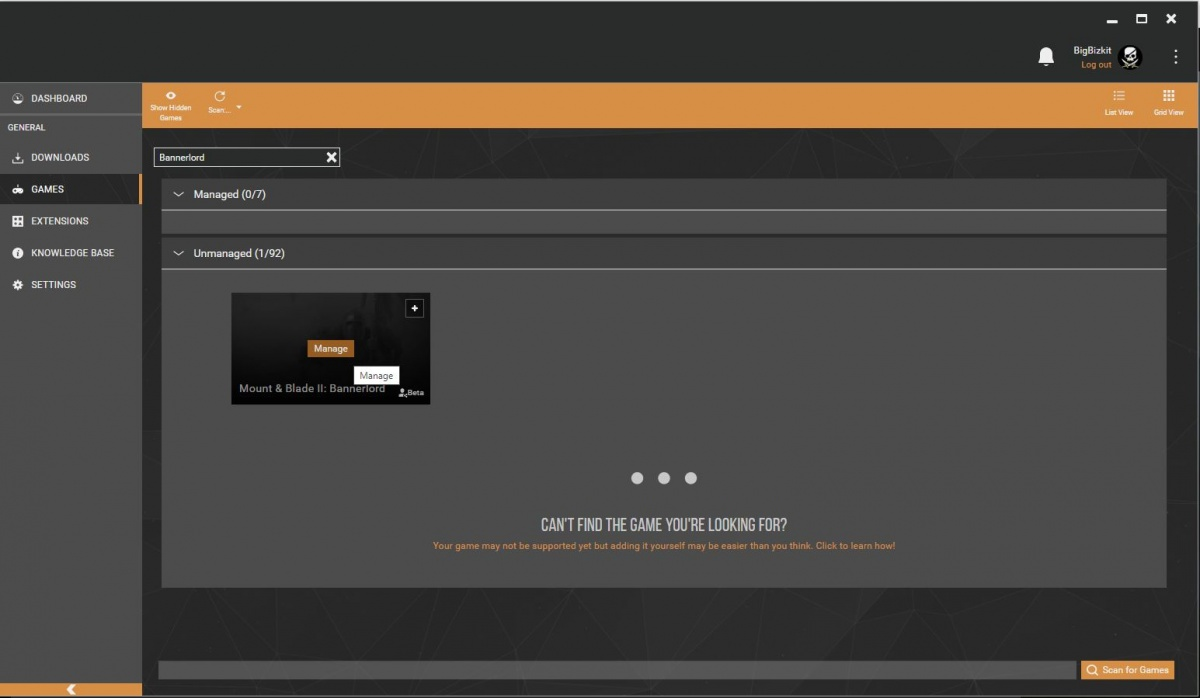
A dialogue will appear asking you to confirm the download of the game extension for Bannerlord. Click "Download" in the bottom right to proceed.
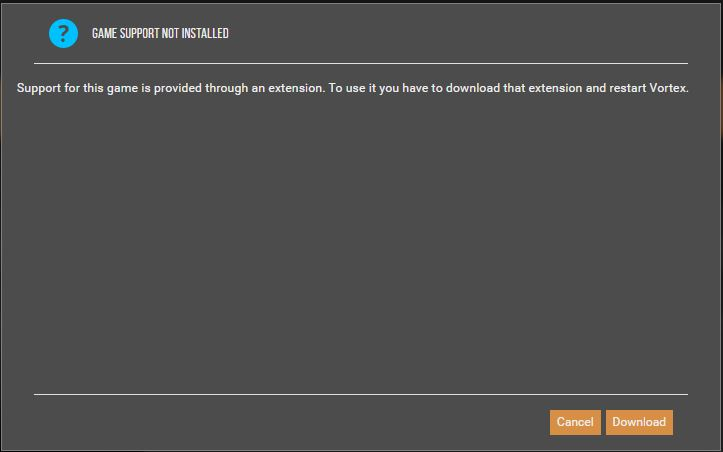
Once the extension is installed (which should only take a few seconds) click "Restart now" in the notification that will appear in the top right corner.

Go back to the Games tab (click "Games" in the side menu) and search for Bannerlord again. This time, the button on the game tile should read "Activate". Click it and Vortex will be ready and set up to manage mods for Bannerlord.
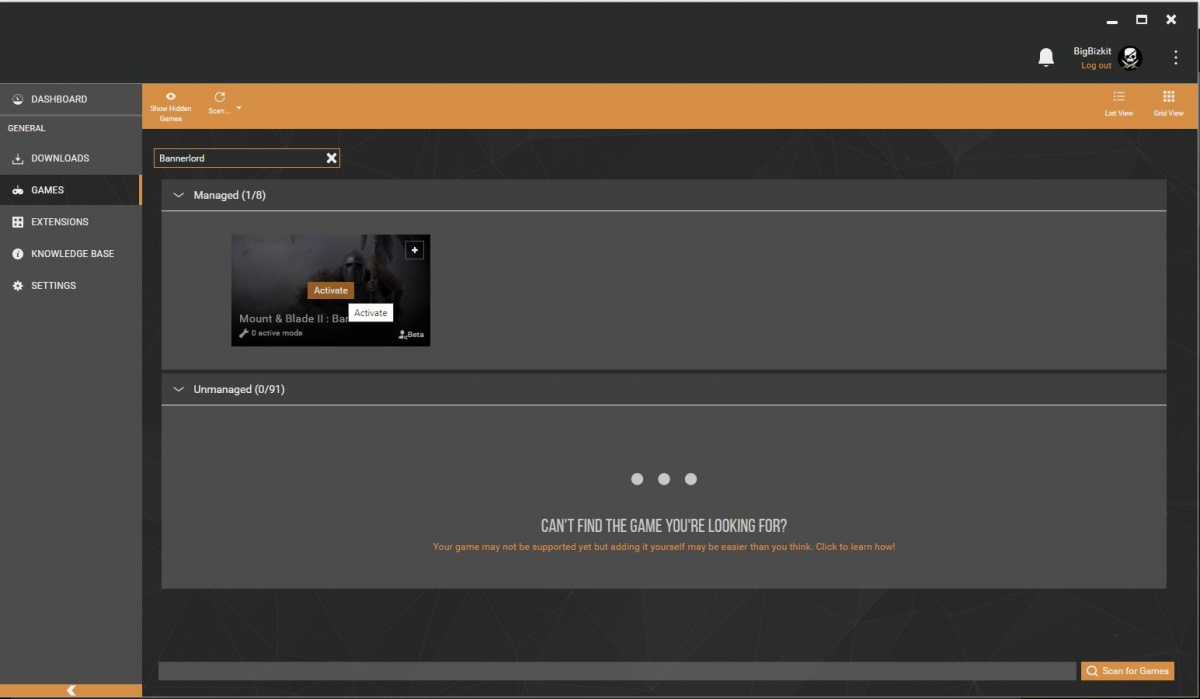
In the Nexus Mods Bannerlord section, navigate to a mod you would like to download (Example: Bannerlord Tweaks). In the top right, you will see a button that reads "Download: Vortex". Click it and confirm to open the link with Vortex if your browser asks you for confirmation.
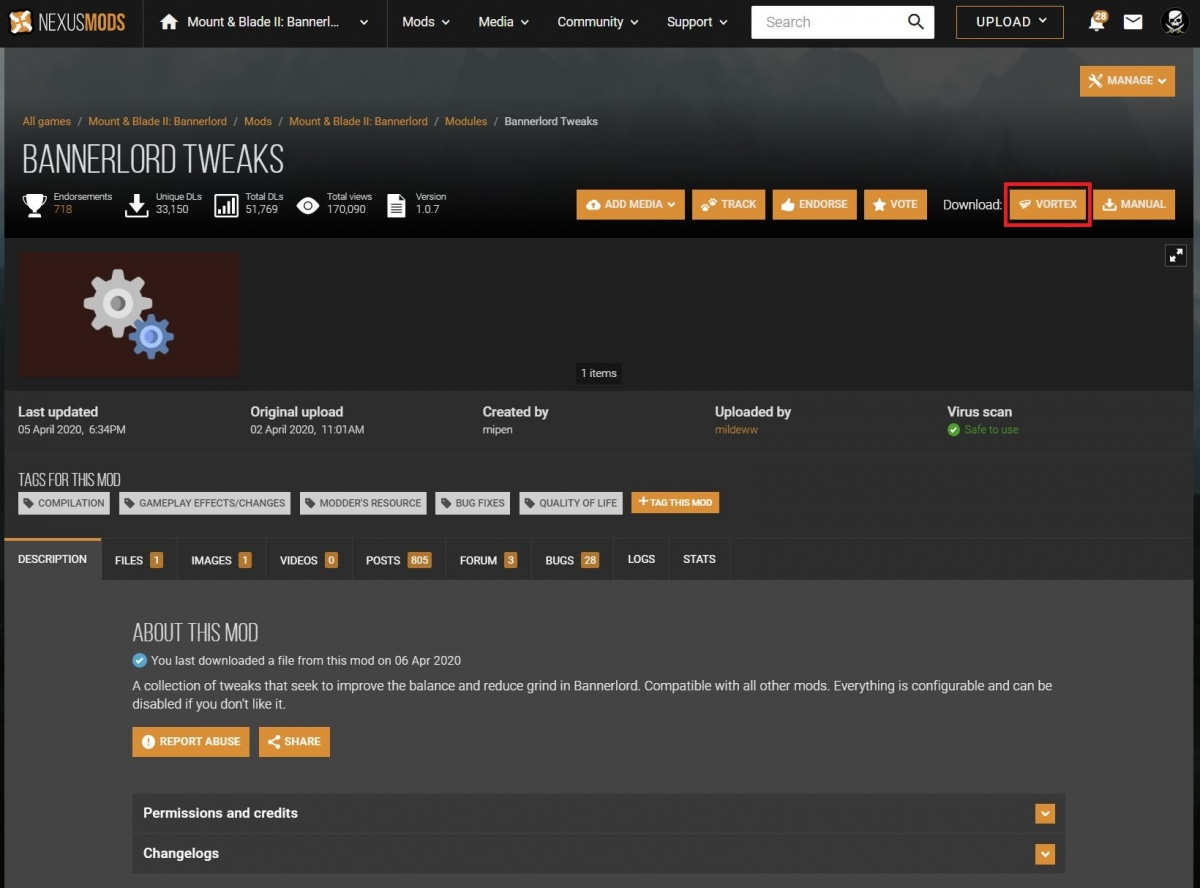
Once the mod is downloaded via Vortex (which for this example should only take a few seconds), click "Install" in the notification in the top right.
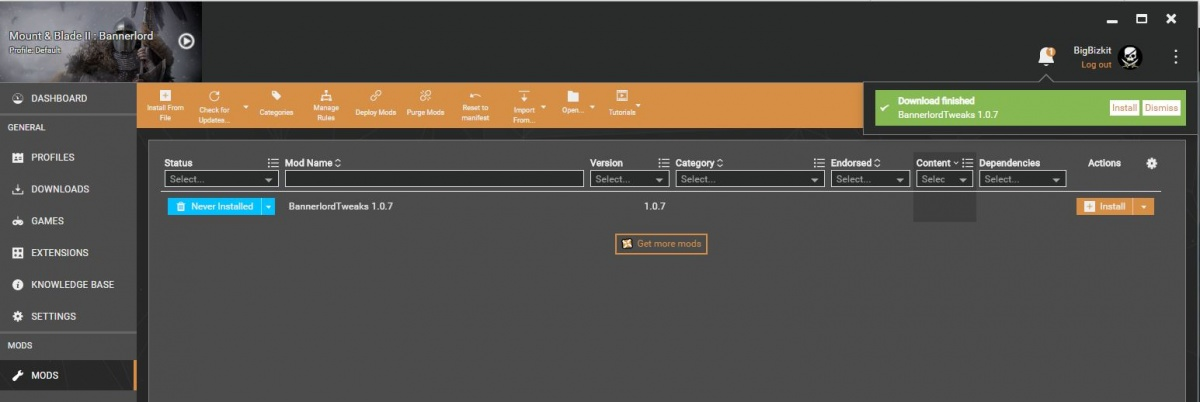
After the mod is installed, you can enable the mod for example by clicking the "Enable" button in the next notification that is raised by Vortex, again in the top right corner.

Tip: You can skip this step and simply auto-enable mods you have just installed by changing your Vortex settings. In the side menu, go to "Settings" and on the rider "Interface" toggle the option that says "Enable Mods when installed (in current profile)". This will make it so mods are immediately enabled as soon as they are installed.
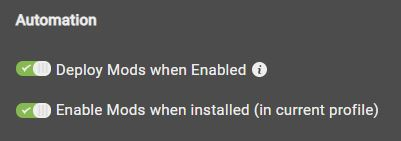
And that's it! The mod is now ready to be used ingame.
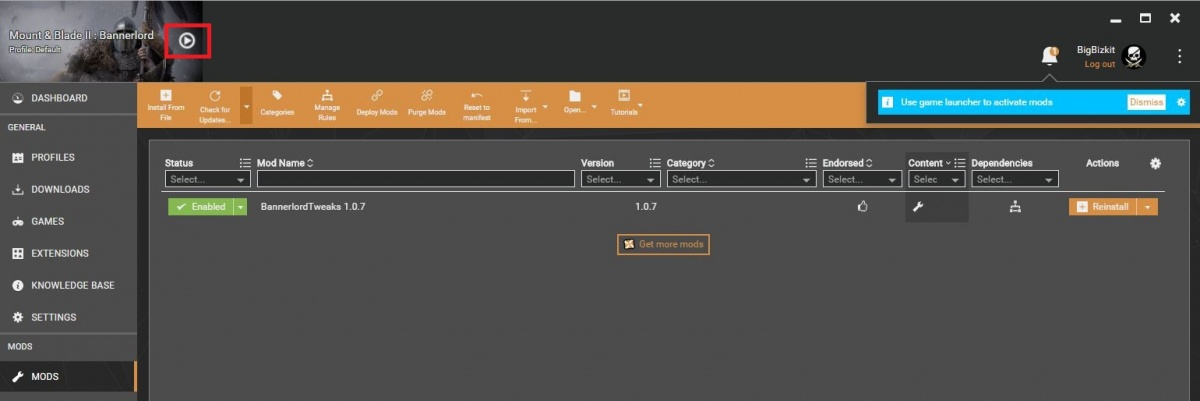
For Vortex 1.2.0 and above: Lastly, make sure to use the play button in the top left to run Bannerlord in Single Player mode. This will skip the game's launcher and ensure that the load order you set in Vortex is loaded.
VortexLogoSmall.png This content applies to Vortex 1.2.4 and above. As of Vortex version 1.2.4, you can manage your Bannerlord load order directly in Vortex via the "Load Order" tab.
Using Auto Sort is strongly recommended, as this will sort your mods according to dependencies. The game must be run via the Play button in the top left corner to ensure the load order shown in Vortex is applied. If a mod you installed is not in this list, it means that the mod doesn't come with a SubModule.xml. Not every mod has or needs one.
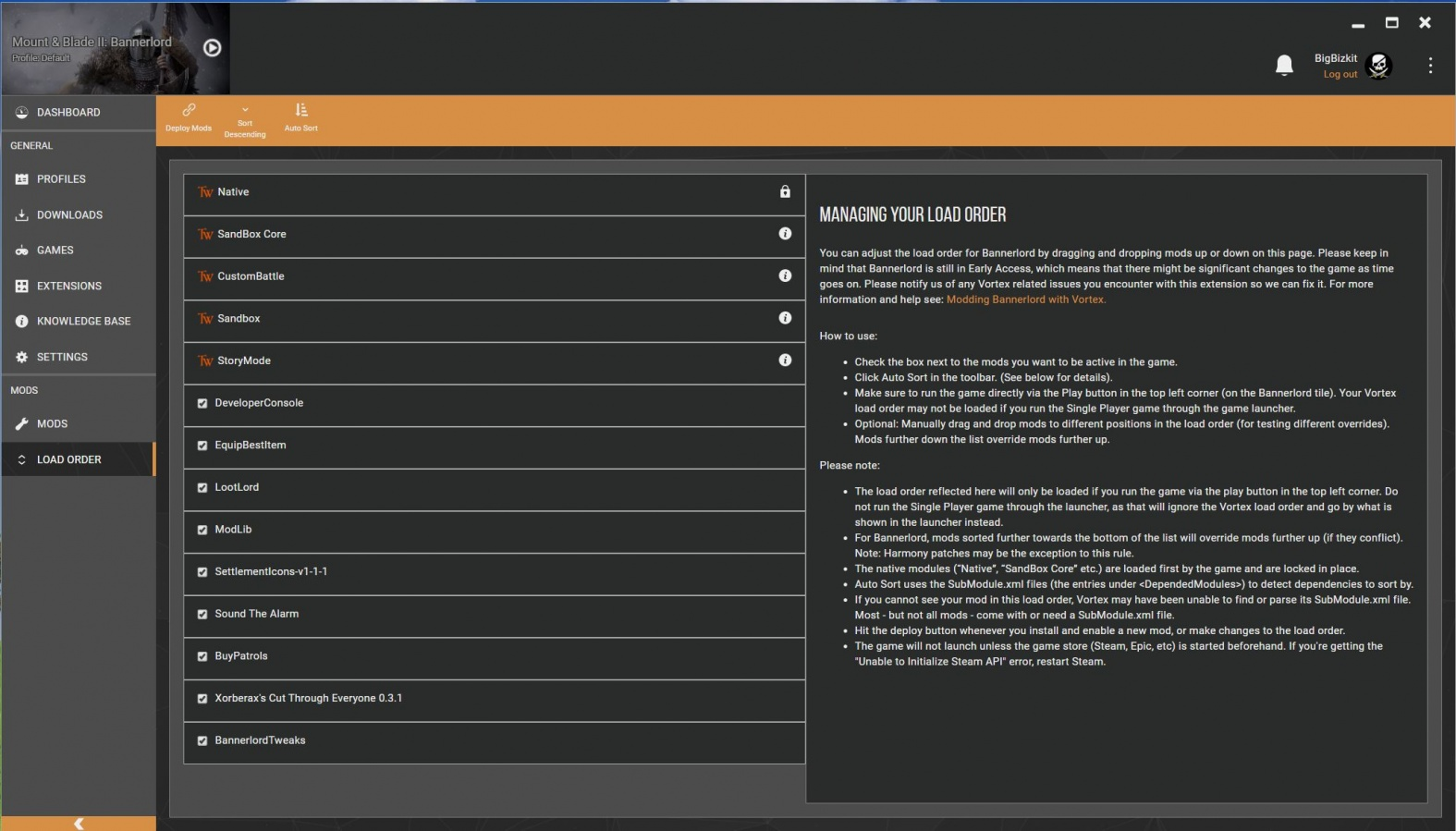
If a mod in your load order cannot find a mod it depends on, Vortex will disable it and mark the mod with an X. On hover, the missing mod dependency will be displayed.
Note: This is because Vortex will parse the SubModule.xml files for the mods in your load order and sort them according to the entries under <DependedModules>
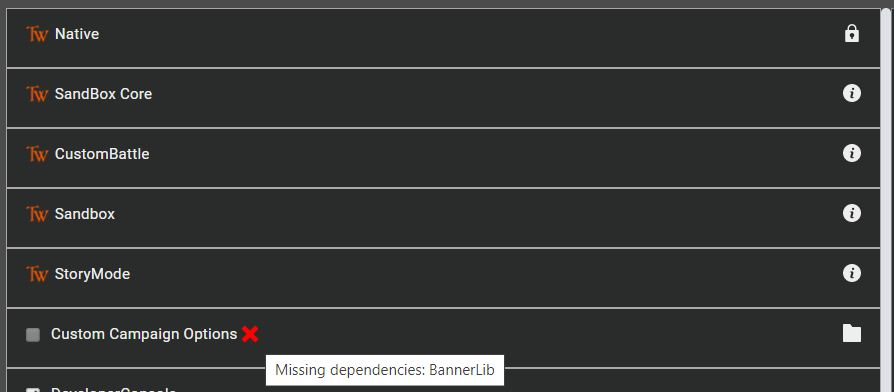
This tells us that we need to install and enable "BannerLib". Otherwise "Custom Campaign Options" won't load.
Once we have installed and enabled "BannerLib", all dependencies are fulfilled and we can enable "Custom Campaign Options":
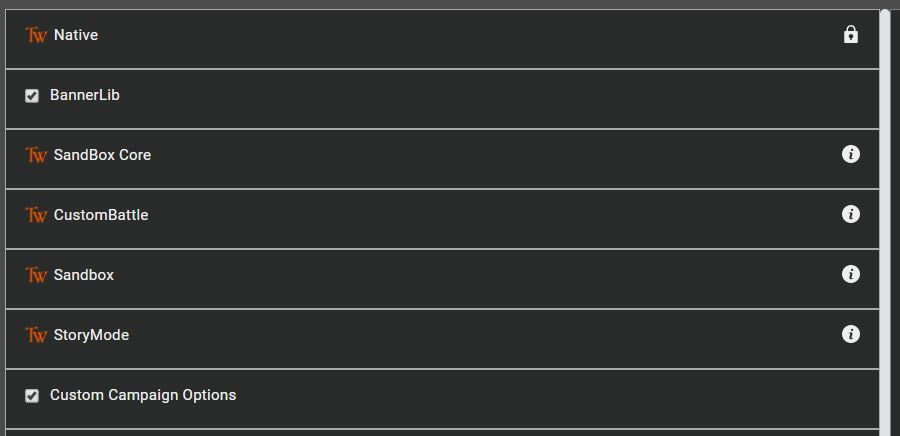
To ensure that the load order created by Vortex is functional and stable, Vortex will parse the SubModule.xml files of the mods you have installed and sort them according to dependencies.
For example: if Mod B declares under <DependedModules> in its SubModule.xml that it requires Mod A (the entry would read <DependedModule Id="ModA"/> or similar) then Auto Sort will ensure Mod B loads after Mod A (and therefore create an order where Mod B is sorted below Mod A).
While the sorting algorithm is more sophisticated, it can be described with a few rules:
Mods are sorted by dependencies. A mod dependent on another mod will be sorted after its requirement. Other than that, mods will be sorted in alphabetical order based on the Module ID defined in the SubModule.xml file.
Q: Should I be using the Game launcher to rearrange mods?
A: No, if you are using Vortex to manage the game then you should always launch the game directly through Vortex. This will bypass the game's launcher.
This wiki and the Vortex Readme document contains a lot of information, please take your time and read these instructions carefully.
We provide detailed changes for each Vortex release.
If you have any questions about Vortex usage or want to share some information with the Vortex community, please go to one of the following places:
- About
- Install
- Troubleshooting
- Troubleshooting
- Developers
- Troubleshooting
- Developers
- Valheim
- Bannerlord
- BepInEx
- How to test a game extension
- How to package a game extension
- How to upload an extension to Nexus
- How to submit a game extension for review
Warning
The below documentation has not been checked for quality since migrating to GitHub Wiki and the information contained is potentially out of date and\or repeated.
- Frequently Asked Questions
- Getting Started
- Deployment Methods
- Downloading from Nexus Mods
- Managing File Conflicts
- Managing your Load Order
- Managing Save Games
- Setting up Profiles
- Keyboard Shortcuts
- How to create mod installers
- External Changes
- The Vortex Approach to Load Order
- Moving Vortex to a new PC
- Modding Skyrim Special Edition with Vortex
- Modding Mount & Blade II: Bannerlord with Vortex
- Modding Monster Hunter: World with Vortex
- Modding The Witcher 3 with Vortex
- Modding Baldur's Gate 3 with Vortex
- Modding Stardew Valley with Vortex
- Modding Valheim with Vortex
- Error Messages
- Misconfigured Documents Folder
- .NET 6 Install Issues
- Downgrading Extensions
- Command Line Parameters
- Introduction to Vortex extensions
- Creating a game extension (JavaScript)
- Creating a theme
- Game detection
- Adding a main page
- Adding a load order page
- Building UI with Vortex and React
- Packaging an extension
- Introduction
- Packaging extensions
- Project management
- Harmony Patcher Exectuable
- Vortex Harmony Mod Loader
- Setting up your dev environment
- Creating a theme
- Creating a game extension