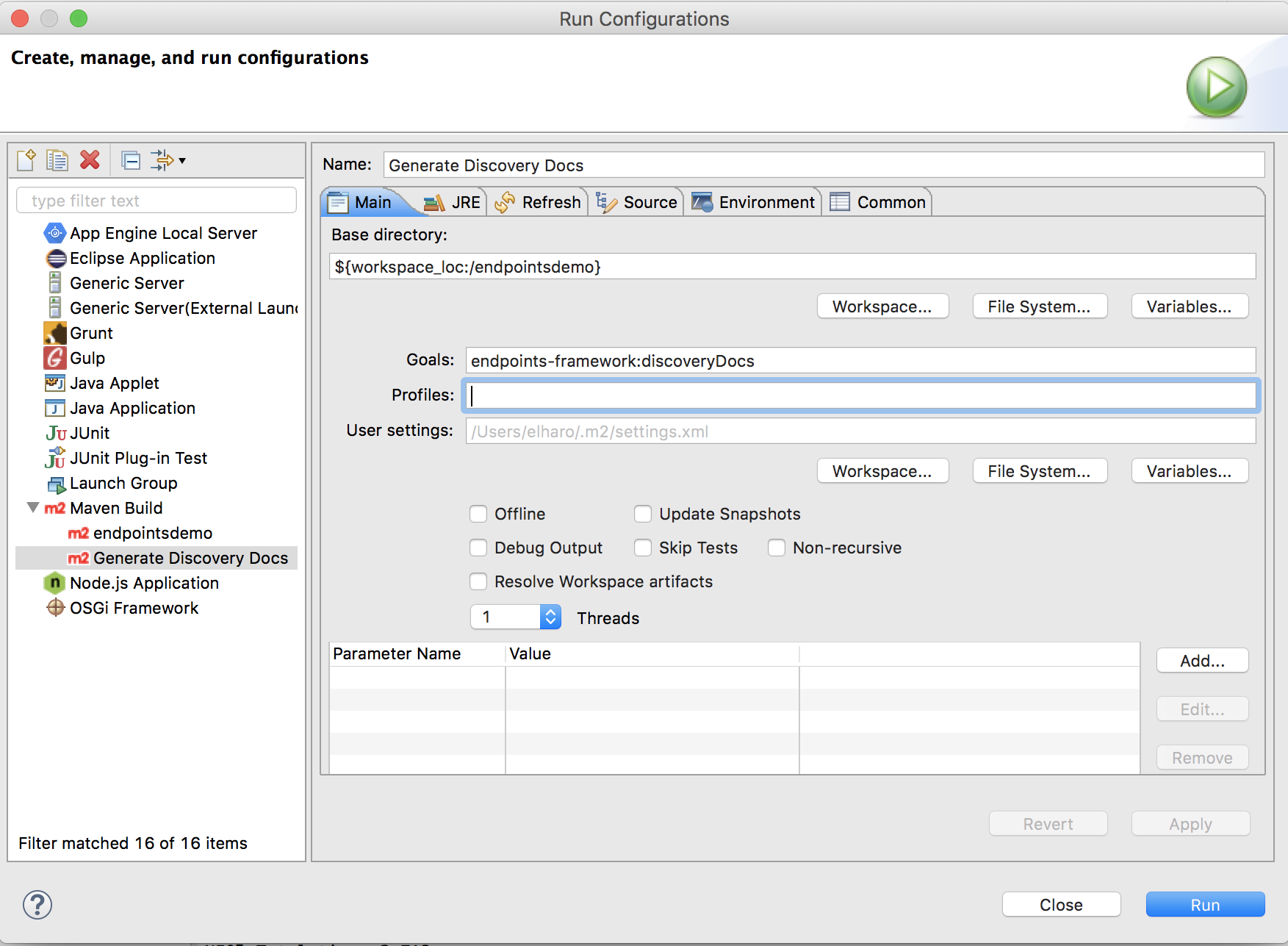-
Notifications
You must be signed in to change notification settings - Fork 48
Migrating from the Google Plugin for Eclipse
The Google Plugin for Eclipse will not be supported beyond Eclipse 4.6 (Neon) and will be deprecated in early 2018.
This document describes how to migrate a project that uses the Google Plugin for Eclipse to the supported tooling.
Cloud Tools for Eclipse supports development for the App Engine environment. To migrate your existing GPE project to Cloud Tools for Eclipse:
-
If you're using Eclipse 4.5 or earlier, upgrade to Eclipse 4.6 or later.
-
Install Cloud Tools for Eclipse. This process will uninstall GPE.
-
Open the Project Explorer in Eclipse.
-
Right click the project you want to convert and select Configure > Convert to App Engine Project.
You can edit your Apps Script projects directly in your web browser using the Google Drive script editor.
All of your Apps Script projects are already available in Google Drive, without additional export or conversion.
Install the GWT Eclipse plugin.
You may see build errors in your GWT projects. To resolve them:
-
Select the Project in the Project Explorer.
-
Open the context menu.
-
Select Configure > Enable GWT SDM builder.
App Engine code runs on the server, and GWT code runs on the client, though it's compiled and served from the server. Ideally you should divide these into separate projects: an App Engine Eclipse project and a GWT Eclipse project.
Once you've done that, you can follow the App Engine standard migration steps and the GWT project migration steps, as described above.
Android Studio is the official IDE for Android development.
You can convert your existing Eclipse Android projects into Android Studio projects with Gradle-based build files using the procedures to migrate from Eclipse.
GPE supported Cloud Endpoints v1. You may wish to upgrade to Cloud Endpoints v2. There's nothing IDE specific about this upgrade.
No IDE, Eclipse included, currently provides integrated support for Cloud Endpoints v2. You can work with Cloud Endpoints v2 projects in Eclipse, as you would with any other Java project. However, there are no Endpoints specific code inspections, code generators, new project wizards, editors, or deployment tools.
If you wish to continue using Cloud Endpoints v1, you can likewise import your backend project into Eclipse as you would any other Java project. The simplest approach for working with Endpoints v1 without GPE is to leverage the com.google.appengine:appengine-maven-plugin and the Eclipse m2e integration.
If your project is not already built with maven, you need to add a pom.xml file:
-
If necessary, install the m2e plugin.
-
Select the project in the Project Explorer.
-
From the context menu, select Configure > Convert to Maven Project. This conversion adds a
pom.xmlfile to the project and sets the project to use the Maven builder. -
Add the following
dependenciesto thatpom.xml:<dependencies> <dependency> <groupId>com.google.appengine</groupId> <artifactId>appengine-endpoints</artifactId> <version>1.9.51</version> </dependency> <dependency> <groupId>org.eclipse.persistence</groupId> <artifactId>javax.persistence</artifactId> <version>2.1.0</version> </dependency> <dependency> <groupId>javax.inject</groupId> <artifactId>javax.inject</artifactId> <version>1</version> </dependency> <dependency> <groupId>javax.servlet</groupId> <artifactId>javax.servlet-api</artifactId> <version>3.1.0</version> </dependency> <dependency> <groupId>com.google.code.findbugs</groupId> <artifactId>jsr305</artifactId> <version>3.0.2</version> </dependency> <dependency> <groupId>com.google.appengine.orm</groupId> <artifactId>datanucleus-appengine</artifactId> <version>2.1.2</version> </dependency> </dependencies>If your application depends on other libraries, add those dependencies too.
-
Add this plugin to the
pluginssection:<plugin> <groupId>com.google.cloud.tools</groupId> <artifactId>endpoints-framework-maven-plugin</artifactId> <version>1.0.0</version> </plugin> -
Once your
pom.xmlis set up, use theendpoints-framework:discoveryDocsgoal to generate discovery docs:$ mvn endpoints-framework:discoveryDocs -
Use the
endpoints-framework:clientLibsgoal to generate client libraries:$ mvn endpoints-framework:clientLibs
You can map these goals to Eclipse Maven Build run configurations for easy access from the Run menu.
Android Studio supports Cloud Endpoints.
Cloud Tools for Eclipse does not auto enhance entity classes.
You can install the DataNucleus Eclipse plugin for this functionality or use Maven.
End User Documentation
- Installation and setup
- Creating a new project
- Running and debugging
- Deploying
- Cloud Tools for Eclipse Tutorial
- Migration from the Google Plugin for Eclipse (GPE)
Contributor Docs