-
Notifications
You must be signed in to change notification settings - Fork 2
setup
4rzael edited this page Sep 1, 2017
·
3 revisions
In this part, we'll see how to setup the project.
First, setup the crazyflie-osc server, as explained in the README of this repository
Then, install this project :
- install Unity (tested on 2017.1)
- clone this project using git or use the zip download on the home page.
Then, let's configure it :
-
Open the scene in the folder
crazyflie-osc-unity/Assets/crazyflie-osc-unity/scenes -
Click on the OscManager GameObject.
- Set two servers :
dronesanddrones_meta. By default, their ip should be127.0.0.1and their ports respectively5005and5006. - Configure you local ip/port. If the OSC server is in local, just put
127.0.0.1. Else, put the IP of this computer.
- Set two servers :
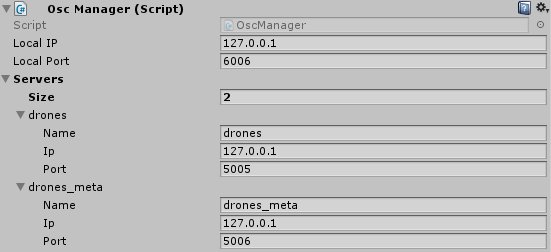
- Click on the LpsManager GameObject.
- Set the number of anchors to represent your current setup.
- Set each anchor positions.
- Click on Recreate Nodes to creates the LPS nodes in the scene at correct positions.

- Click on the DronesManager GameObject.
- Set the drone numbers to be the number of drones you own.
- For each drone, put its radio URI. You can also change its color.
- Tick the drones you currently want run. (in this example : Drone 1)
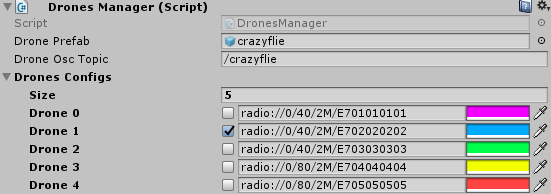
That's it !