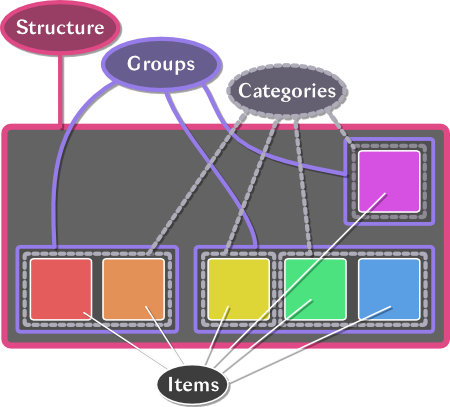-
Notifications
You must be signed in to change notification settings - Fork 3
Home

⬇️ Installation
🖼️ Screenshots
🙋 Frequently Asked Questions
🐾 Walkthroughs
🕝 Version history
Bagshui is ready to use out of the box; no configuration required (but it's very customizable!). All Bag, Bank, and Keyring duties are handled so you can use the same key bindings.
✏️ Want to start reorganizing your inventory right away? Time to learn about Edit Mode!
-
Looking for the OneBag-style uncategorized layout?
-
Hold Alt while hovering over an item to show the Bagshui info tooltip with counts for your other characters (Ctrl+Alt for a list of item properties).
-
The Organize toolbar icon will light up when anything might be out of place. Click it to re-categorize and resort.
-
Similarly, Restack becomes available when multiple partial stacks of an item are found. It compacts them into as few stacks as possible.
-
Use the Character chooser to view your alts' inventories (enabled after Bagshui caches their data).
-
You can Search within each inventory and across all characters.
-
Colorblind Mode facilitates identification of item qualities and unusable/learned status via badges.
Click the top left icon (or right-click a blank spot) of any Bagshui inventory and choose Settings.
- Profiles allow multiple characters to use the same configuration.
- Categories classify items and determine Group assignment within a Structure.
- Sort Orders manage item arrangement within Groups.
ℹ️ Only custom objects can be edited; those included with Bagshui are read-only.
Bagshui can optionally badge items to indicate quality and unusable/learned status. Colorblind Mode enables these regardless of Design settings.
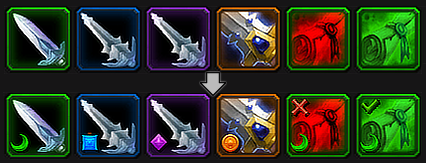
☑️ To configure: In any inventory window: Settings > More > Colorblind Mode.
- Type
/bagshui(alias/bs) in chat to see what's available. - Adding
Helpto the end of any command will print all subcommands (for example,/bagshui bags help). - Commands are not case-sensitive.
By default, Bagshui takes over the standard inventory key bindings. This can be managed under Settings > More > Integration > Bag Hooks and Bagshui-specific hotkeys assigned in the standard WoW Key Bindings dialog.