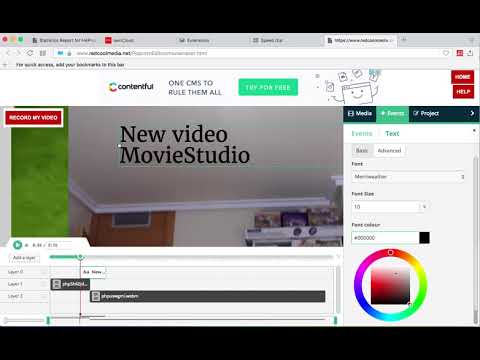MovieStudio is a web-based movie maker that allows you to make movies, record videos, modify them using videos, audios, images, and texts. It is an enhancement of our VideoStudio but with more capacity and features. It is also based on Mozilla Popcorn Maker.
It supports MP4 videos, WEBM videos, MP3 audio files , GIF images, PNG images, JPG images and TEXT files or content. Popcorn Maker could handle sound or video that could come from a number of places like videos from YouTube, Vimeo, or SoundCloud. VideoStudio has removed any feature related to YouTube, Vimeo, or SoundCloud in order to be compliance with YouTube, Vimeo and SoundCloud service terms.
Available at:
https://www.redcoolmedia.net/web-online-audio-video-apps/movie-maker-moviestudio-video-editor-online
Record any video and import them in your project
MovieStudio provides a button that capture videos from your camera. The video recorded are imported in your Gallery along with other objects that can be used to make your movie. After importing your recorded video in your Gallery, drag your video from the Media Gallery to the timeline Drag it to Layer 0 or any other layer. Refer to the following section in order to know what to do with any of your video. Add and modify MP4 or WEBM videos included in your project
With Popcorn Maker, you layer media on top of sound or video, which can come from the Internet by pasting in the link, or uploading a local video. Once you’ve found a MP4 or WEBM video you like, copy the link by right-clicking on the Video link and selecting Copy Link Address from the context menu. Then paste the link into your VideoStudio project and click on Get Media. Drag your video from the Media Gallery to the timeline Drag it to Layer 0 or any other layer. Once you’ve dragged your video to the timeline, you will enter in an editor from which you can extend the video time or shorten it, you can turn the video portion of your clip off; and you can do the same thing with the audio, as well as turn the volume down. You assemble your project in layers. Layers with lower numbers appear above layers with a higher number. So layer one appears on top of layer two. Add any MP3 audio file in your project
Adding MP3 audio files is similar to adding video files. Once the MP3 audio files are imported you can drag your audio from the Media Gallery to the timeline from which an editor is open. The audio editor allows to extend the audio time or shorten it, and select only a portion of your audio if you’d like. Include texts into your movie:
If you click on the Events tab, you’ll see that you have the option to add some text to your video. MovieStudio provides an editor for this text integration. It allows to change the time when your text starts and ends, move it around on the canvas, and change the way it transitions on and off the page. It also allows to change the font and color. Include images into your movie or video
If you click on the Events tab, you’ll see that you have the option to add some images to your video. The formats supported are PNG, JPG and GIF. MovieStudio provides an editor for this images integration. It allows to change the time when your image appears in your video. Create your MP4 movie or video file
If you click on the Project tab, you’ll see that there is a button to create a MP4 file with your composition of videos, audios, images and texts. This MP4 creation uses the open source software FFMPEG.
Video Demo: