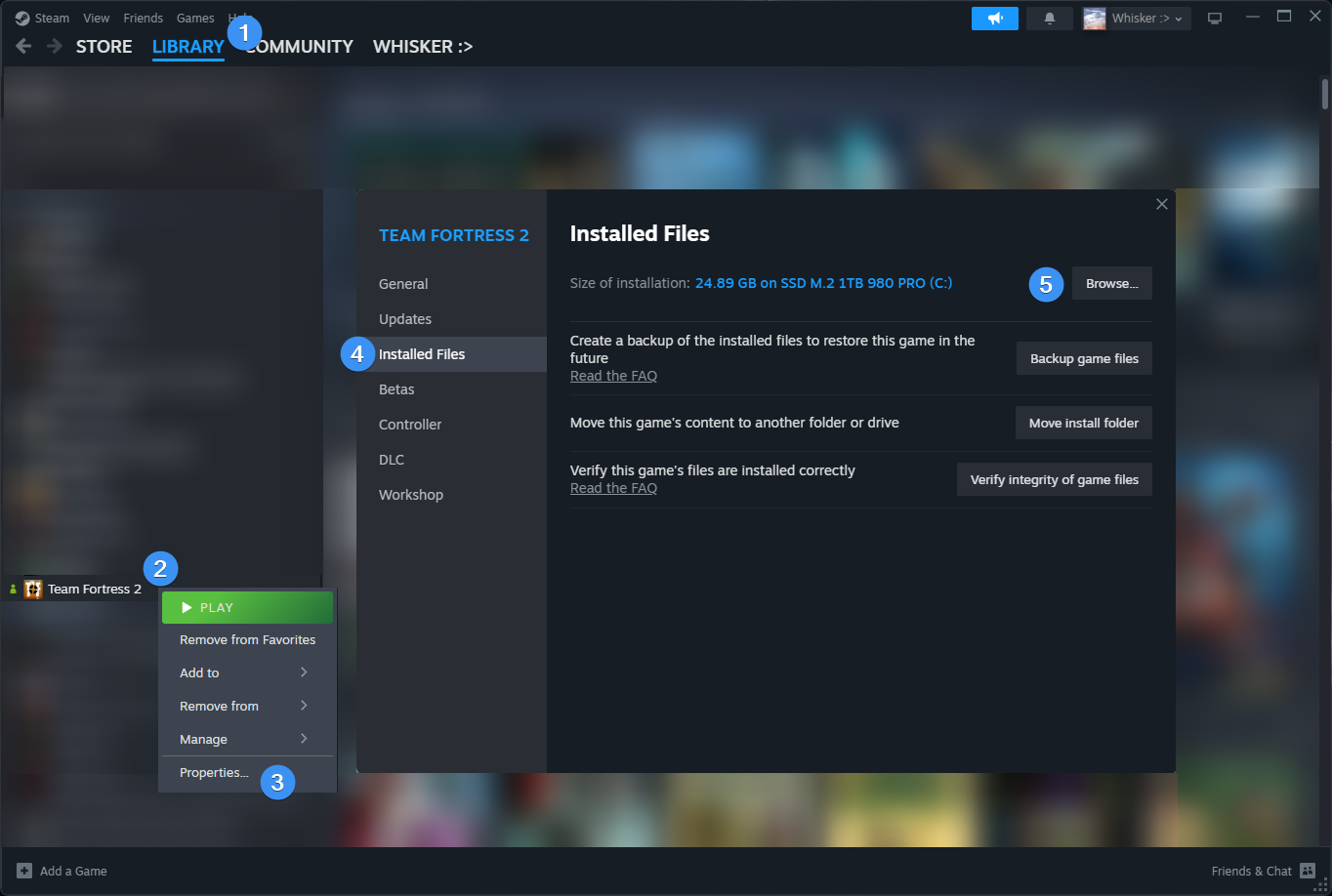-
-
Notifications
You must be signed in to change notification settings - Fork 95
Installation
Installation of the hud remains the same regardless of what you intend on using (stream/players hud, etc).
Here's a video explaining how to install the HUD (Updated November 11th, 2023):
 And here is the old video explanation (January 1st, 2021)
And here is the old video explanation (January 1st, 2021)
Click this link to find the latest release.
Other places you can download it:
- Download the hud and then extract
budhud-masterinto your../tf/customfolder- Create the
customfolder if it does not exist - Make sure the
budhud-masterfolder isn't nested within anotherbudhud-masterfolder - See the picture below on how to find your custom folder quickly
- Create the
Important
The path to the HUD should be ../tf/custom/budhud-master, NOT ../tf/custom/budhud-master/budhud-master.
This is the most common mistake people make when installing a hud.
- Ensure that you have a
customfolder in your TF2 directory. The default Team Fortress 2 directory is located inC:/Program Files (x86)/Steam/steamapps/common/Team Fortress 2/tf/. If you do not have acustomfolder in this directory, create one.- For linux, this path is located at:
~/.steam/steam/steamapps/common/Team Fortress 2/tf/custom/
- For linux, this path is located at:
The easiest way to find your Team Fortress 2 directory is through Steam.
1. Open up Steam
2. Click on `LIBRARY`
3. Right click `Team Fortress 2` and click on `Properties...`
4. Navigate to the `Installed Files` tab on the left
5. Next to "Size of installation:", click `Browse...`
- Extract the hud with your preferred extraction program (I personally use 7zip).
Once extracted, you should have a folder called
budhud-master.
Tip
If you're on Windows and don't have an extraction program already, you can also right click on the compressed zip folder -> select "Extract all..."
- Move
budhud-masterinto yourcustomfolder.
Your file directory should now look similar to this picture:

Important
The installation path for any TF2 HUD is ..\tf\custom\<HUD_NAME>\<HUD_FILES>, where <HUD_FILES> are the typical folders/files you would see in a hud:
-
cfg* -
materials* resourcescripts-
sound* -
info.vdfREQUIRED
*HUDs may not always have all of these folders
Having these files/folders anywhere else (such as within a nested folder like ..\tf\custom\budhud-master\budhud-master) will result in the hud not working.
For budhud:
-
Incorrect:
..\tf\custom\budhud-master\budhud-master -
Incorrect:
..\tf\custom\_budhud -
Correct:
..\tf\custom\budhud-master
Check out HUD Troubleshooting.
Here is a breakdown of what files are required and which are not:

- ⭐ Popular topics
- ⚡ Quick customizations
- Home
- Installation
- HUD Troubleshooting
- Downloading Older Versions
- Translating budhud
- FAQs
- Credits
- Known Issues
- Lore Zone
- budhud Dev Reference
- 🔗 Screenshots
- 🔗 Discord
- 🔗 huds.tf
- 🔗 Steam
- ⭐⚡ 3D Player Class Model
- ⭐⚡ Closed Captions
- ⭐⚡ YouTube/Twitch #User HUDs
- ⭐ Crosshairs
- ⭐ Modifying Colors
- ⚡ Speedometer
- ⚡ Chat Location
- ⚡ Streamer HUD
- ⚡ Transparent Viewmodels
- Damage Numbers