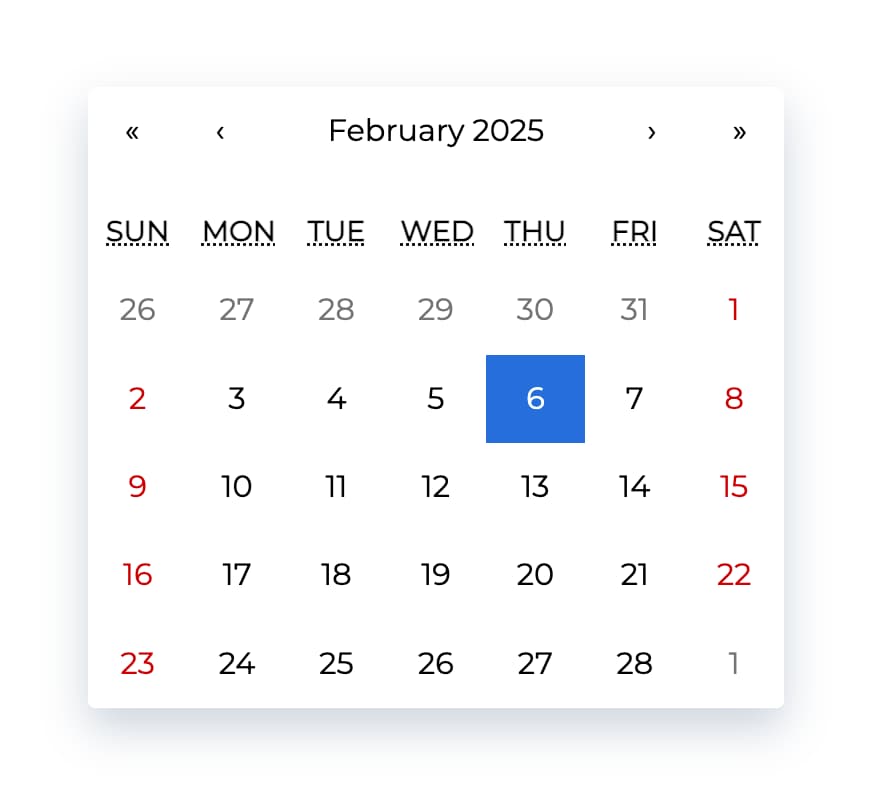Ultimate calendar for your React app.
- Pick days, months, years, or even decades
- Supports range selection
- Supports virtually any language
- No moment.js needed
- Install by executing
npm install react-calendaroryarn add react-calendar. - Import by adding
import Calendar from 'react-calendar'. - Use by adding
<Calendar />. UseonChangeprop for getting new values.
Minimal demo page is included in sample directory.
Online demo is also available!
React-Calendar is under constant development. This documentation is written for React-Calendar 3.x branch. If you want to see documentation for other versions of React-Calendar, use dropdown on top of GitHub page to switch to an appropriate tag. Here are quick links to the newest docs from each branch:
Your project needs to use React 16.3 or later.
React-Calendar uses modern web technologies. That's why it's so fast, lightweight and easy to style. This, however, comes at a cost of supporting only modern browsers.
If you need to support legacy browsers like Internet Explorer 10, you will need to use Intl.js or another Intl polyfill along with React-Calendar.
Add React-Calendar to your project by executing npm install react-calendar or yarn add react-calendar.
Here's an example of basic usage:
import React, { useState } from 'react';
import Calendar from 'react-calendar';
function MyApp() {
const [value, onChange] = useState(new Date());
return (
<div>
<Calendar
onChange={onChange}
value={value}
/>
</div>
);
}Check the sample directory in this repository for a full working example. For more examples and more advanced use cases, check Recipes in React-Calendar Wiki.
If you want to use default React-Calendar styling to build upon it, you can import React-Calendar's styles by using:
import 'react-calendar/dist/Calendar.css';instead.
Displays a complete, interactive calendar.
| Prop name | Description | Default value | Example values |
|---|---|---|---|
| activeStartDate | The beginning of a period that shall be displayed. If you wish to use React-Calendar in an uncontrolled way, use defaultActiveStartDate instead. |
(today) | new Date(2017, 0, 1) |
| allowPartialRange | Whether to call onChange with only partial result given selectRange prop. |
false |
true |
| calendarType | Type of calendar that should be used. Can be "ISO 8601", "US", "Arabic", or "Hebrew". Setting to "US" or "Hebrew" will change the first day of the week to Sunday. Setting to "Arabic" will change the first day of the week to Saturday. Setting to "Arabic" or "Hebrew" will make weekends appear on Friday to Saturday. |
Type of calendar most commonly used in a given locale | "ISO 8601" |
| className | Class name(s) that will be added along with "react-calendar" to the main React-Calendar <div> element. |
n/a |
|
| defaultActiveStartDate | The beginning of a period that shall be displayed by default. If you wish to use React-Calendar in a controlled way, use activeStartDate instead. |
(today) | new Date(2017, 0, 1) |
| defaultValue | Calendar value that shall be selected initially. Can be either one value or an array of two values. If you wish to use React-Calendar in a controlled way, use value instead. |
n/a |
|
| defaultView | Determines which calendar view shall be opened initially. Does not disable navigation. Can be "month", "year", "decade" or "century". If you wish to use React-Calendar in a controlled way, use view instead. |
The most detailed view allowed | "year" |
| formatLongDate | Function called to override default formatting of day tiles. Can be used to use your own formatting function. | (default formatter) | (locale, date) => formatDate(date, 'dd MMM YYYY') |
| formatMonth | Function called to override default formatting of month names. Can be used to use your own formatting function. | (default formatter) | (locale, date) => formatDate(date, 'MMM') |
| formatMonthYear | Function called to override default formatting of months and years. Can be used to use your own formatting function. | (default formatter) | (locale, date) => formatDate(date, 'MMMM YYYY') |
| formatShortWeekday | Function called to override default formatting of weekday names. Can be used to use your own formatting function. | (default formatter) | (locale, date) => formatDate(date, 'dd') |
| formatYear | Function called to override default formatting of year in the top navigation section. Can be used to use your own formatting function. | (default formatter) | (locale, date) => formatDate(date, 'YYYY') |
| locale | Locale that should be used by the calendar. Can be any IETF language tag. | User's browser settings | "hu-HU" |
| maxDate | Maximum date that the user can select. Periods partially overlapped by maxDate will also be selectable, although React-Calendar will ensure that no later date is selected. | n/a | Date: new Date() |
| maxDetail | The most detailed view that the user shall see. View defined here also becomes the one on which clicking an item will select a date and pass it to onChange. Can be "month", "year", "decade" or "century". |
"month" |
"year" |
| minDate | Minimum date that the user can select. Periods partially overlapped by minDate will also be selectable, although React-Calendar will ensure that no earlier date is selected. | n/a | Date: new Date() |
| minDetail | The least detailed view that the user shall see. Can be "month", "year", "decade" or "century". |
"century" |
"decade" |
| navigationAriaLabel | aria-label attribute of a label rendered on calendar navigation bar. |
n/a | "Go up" |
| navigationLabel | Content of a label rendered on calendar navigation bar. | (default label) | ({ date, label, locale, view }) => `Current view: ${view}, date: ${date.toLocaleDateString(locale)}` |
| nextAriaLabel | aria-label attribute of the "next" button on the navigation pane. |
n/a | "Next" |
| nextLabel | Content of the "next" button on the navigation pane. Setting the value explicitly to null will hide the icon. | "›" |
|
| next2AriaLabel | aria-label attribute of the "next on higher level" button on the navigation pane. |
n/a | "Jump forwards" |
| next2Label | Content of the "next on higher level" button on the navigation pane. Setting the value explicitly to null will hide the icon. | "»" |
|
| onActiveStartDateChange | Function called when the user navigates from one view to another using previous/next button. | n/a | ({ activeStartDate, value, view }) => alert('Changed view to: ', activeStartDate, view) |
| onChange | Function called when the user clicks an item (day on month view, month on year view and so on) on the most detailed view available. | n/a | (value, event) => alert('New date is: ', value) |
| onViewChange | Function called when the user navigates from one view to another using drill up button or by clicking a tile. | n/a | ({ activeStartDate, value, view }) => alert('New view is: ', view) |
| onClickDay | Function called when the user clicks a day. | n/a | (value, event) => alert('Clicked day: ', value) |
| onClickDecade | Function called when the user clicks a decade. | n/a | (value, event) => alert('Clicked decade: ', value) |
| onClickMonth | Function called when the user clicks a month. | n/a | (value, event) => alert('Clicked month: ', value) |
| onClickWeekNumber | Function called when the user clicks a week number. | n/a | (weekNumber, date, event) => alert('Clicked week: ', weekNumber, 'that starts on: ', date) |
| onClickYear | Function called when the user clicks a year. | n/a | (value, event) => alert('Clicked year: ', value) |
| onDrillDown | Function called when the user drills down by clicking a tile. | n/a | ({ activeStartDate, view }) => alert('Drilled down to: ', activeStartDate, view) |
| onDrillUp | Function called when the user drills up by clicking drill up button. | n/a | ({ activeStartDate, view }) => alert('Drilled up to: ', activeStartDate, view) |
| prevAriaLabel | aria-label attribute of the "previous" button on the navigation pane. |
n/a | "Previous" |
| prevLabel | Content of the "previous" button on the navigation pane. Setting the value explicitly to null will hide the icon. | "‹" |
|
| prev2AriaLabel | aria-label attribute of the "previous on higher level" button on the navigation pane. |
n/a | "Jump backwards" |
| prev2Label | Content of the "previous on higher level" button on the navigation pane. Setting the value explicitly to null will hide the icon. | "«" |
|
| returnValue | Which dates shall be passed by the calendar to the onChange function and onClick{Period} functions. Can be "start", "end" or "range". The latter will cause an array with start and end values to be passed. |
"start" |
"range" |
| showDoubleView | Whether to show two months/years/… at a time instead of one. Forces showFixedNumberOfWeeks prop to be true. |
false |
true |
| showFixedNumberOfWeeks | Whether to always show fixed number of weeks (6). Forces showNeighboringMonth prop to be true. |
false |
true |
| showNavigation | Whether a navigation bar with arrows and title shall be rendered. | true |
false |
| showNeighboringMonth | Whether days from previous or next month shall be rendered if the month doesn't start on the first day of the week or doesn't end on the last day of the week, respectively. | true |
false |
| selectRange | Whether the user shall select two dates forming a range instead of just one. Note: This feature will make React-Calendar return array with two dates regardless of returnValue setting. | false |
true |
| showWeekNumbers | Whether week numbers shall be shown at the left of MonthView or not. | false |
true |
| tileClassName | Class name(s) that will be applied to a given calendar item (day on month view, month on year view and so on). | n/a |
|
| tileContent | Allows to render custom content within a given calendar item (day on month view, month on year view and so on). | n/a |
|
| tileDisabled | Pass a function to determine if a certain day should be displayed as disabled. | n/a |
|
| value | Calendar value. Can be either one value or an array of two values. If you wish to use React-Calendar in an uncontrolled way, use defaultValue instead. |
n/a |
|
| view | Determines which calendar view shall be opened. Does not disable navigation. Can be "month", "year", "decade" or "century". If you wish to use React-Calendar in an uncontrolled way, use defaultView instead. |
The most detailed view allowed | "year" |
Displays a given month, year, decade and a century, respectively.
| Prop name | Description | Default value | Example values |
|---|---|---|---|
| activeStartDate | The beginning of a period that shall be displayed. | n/a | new Date(2017, 0, 1) |
| hover | The date over which the user is hovering. | n/a | new Date(2017, 0, 1) |
| maxDate | Maximum date that the user can select. Periods partially overlapped by maxDate will also be selectable, although react-calendar will ensure that no later date is selected. | n/a | Date: new Date() |
| minDate | Minimum date that the user can select. Periods partially overlapped by minDate will also be selectable, although react-calendar will ensure that no earlier date is selected. | n/a | Date: new Date() |
| onClick | Function called when the user clicks an item (day on month view, month on year view and so on). | n/a | (value) => alert('New date is: ', value) |
| tileClassName | Class name(s) that will be applied to a given calendar item (day on month view, month on year view and so on). | n/a |
|
| tileContent | Allows to render custom content within a given item (day on month view, month on year view and so on). Note: For tiles with custom content you might want to set fixed height of react-calendar__tile to ensure consistent layout. |
n/a | ({ date, view }) => view === 'month' && date.getDay() === 0 ? <p>It's Sunday!</p> : null |
| value | Calendar value. Can be either one value or an array of two values. | n/a |
|
The MIT License.

|
Wojciech Maj kontakt@wojtekmaj.pl http://wojtekmaj.pl |
Thank you to all our sponsors! Become a sponsor and get your image on our README on GitHub.
Thank you to all our backers! Become a backer and get your image on our README on GitHub.
Thank you to all our contributors that helped on this project!