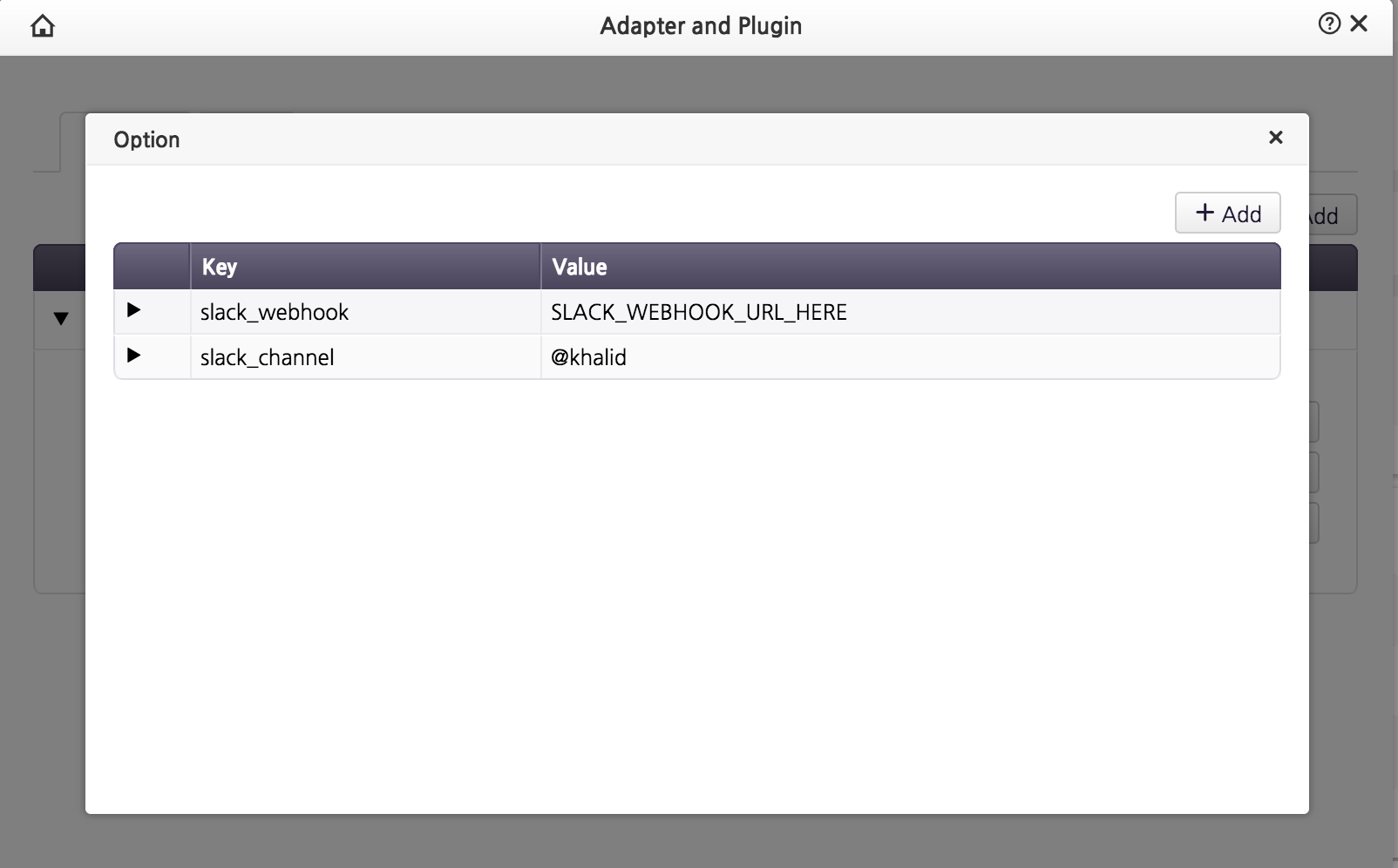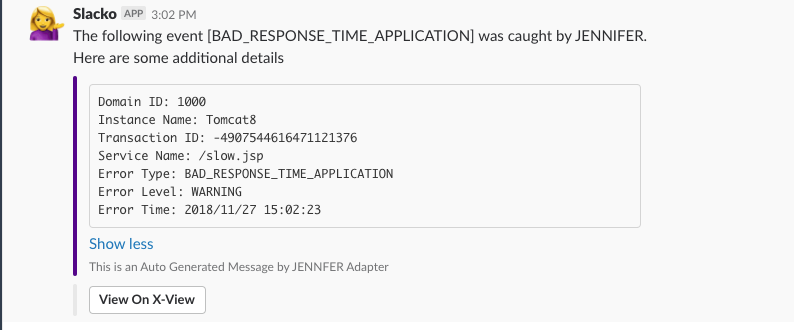This adapter will send EVENT notification to a slack channel or a slack user.
The first step is to register the adapter:
- In JENNIFER Dashboard, open the management area and Navigate to Extension and Notice > Adapter and Plugin
- Make sure the Adapter tab is selected then click the [+Add] button
- Click on the Path text field to display list of available adapters.
- Select Event Adapter for Slack Messenger] from drop down list.
- Click the Save button to add the adapter.
Next step is to add the adapter options. There are 2 required options that you must configure, the slack_webhook and the *slack_channel option. The rest of the options are optional. Refer the table below for the full list of available options for this adapter.
The following table shows the available options for this adapter
| Key | Required | Description | Default Value |
|---|---|---|---|
| slack_webhook | YES | Set Slack Incoming Webhook URL | None |
| slack_channel | YES | Set target destination for message. You can either send messages to a Slack Channel (use #) or to a Slack User (use @). |
None |
| message_color | NO | Optional: Value to set message color using color's hex value | #551A8B |
| slack_username | NO | Option: This will change the "From" username when receiving slack message | JENNIFER Extension |
| icon_emoji | NO | Optional: Set the emoji icon for the sender. Refer to the slack emoji directory for more information about using slack emojis | 💁 |
| message_footer | NO | Optional: Set the message footer of the slack message. | This is an Auto Generated Message by JENNIFER Adapter |
| share_url | NO | Optional: Set JENNIFER Share URL for the X-View pop-up plugin. If the URL value is set, then this adapter will attempt to generate link to view the transactions in X-View and display the link in the slack message | None |
| button_text | NO | Optional: only used if the share_url option is enabled. Customize the Slack interactive button text | View On X-View |
IMPORTANT: In order to use the share_url functionality, XView Pop-up Plugin must be configured and enabled.
The following is an example of the slack message received from this adapter.