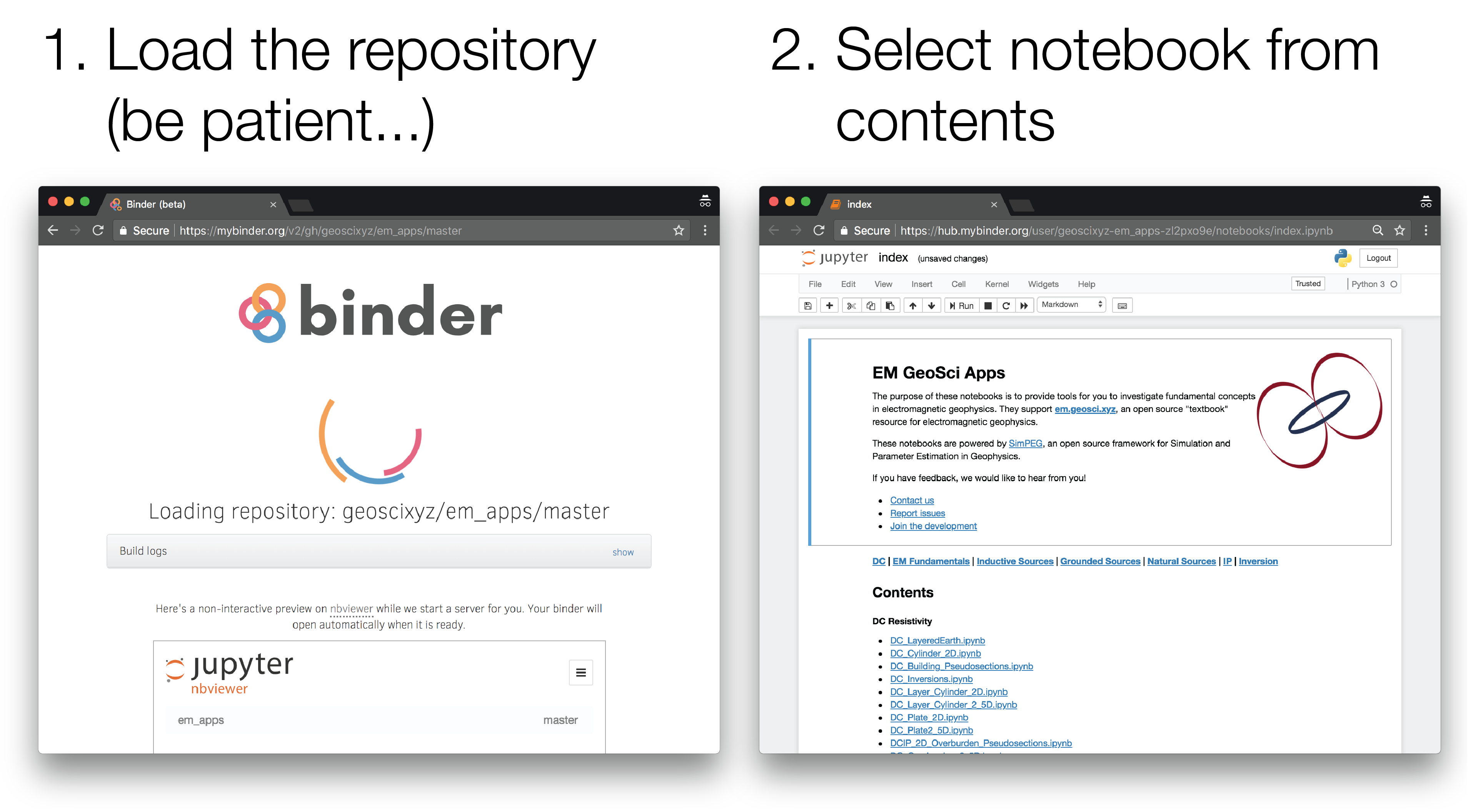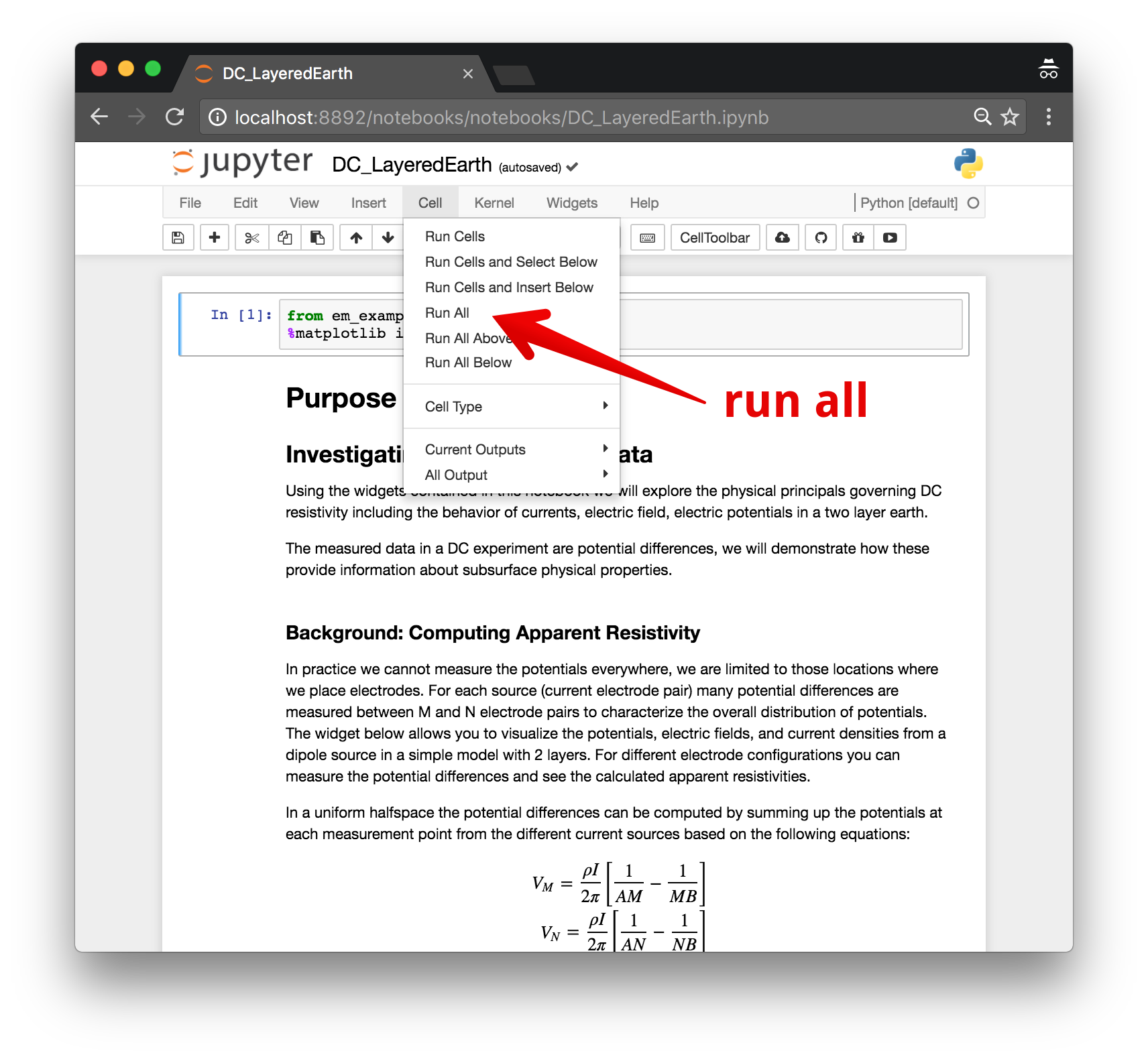overview | launching the notebooks | running the notebooks | issues | contributing
This is a repo of interactive examples for http://gpg.geosci.xyz.
The notebooks are available on
The notebooks can be run online through Binder, or downloaded and run locally.
These instructions are for running the notebooks on the UBC open JupyterHub: https://open.jupyter.ubc.ca
-
Login to the JupyterHub using your cwl
-
Under "Other" open a terminal
- Copy-paste the following line and hit enter to clone this repository
git clone https://github.com/geoscixyz/gpgLabs.git
- From the same terminal, run the following line of code to enter the gpgLabs directory
cd gpgLabs
- Run the following line to setup the environment we need for running the notebooks
sh setup.sh
- Now you should be able to run the notebooks! You can close the terminal and navigate to the index notebook
- For all notebooks, you will need to set the kernel to
e350
-
Launch the binder by clicking on the badge above or going to: https://mybinder.org/v2/gh/geoscixyz/gpgLabs/main?filepath=notebooks%2Findex.ipynb. This can sometimes take a couple minutes, so be patient...
-
Select the notebook of interest from the contents
To run them locally, you will need to have python installed, preferably through anaconda.
You can then clone this reposiroty. From a command line, run
git clone https://github.com/geoscixyz/gpgLabs.git
Then cd into gpgLabs
cd gpgLabs
To setup your software environment, we recommend you use the provided conda environment
conda env create -f environment.yml
conda activate geosci-labs
alternatively, you can install dependencies through pypi
pip install -r requirements.txt
You can then launch Jupyter
jupyter notebook
Jupyter will then launch in your web-browser.
Each cell of code can be run with shift + enter or you can run the entire notebook by selecting cell, Run All in the toolbar.
For more information on running Jupyter notebooks, see the Jupyter Documentation
If you run into problems or bugs, please let us know by creating an issue in this repository.
We are glad you are interested in contributing!
This repo tracks geosci-labs. To contribute code, ideas or bug-fixes, please head over to the geosci-labs repository.