-
Notifications
You must be signed in to change notification settings - Fork 0
CFML Basic Tools
The CFML Basic Tools Menu Tab provides quick access to basic ColdFusion Tasks.
The following tasks operations tools may be found within this tab:

- Server Variables Tool
- CFQuery Tool
- CFOutput Tool
- CFInsert Tool
- CFUpdate Tool
- CFTable Tool
- CFInclude Tool
- CFLocation Tool
- CFSet Tool
- CFParam Tool
- CFDump Tool
- CFComment Tool
- Surround with Hash Signs Tool
Each Tool is explained in greater detail below.
TODO: write about Server Variables Tool
The CFQuery Tool provides a dialogue in which you may construct a query to be inserted into your document.

The sections listed below provide a basic description of the tag, but more in-depth information on the tag may be found at Livedocs or CFQuickdocs.
Once clicked, the CFQuery Tool dialogue opens, providing three tabs for use in query development plus a help tab which provides basic dialogue help. The available tabs are:
- General
- Connecton
- Persistent Queries
- Help

The General Tab provides a series of text fields which allow the input of the following query attributes:
Name (required)
Enter the name of your query.
Datasource (required unless dbtype=query)
Enter the database DSN as configured in the ColdFusion Administrator or DSN variable.
Username (optional)
Enter the user name needed to access your datasource.
Password (optional)
Enter the password needed to access your datasource.

The Connection Tab provides a series of text fields which allow the input of the following query connection attributes:
Maxrows (optional - default=All(-1))
Enter the maximum number of rows to return.
Timeout (optional)
Enter the duration, in seconds, that the query may execute before returning and error.
Blockfactor (optional - default=(1))
Enter the maximum number of rows to get for each loop through datasource.
Debug (optional)
Choose True (yes) or False (no) from the select menu to override ColdFusion Administrator settings.
Dbtype (optional)
Enter a value which specifies a result of a query as input.
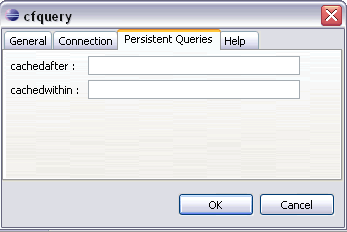
The Persistent Queries attributs allows query caching options to be defined:
Cachedafter (optional)
Enter a date value (i.e. Month dd, yyyy or m-dd-yy) that the query should be cached following.
Cachedwithin (optional)
Enter a time value using CreateTimeSpan(d,h,m,s) to specify that the query should be cached within this time span.

The Help Tab provides dialogue-specific help information:
The CFOutput Tool provides a dialogue in which you may construct a <cfoutput>
tag to be inserted into your document.

The sections listed below provide a basic description of the
<cfoutput>tag.
In-depth information on the <cfoutput> tag may be found in the following
resources:
Once clicked, the CFOutput Tool dialogue opens.
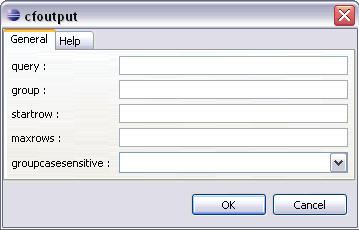
The CFoutput dialogue provides one tab for use in constructing a <cfoutput>
tag plus a help tab which provides basic dialogue help.
The available tabs include the following:
- General
- Help
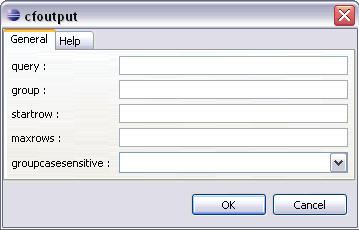
The General Tab provides a series of text fields which allow the input of the
following <cfoutput> tag attributes:
Query (optional)
Enter the name of your cfquery.
Group (optional)
Enter the query column for which records should be grouped.
Startrow (optional - default=(1))
Enter the row for which output should begin.
Maxrows (optional - default=display all rows)
Enter the maximum number of rows for display.
Groupcasesensitive (optional - default=True(yes))
Choose True (yes) or False (no) from the select menu to control row grouping by case.

The Help Tab provides dialogue-specific help information:
The CFInsert Tool provides a dialogue in which you may construct a <cfinsert>
tag to be inserted into your document.

The sections listed below provide a basic description of the
<cfinsert>tag.
In-depth information on the <cfinsert> tag may be found in the following
resources:
Once clicked, the CFInsert Tool dialogue opens.

The CFInsert dialogue provides one tab for use in constructing a <cfinsert>
tag plus a help tab which provides basic dialogue help.
The available tabs include the following:
- General
- Help

The General Tab provides a series of text fields which allow the input of the
following <cfinsert> tag attributes:
Datasource (required)
Enter the database DSN as configured in the ColdFusion Administrator or DSN variable.
Username (optional)
Enter the user name needed to access your datasource.
Password (optional)
Enter the password needed to access your datasource.
Tablename (required)
Enter the table name to insert data.
Tableowner (optional)
Enter the table owner if datasource supports table ownership.
Tablequalifier (optional)
Enter the table qualifier if datasource supports table qualifier.

The Help Tab provides dialogue-specific help information:
The CFUpdate Tool provides a dialogue in which you may construct a <cfupdate>
tag to be inserted into your document.

The sections listed below provide a basic description of the
<cfupdate>tag.
In-depth information on the <cfinsert> tag may be found in the following
resources:
Once clicked, the CFUpdate Tool dialogue opens.
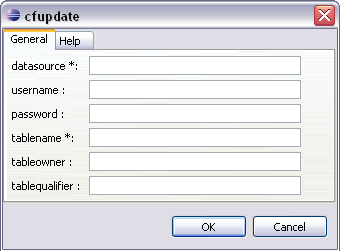
The CFUpdate dialogue provides one tab for use in constructing a <cfupdate>
tag plus a help tab which provides basic dialogue help.
The available tabs include the following:
- General
- Help
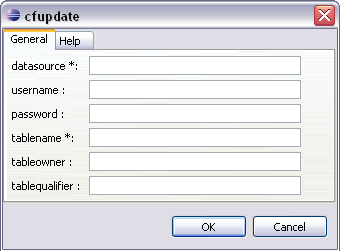
The General Tab provides a series of text fields which allow the input of the
following <cfupdate> tag attributes:
Datasource (required)
Enter the database DSN as configured in the ColdFusion Administrator or DSN variable.
Username (optional)
Enter the user name needed to access your datasource.
Password (optional)
Enter the password needed to access your datasource.
Tablename (required)
Enter the table name to update data.
Tableowner (optional)
Enter the table owner if datasource supports table ownership.
Tablequalifier (optional)
Enter the table qualifier if datasource supports table qualifier.

The Help Tab provides dialogue-specific help information:
The CFTable Tool provides a dialogue in which you may construct a <cftable>
tag to be inserted into your document.

The sections listed below provide a basic description of the
<cftable>tag.
In-depth information on the <cftable> tag may be found in the following
resources:
Once clicked, the CFTable Tool dialogue opens.
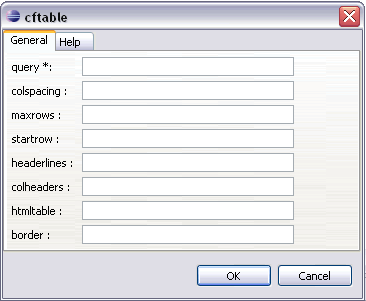
The CFTable dialogue provides one tab for use in constructing a <cftable> tag
plus a help tab which provides basic dialogue help.
The available tabs include the following:
- General
- Help
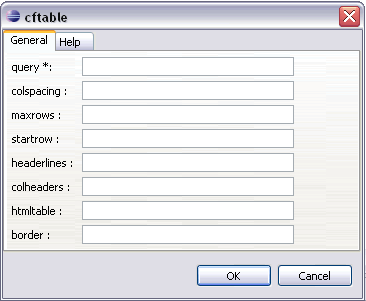
The General Tab provides a series of text fields which allow the input of the
following <cftable> tag attributes:
Query (required)
Enter the name of the cfquery.
Colspacing (optional default=(2))
Enter the number of spaces between columns.
Maxrows (optional)
Enter the maximum number of rows to display.
Startrow (optional - default=(1))
Enter the query row to populate first table row.
Headerlines (optional - default=(2))
Enter the number of lines for table header.
Colheaders (optional)
Use to display column heads - requires
<cfcol>tag header attribute definition.
Htmltable (optional)
Use to render HTML table.
Border (optional)
Use to display table border - requires HTML table attribute.

The Help Tab provides dialogue-specific help information:
The CFInclude Tool provides a dialogue in which you may construct a tag to be inserted into your document.

The sections listed below provide a basic description of the
<cfinclude>tag.
In-depth information on the <cfinclude> tag may be found in the following
resources:
Once clicked, the CFInclude Tool dialogue opens.
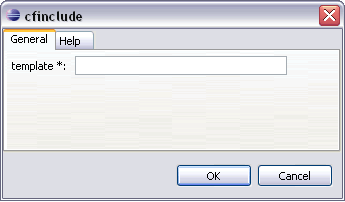
The CFInclude dialogue provides one tab for use in constructing a <cfinclude>
tag plus a help tab which provides basic dialogue help.
The available tabs include the following:
- General
- Help
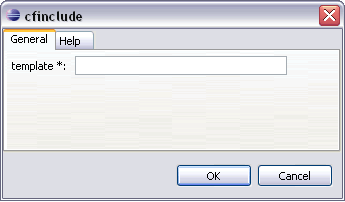
The General Tab provides a single text field which allows the input of the
following <cfinclude> tag attributes:
Template (required)
Enter the logical path to the template to include.

The Help Tab provides dialogue-specific help information:
The CFLocation Tool provides a dialogue in which you may construct a tag to be inserted into your document.

The sections listed below provide a basic description of the
<cflocation>tag.
In-depth information on the <cflocation> tag may be found in the following
resources:
Once clicked, the CFLocation Tool dialogue opens.
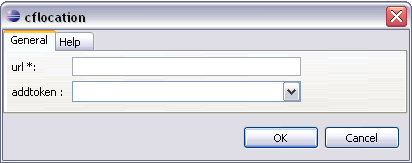
The CFLocation dialogue provides one tab for use in constructing a
<cflocation> tag plus a help tab which provides basic dialogue help.
The available tabs include the following:
- General
- Help
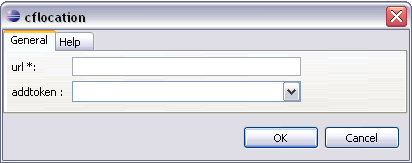
The General Tab provides a series of text field which allow the input of the
following <cflocation> tag attributes:
URL (required)
Enter the URL of HTML or CFML template.
Addtoken (optional)
Choose True (yes) or False (no) - true appends client token to URL. Requires clientManagement to be enabled.

The Help Tab provides dialogue-specific help information:
The CFSet Tool automatically creates a <cfset> tag to be inserted into your
document.

The sections listed below provide a basic description of the
<cfset>tag.
In-depth information on the <cfset> tag may be found in the following
resources:
Once clicked, the CFLocation Tool dialogue opens. The dialogue takes no
attributes and simply inserts the <cfset> tag into your document.
The <cfset> tag accepts the following attributes (manually entered in editor):
- Var (optional)
- Variable_name (required)
The CFSet dialogue provides one help tab which provides basic dialogue help.
The available tabs include the following:
- Help

The Help Tab provides dialogue-specific help information:
The CFParam Tool provides a dialogue in which you may construct a <cfparam>
tag to be inserted into your document.

The sections listed below provide a basic description of the
<cfparam>tag.
In-depth information on the <cfparam> tag may be found in the following
resources:
Once clicked, the CFParam Tool dialogue opens.
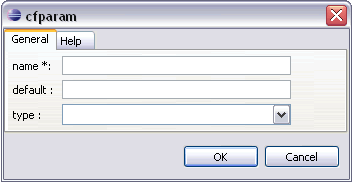
The CFParam dialogue provides one tab for use in constructing a <cfparam> tag
plus a help tab which provides basic dialogue help.
The available tabs include the following:
- General
- Help
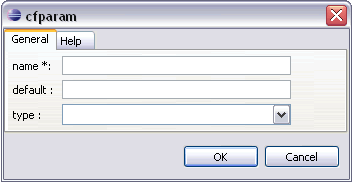
The General Tab provides a series of text field which allow the input of the
following <cfparam> tag attributes:
Name (required)
Enter the name or parameter.
Default (optional)
Enter value to set if parameter does not exist.
Type (Optional default=(any))
Choose the appropriate type from the select list.

The Help Tab provides dialogue-specific help information:
The CFDump Tool provides a dialogue in which you may construct a <cfdump> tag
to be inserted into your document.

The sections listed below provide a basic description of the
<cfdump>tag.
In-depth information on the <cfdump> tag may be found in the following
resources:
Once clicked, the CFDump Tool dialogue opens.

The CFDump dialogue provides one tab for use in constructing a <cfdump> tag
plus a help tab which provides basic dialogue help.
The available tabs include the following:
- General
- Help

The General Tab provides a series of text field which allow the input of the
following <cfdump> tag attributes:
Var (required)
Enter the name of variable to dump.
Label (optional)
Enter a string to be displayed as dump header.
Expand (optional default=True(yes))
Choose True (yes) or False (no) from select list. Yes dumps expanded view, No dumps contracted view.
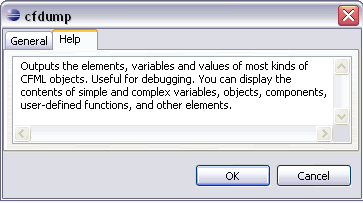
The Help Tab provides dialogue-specific help information:
The Comment Tool automatically inserts a CFML comment into a domcument. Selected items will automatically be wrapped in comments.

The sections listed below provide a basic description of CFML comments.
In-depth information on CFML comments may be found in the following resources:
There is no comment dialogue, the tool simply inserts the comment into your document.
The Surround with Hash Sighns Tool automatically inserts a pair of hash signs into a domcument. Selected items will automatically be wrapped in hash signs.

The sections listed below provide a basic description of CFML Hash signs.
In-depth information on Hash signs may be found in the following resources:
There is no Hash sign dialogue, the tool simply inserts the Hash signs into your document.
Return to Toolbar View.