-
-
Notifications
You must be signed in to change notification settings - Fork 149
Configuration: Layer Rules
Since: 25.01
Layer rules let you adjust behavior for individual layer-shell surfaces.
They have match and exclude directives that control which layer-shell surfaces the rule should apply to, and a number of properties that you can set.
Layer rules are processed and work very similarly to window rules, just with different matchers and properties. Please read the window rules wiki page to learn how matching works.
Here are all matchers and properties that a layer rule could have:
layer-rule {
match namespace="waybar"
match at-startup=true
// Properties that apply continuously.
opacity 0.5
block-out-from "screencast"
// block-out-from "screen-capture"
shadow {
on
// off
softness 40
spread 5
offset x=0 y=5
draw-behind-window true
color "#00000064"
// inactive-color "#00000064"
}
geometry-corner-radius 12
}
Let's look at the matchers in more detail.
This is a regular expression that should match anywhere in the surface namespace. You can read about the supported regular expression syntax here.
// Match surfaces with namespace containing "waybar",
layer-rule {
match namespace="waybar"
}
You can find the namespaces of all open layer-shell surfaces by running niri msg layers.
Can be true or false.
Matches during the first 60 seconds after starting niri.
// Show layer-shell surfaces with 0.5 opacity at niri startup, but not afterwards.
layer-rule {
match at-startup=true
opacity 0.5
}
These properties apply continuously to open layer-shell surfaces.
You can block out surfaces from xdg-desktop-portal screencasts or all screen captures. They will be replaced with solid black rectangles.
This can be useful for notifications.
The same caveats and instructions apply as for the block-out-from window rule.
Please read the block-out-from section in the window rules wiki page for more details.
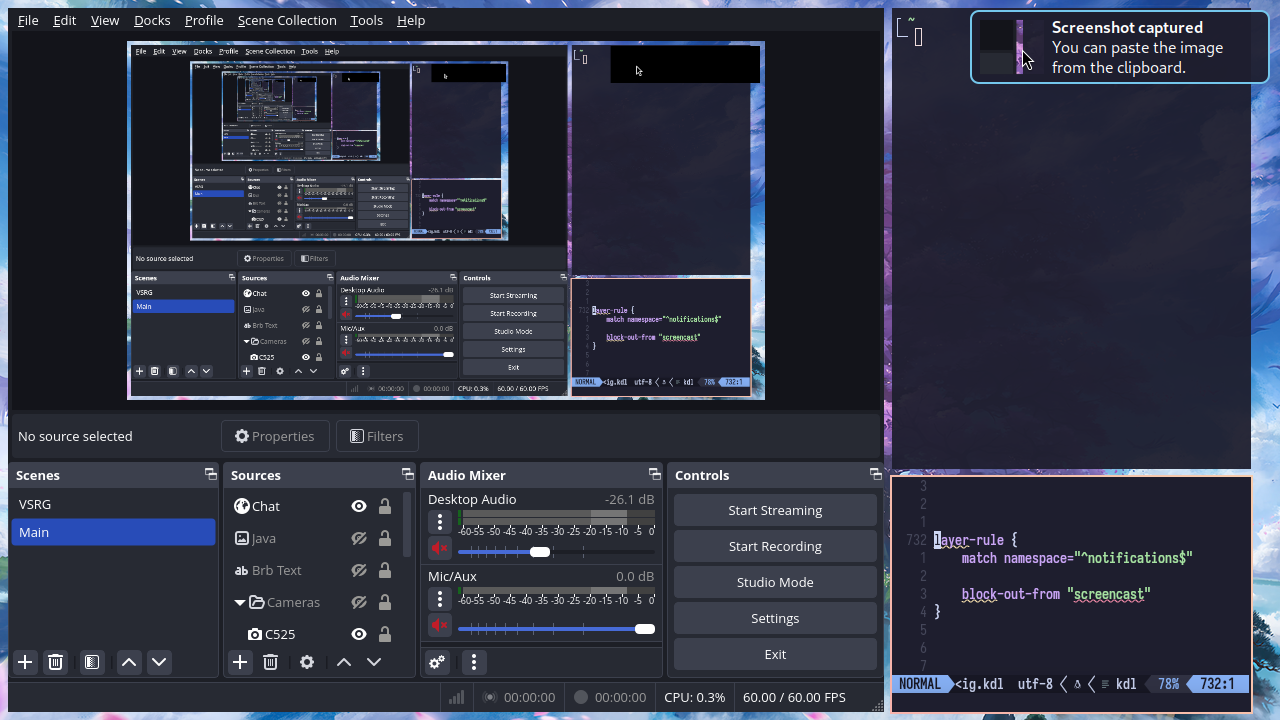
// Block out mako notifications from screencasts.
layer-rule {
match namespace="^notifications$"
block-out-from "screencast"
}
Set the opacity of the surface.
0.0 is fully transparent, 1.0 is fully opaque.
This is applied on top of the surface's own opacity, so semitransparent surfaces will become even more transparent.
Opacity is applied to every child of the layer-shell surface individually, so subsurfaces and pop-up menus will show window content behind them.
// Make fuzzel semitransparent.
layer-rule {
match namespace="^launcher$"
opacity 0.95
}
Since: next release
Override the shadow options for the surface.
These rules have the same options as the normal shadow config in the layout section, so check the documentation there.
Unlike window shadows, layer surface shadows always need to be enabled with a layer rule. That is, enabling shadows in the layout config section won't automatically enable them for layer surfaces.
Note
Layer surfaces have no way to tell niri about their visual geometry. For example, if a layer surface includes some invisible margins (like mako), niri has no way of knowing that, and will draw the shadow behind the entire surface, including the invisible margins.
So to use niri shadows, you'll need to configure layer-shell clients to remove their own margins or shadows.
// Add a shadow for fuzzel.
layer-rule {
match namespace="^launcher$"
shadow {
on
}
// Fuzzel defaults to 10 px rounded corners.
geometry-corner-radius 10
}
Since: next release
Set the corner radius of the surface.
This setting will only affect the shadow—it will round its corners to match the geometry corner radius.
layer-rule {
geometry-corner-radius 12
}
- Getting Started
- Example systemd Setup
- Important Software
- Floating Windows
- Layer‐Shell Components
- IPC,
niri msg - Application-Specific Issues
- Xwayland
- Gestures
- Packaging niri
- FAQ