-
Notifications
You must be signed in to change notification settings - Fork 20
Lexos Bootcamp
This page describes how to set up Github and install PyCharm and the necessary Python libraries required to work on the Lexos project.
- Get a csadmin to authorize creation of a new account.
- Create a username and password
- All members of Lexos team must now be added to the Wheaton CS Organization.
- Open terminal (ctrl-alt-t).
- Enter
sudo snap install pycharm-professional --classic - Create Jetbrains Student Account
- Create Account
- Create new account using your Wheaton Email
- Open PyCharm
- Log into your student account
- Go to Download Anaconda
- Select download anaconda python 3 for your Operating System
- Open terminal (ctrl-alt-t) and enter:
bash Anaconda3-5.1.0-Linux-x86_64.sh- check your anaconda is properly installed
> python --version
Python 3.6.4 :: Anaconda, Inc.- Go to Download Anaconda
- Select download anaconda python 3 for your Operating System
- Double click the installer to install, make sure to add anaconda to your path
- check your anaconda is properly installed
> python --version
Python 3.6.4 :: Anaconda, Inc.- Make sure you have installed chocolatey package manager, you can find the install guide here
- Run PowerShell (recommended) or Command Prompt as administrator and type
choco install anaconda3 --params="/AddToPath:1" - check your anaconda is properly installed
> python --version
Python 3.6.4 :: Anaconda, Inc.Follow the Steps in This Link ignore this step if you want to use Git Credential Manager for Windows
Follow the Steps in This Link ignore this step if you want to use Git Credential Manager for Windows
- On your terminal, go to the directory where you want to have the repository.
- It is best to have the repository on your Desktop.
- Copy the SSH from the github page. Refer to the image.
- Then on your terminal, go to the Desktop directory and clone the repos.
> cd Desktop
> git clone git@github.com:WheatonCS/ToyRepo.git
> git clone git@github.com:WheatonCS/Lexos.git- Install all the tools using chocolatey package manager, run PowerShell as administrator:
> choco install nodejs git git-credential-manager-for-windows
> refreshenv- clone these repos, You CANNOT use the ssh link, you can only use the https link
> cd Desktop
> git clone https://github.com/WheatonCS/Lexos
> git clone https://github.com/WheatonCS/ToyRepo- Install the requirements.txt which is the python-packages:
> cd Lexos
> python -m pip install -r requirements.txt- Install Javascript library:
> cd lexos/frontend
> npm install-
Go to Pycharm --> then go to the settings under the file menu.
-
On the settings window choose the project option on the left and choose the project interpreter.

-
Once you click on project interpreter you will be directed to a new window similar to the one below:

Click on the gear icon to add on the project interpreter which will take you to another window where you have to change the name of your python interpreter under the Conda environment.

-
Change the name of the python interpreter by clicking on the gear icon which will take you to the window below:

change the name to /home/username/anaconda3/bin/python then click OK and then apply the changes.
-
The final step is to get back on the python interpreter window and change the name of the project interpreter.
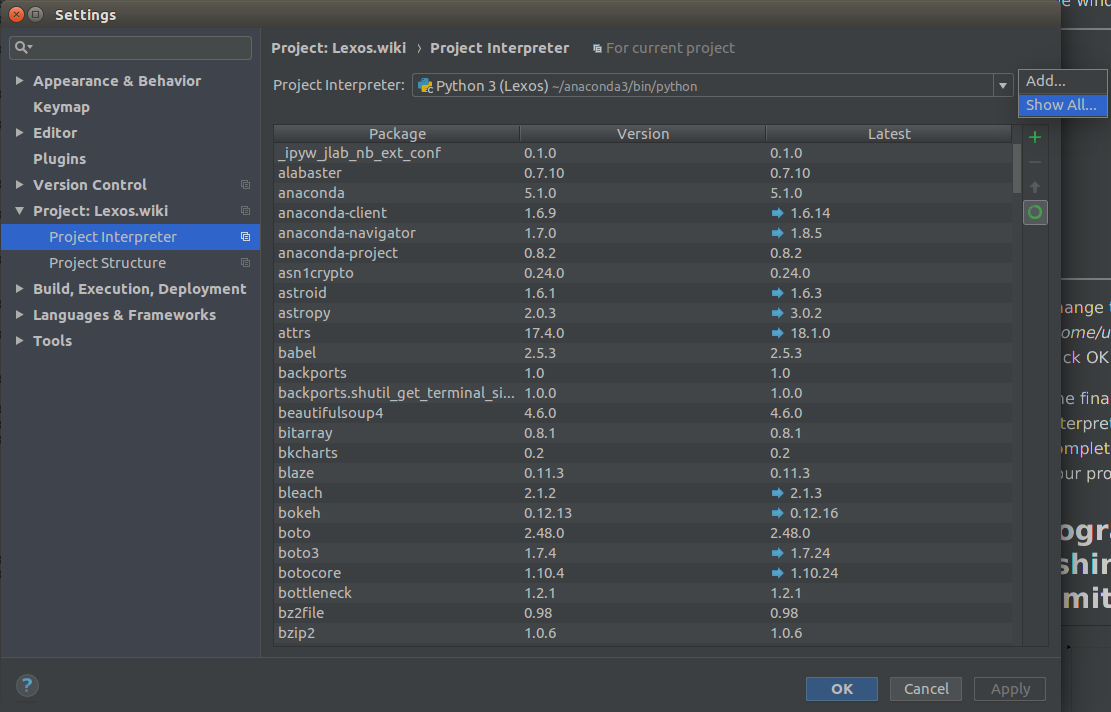
When you click on show all it will take you to another window where you can edit the name for project interpreter.
.png)
Change the name of the project interpreter to the same as you see on the image above. After applying the changes this will complete necessary changes needed to setup your project interpreter.
- User's Guide
- Developer's Guide
- Lexos Bootcamp
- Git Basic
- Git on Pycharm
- Python Tutorial
- Python Coding Style Guide
- Back End Developer's Guide
- The Lexos 4 Frontend
- Javascript Library Maintenance
- In the Margins Content Guide
- Lexos Server Deployment Guide
- How to Install scikit-bio on Windows
- Ajax and jQuery
- Wiki Archiving Guide
- Unit Testing Guide
- Repo Administration Guide
- Proposals