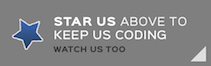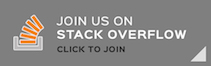Perfect TensorFlow Demo of Computer Vision 简体中文
Perfect TensorFlow Server Example of Computer Vision
This repository demonstrates how to apply Perfect TensorFlow, a Swift library of Machine Learning, into a Web Service. If you are not familiar with Perfect, please try Perfect Template Server first.
The master branch of this project currently compiles with Swift 5.2 toolchain on both macOS.
The following will clone and build a sample http project and launch the server on port 8080.
git clone https://github.com/PerfectExamples/Perfect-TensorFlow-Demo-Vision.git
cd Perfect-TensorFlow-Demo-Vision
./install.sh && swift run
You should see the following output:
[INFO] Starting HTTP server localhost on 0.0.0.0:8080
This means the servers are running and waiting for connections. Access http://localhost:8080/ to see a page that allow user to try image content recognition by either uploading a picture from local computer or drawing a scribble with mouse brush:
To stop the server, press Control-C.
This demo is a Swift program that uses a pre-trained Inception model (http://arxiv.org/abs/1512.00567).
It can load the prebuilt model into a Perfect TensorFlow Session object, like this:
let g = try TF.Graph()
let def = try TF.GraphDef(serializedData: model)
try g.import(definition: def)Accompanied by this model, a known object name list also would be loaded into memory if success.
try fTag.open(.read)
let lines = try fTag.readString()
tags = lines.utf8.split(separator: 10).map { String(describing: $0) }
// the tags should be looks like this if success:
// tags = ["dummy", "kit fox", "English setter", "Siberian husky" ...]Once received a picture from client, it will decode the picture (in jpeg format) and normalize it into a specific form:
public func constructAndExecuteGraphToNormalizeImage(imageBytes: Data) throws -> TF.Tensor {
let H:Int32 = 224
let W:Int32 = 224
let mean:Float = 117
let scale:Float = 1
let input = try g.constant(name: "input2", value: imageBytes)
let batch = try g.constant( name: "make_batch", value: Int32(0))
let scale_v = try g.constant(name: "scale", value: scale)
let mean_v = try g.constant(name: "mean", value: mean)
let size = try g.constantArray(name: "size", value: [H,W])
let jpeg = try g.decodeJpeg(content: input, channels: 3)
let cast = try g.cast(value: jpeg, dtype: TF.DataType.dtFloat)
let images = try g.expandDims(input: cast, dim: batch)
let resizes = try g.resizeBilinear(images: images, size: size)
let subbed = try g.sub(x: resizes, y: mean_v)
let output = try g.div(x: subbed, y: scale_v)
let s = try g.runner().fetch(TF.Operation(output)).run()
guard s.count > 0 else { throw TF.Panic.INVALID }
return s[0]
}//end normalizeThen you can run a TensorFlow session from this picture input:
let result = try g.runner().feed("input", tensor: image).fetch("output").run()The result is actually a possibility array which matches the known object name list, i.e., each object in this name list will have a possibility prediction in the corresponding array slot. So checking the max possibility throughout the array may get the most possible object that the input image could be:
public func match(image: Data) throws -> (Int, Int) {
let normalized = try constructAndExecuteGraphToNormalizeImage(imageBytes: image)
let possibilities = try executeInceptionGraph(image: normalized)
guard let m = possibilities.max(), let i = possibilities.index(of: m) else {
throw TF.Panic.INVALID
}//end guard
return (i, Int(m * 100))
}The final step is translating the result object index into the tag name of the object and sending it back to the client:
let tag = tags[result.0]
let p = result.1
response.setHeader(.contentType, value: "text/json")
.appendBody(string: "{\"value\": \"Is it a \(tag)? (Possibility: \(p)%)\"}")
.completed()We are transitioning to using JIRA for all bugs and support related issues, therefore the GitHub issues has been disabled.
If you find a mistake, bug, or any other helpful suggestion you'd like to make on the docs please head over to http://jira.perfect.org:8080/servicedesk/customer/portal/1 and raise it.
A comprehensive list of open issues can be found at http://jira.perfect.org:8080/projects/ISS/issues
For more information on the Perfect project, please visit perfect.org.