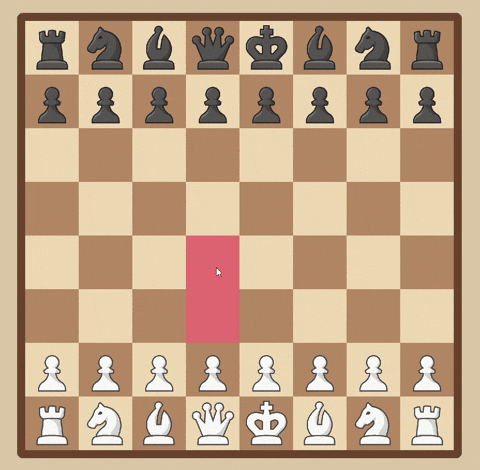- Windows
- Mac
- Linux
This chess engine was originally created as a console application in python however has now been transferred to use the pygame framework. This engines intended use now is to be a pygame application however the original console application can still be accessed if the user chooses.
To be able to run this project you may need to install two libraries onto your pc if you don't have these already. These being the pygame module and the keyboard module.
To install, navigate to your terminal in your chosen IDE (Visual Studio Code) and type the following:
pip3 install pygame
then...
pip3 install keyboard
This should now run successfully. If it doesnt restart your IDE and try again.
To access the console application:
- Go the the
Settingsfolder in the project - Open
PROJECT_SETTINGS
Change
IS_CONSOLE_APPLICATION = FalseTo
IS_CONSOLE_APPLICATION = TrueThe console application doesn't contain any tutorial section or settings however it does provide an option not seen within the pygame application which is to load games based on FEN strings.
Tip
To make FEN strings to load into the engine I would recommend using this website for creating custom boards and use this for generating random boards. (these websites are not created by me)
The colours used for the board are the same as the colours used by Lichess.org. However the user can change the colours of the board if they wish in the options menu. Currently the AI is not very advance only searching to a depth of 1 however future ambitions for the project include being able to search to much deeper depths.
The tutorial section of the project currently contains 14 lessons on the basics of chess. These tutorials contains text for the user to read as well as a practice section where the user can move around the pieces and test out what they've learned.
Here is an example of the tutorial selection page and an example of a lesson:
adding to the tutorial section is currently very simple.
How to find the file
- First navigate to the
Tutorialfolder in the project - Go into the
Dialogue.txtfile
How the file works
-
Each line of the text file is a seperate section of tutorial
-
Each field of tutorial should be split by the ':' character as well as a ':' at the end
-
the fields are:
title of the section:Text to show user when clicked:FEN string that is loaded when practicing what you've learned: -
Example:
Lesson 18 - Test:This is a test:rnbqkbnr/pppppppp/8/8/8/8/PPPPPPPP/RNBQKBNR w KQkq - 0 1:
Now you can simply add a new line satisfying these conditions to add a new section to the tutorial
for example the sample text I placed above would generate the following UI in the game
In terms of the future of this project I plan on the following
- Adding a better AI to the program that can search to much deeper depths
- Expanding the tutorial module to allow for much more comprehensive teaching rather then simple text and gameplay
- Adding a hosted multiplayer feature (players can host lobbies on their devices that others can join)