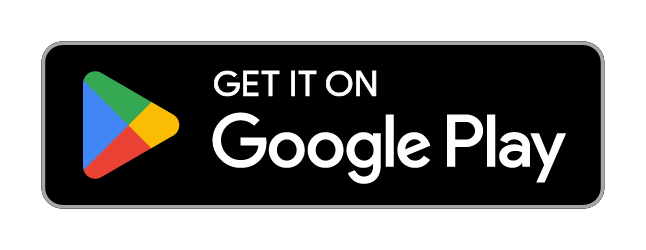img.ly SDK for Android is for creating stunning images with a nice selection of premium filters.
The img.ly Photo Editor SDK provides a variety of tools and functions for creating photo applications for Android. It is licensed under a proprietary license and intended to be used as better alternative for free software applications such as the GPUImage or similiar libraries. If you are interested in our SDK, please contact us.
ACS Component
A generic Android Camera Stack library which is based on the android.hardware.Camera API. Supports front and rear cam, HDR, flash modes and much more.
SDK Component
The img.ly core library for Android. Containing the OpenGL and toolset implementation.
UI Component
The default UI components consisting of LivePreview and Editor Activity.
Two Google support libraries needed or used by the SDK.
- com.android.support:recyclerview-v7
- com.android.support:support-annotations
And the Rapid decoder libraries because Android has a bug in the BitmapRegionDecoder.
Apache License v2.0 https://github.com/svendvd/RapidDecoder/blob/master/LICENSE
- rapid.decoder:library:0.3.0
- rapid.decoder:png-decoder:0.3.0
- Android API Level 15+. Covers nearly 95% of all Android devices.
- Default UI for camera preview and editing. Based on Intents and Activities.
- Fast image export up to 4294 MegaPixel. Even with large images and slow devices with low memory the export is done in adequate time with a intelligent unrivaled background processing technology.
- Generic camera support. Integrated and featureful on the most Android phones.
- Crop, Rotate, Stickers, Text Placement, and Colorize. All essential photo editing functions wrapped into a simple, beautiful and customizable UI.
- 57 Stunning filters which are builtin and work out of the box.
- No native code. Our backend is Renderscript based with highlevel OpenGL support, therefore we dodge all the nasty native library problems other frameworks face.
- Tablet support. Works great on tablets.
- Photoshop LUT. Design color filters in Photoshop! With this feature it is possible to generate LUT (Look Up Table) color filters easily from different photo editing tools. Export and integrate them in minutes!
- __Live Preview __. Filters can be previewed in high quality at realtime.
- Low memory footprint even with high resolution images.
- Extensible and customizable toolset interface. Add your own customized filters with Renderscript and modify tool properties yourself.
img.ly SDK for Android is a licensed library which can be used for different purposes.
Please see:
LICENSE.PROPIETARY for PROPIETARY usage.
© 9elements GmbH
Email
Homepage
Follow us on Twitter
This SDK requires a minimum deployment target of Android API 15 (4.0.4) and Device with HardwareLayer (for LivePreview) and LargeHeap Support (to operate and export large images)
There are few things we'll need to add here. See comments in the example code below.
Currently you have to add a third party maven repo we try to fix this in the final release!
allprojects {
repositories {
jcenter()
maven {
url 'https://github.com/suckgamony/RapidDecoder/raw/master/repository'
}
}
}
DO NOT FORGET TO ADD RENDERSCRIPT SUPPORT!
apply plugin: 'com.android.application'
android {
/* Set the Compile SDK and the Build SDK min. at SDK 23 or grater. */
compileSdkVersion 24
buildToolsVersion '24.0.3'
/* If you update from SDK 22 and below, the ApacheHttp-Library are removed by Google,
* if you need the ApacheHttp-Library comment out the next line */
// useLibrary 'org.apache.http.legacy'
defaultConfig {
/* Replace with your App-ID @see http://tools.android.com/tech-docs/new-build-system/applicationid-vs-packagename */
applicationId "my.domain.application"
/* Set the minimum supported SDK Version to 15 (Android 4.0.3) or higher */
minSdkVersion 15
/* Set the target SDK Version at minimum to 24 or higher */
targetSdkVersion 24
/* Set your own Version Code and Version name */
versionCode 1
versionName "1.0"
/* Don't forget this two lines, otherwise the app will crash! */
renderscriptTargetApi 23
renderscriptSupportModeEnabled true
}
/* Set Java Language level minimal to Java 1.7 or greater */
compileOptions {
sourceCompatibility JavaVersion.VERSION_1_7
targetCompatibility JavaVersion.VERSION_1_7
}
/* Enables support for the Android Data Binding Library. Without it
* the app will crash! */
dataBinding {
enabled = true
}
...
}
dependencies {
/* Make sure you are import the latest SDK version */
compile 'ly.img.android:photo-editor-sdk:2.0.11'
}
...
Be also sure to sync your project with the Gradle files after making any edits.
For more information about gradle look at http://developer.android.com/tools/building/configuring-gradle.html
<?xml version="1.0" encoding="utf-8"?>
<manifest xmlns:android="http://schemas.android.com/apk/res/android"
package="com.example.mymodule.app" >
<application
android:name=".Application"
... >
...
</application>
</manifest>
public class Application extends android.app.Application {
@Override
public void onCreate() {
super.onCreate();
ImgLySdk.init(this);
}
}This is what your Activity should look like. Follow the steps below to understand the individual workflow:
public class MainActivity extends Activity implements PermissionRequest.Response{
public static int CAMERA_PREVIEW_RESULT = 1;
@Override
protected void onCreate(Bundle savedInstanceState) {
super.onCreate(savedInstanceState);
setContentView(R.layout.activity_main);
SettingsList settingsList = new SettingsList();
settingsList
// Set custom camera export settings
.getSettingsModel(CameraSettings.class)
.setExportDir(Directory.DCIM, FOLDER)
.setExportPrefix("camera_")
// Set custom editor export settings
.getSettingsModel(EditorSaveSettings.class)
.setExportDir(Directory.DCIM, FOLDER)
.setExportPrefix("result_")
.setSavePolicy(
EditorSaveSettings.SavePolicy.RETURN_ALWAYS_ONLY_OUTPUT
);
new CameraPreviewBuilder(this)
.setSettingsList(settingsList)
.startActivityForResult(this, CAMERA_PREVIEW_RESULT);
}
@Override
protected void onActivityResult(int requestCode, int resultCode, android.content.Intent data) {
super.onActivityResult(requestCode, resultCode, data);
if (resultCode == RESULT_OK && requestCode == CAMERA_PREVIEW_RESULT) {
String resultPath =
data.getStringExtra(CameraPreviewActivity.RESULT_IMAGE_PATH);
String sourcePath =
data.getStringExtra(CameraPreviewActivity.SOURCE_IMAGE_PATH);
if (resultPath != null) {
// Scan result file
File file = new File(resultPath);
Intent scanIntent = new Intent(Intent.ACTION_MEDIA_SCANNER_SCAN_FILE);
Uri contentUri = Uri.fromFile(file);
scanIntent.setData(contentUri);
sendBroadcast(scanIntent);
}
if (sourcePath != null) {
// Scan camera file
File file = new File(sourcePath);
Intent scanIntent = new Intent(Intent.ACTION_MEDIA_SCANNER_SCAN_FILE);
Uri contentUri = Uri.fromFile(file);
scanIntent.setData(contentUri);
sendBroadcast(scanIntent);
}
Toast.makeText(this, "Image Save on: " + resultPath, Toast.LENGTH_LONG).show();
}
}
//Important for Android 6.0 and above permisstion request, don't forget this!
@Override
public void onRequestPermissionsResult(int requestCode, @NonNull String[] permissions, @NonNull int[] grantResults) {
PermissionRequest.onRequestPermissionsResult(requestCode, permissions, grantResults);
super.onRequestPermissionsResult(requestCode, permissions, grantResults);
}
@Override
public void permissionGranted() {
}
@Override
public void permissionDenied() {
// The Permission was rejected by the user, so the Editor was not opened because it can not save the result image.
// TODO for you: Show a Hint to the User
}
}Do not forget to delegate the onRequestPermissionsResult to PermissionRequest.onRequestPermissionsResult. Otherwise it will not work on Android 6.0 and above.
// Camera activity with customized editor access.
SettingsList settingsList = new SettingsList();
settingsList
// Set custom camera export settings
.getSettingsModel(CameraSettings.class)
.setExportDir(Directory.DCIM, FOLDER)
.setExportPrefix("camera_")
// Set custom editor export settings
.getSettingsModel(EditorSaveSettings.class)
.setExportDir(Directory.DCIM, FOLDER)
.setExportPrefix("result_")
.setSavePolicy(
EditorSaveSettings.SavePolicy.RETURN_ALWAYS_ONLY_OUTPUT
);
new CameraPreviewBuilder(this)
.setSettingsList(settingsList)
.startActivityForResult(this, CAMERA_PREVIEW_RESULT);String myPicture = "PATH_TO_THE_IMAGE"
settingsList
.getSettingsModel(EditorLoadSettings.class)
.setImageSourcePath(myPicture, true) // Load with delete protection true!
.getSettingsModel(EditorSaveSettings.class)
.setExportDir(Directory.DCIM, FOLDER)
.setExportPrefix("result_")
.setSavePolicy(
EditorSaveSettings.SavePolicy.KEEP_SOURCE_AND_CREATE_ALWAYS_OUTPUT
);
new PhotoEditorBuilder(this)
.setSettingsList(settingsList)
.startActivityForResult(this, CAMERA_PREVIEW_RESULT);// Custom toolset modifications can be done by modify the SettingsList.
SettingsList settingsList = new SettingsList();
settingsList.setEventTracker(new CustomEventTracker(Application.ANALYTICS_TRACK_ID))
settingsList.getConfig().setTools(
new CropEditorTool(R.string.tool_name_crop, R.drawable.icon_tool_crop),
new OrientationEditorTool(R.string.tool_name_rotate R.drawable.icon_tool_rotate),
new Divider(),
new FilterEditorTool(R.string.tool_name_filter, R.drawable.icon_tool_filters),
new ColorAdjustmentTool(R.string.tool_name_adjust, R.drawable.icon_tool_adjust),
new Divider(),
new TextEditorTool(R.string.tool_name_text, R.drawable.icon_tool_text),
new StickerEditorTool(R.string.tool_name_sticker, R.drawable.icon_tool_sticker),
new Divider(),
new FocusEditorTool(R.string.tool_name_focus, R.drawable.icon_tool_focus),
new Divider(),
new BrushEditorTool(R.string.tool_name_brush, R.drawable.icon_tool_brush)
).setSticker(
new ImageStickerConfig(
R.string.sticker_name_glasses_normal,
R.drawable.sticker_preview_glasses_normal,
R.drawable.sticker_glasses_normal
),
new ImageStickerConfig(
R.string.sticker_name_glasses_nerd,
R.drawable.sticker_preview_glasses_nerd,
R.drawable.sticker_glasses_nerd
),
new ImageStickerConfig(
R.string.sticker_name_glasses_shutter_green,
R.drawable.sticker_preview_glasses_shutter_green,
R.drawable.sticker_glasses_shutter_green
),
new ImageStickerConfig(
R.string.sticker_name_glasses_shutter_yellow,
R.drawable.sticker_preview_glasses_shutter_yellow,
R.drawable.sticker_glasses_shutter_yellow
)
);// Custom toolset modifications can be done by modify the SettingsList.
SettingsList settingsList = new SettingsList();
settingsList.setEventTracker(new CustomEventTracker(Application.ANALYTICS_TRACK_ID))
//... set this SettingsList to a builder.See CustomEventTracker.java for an example implementation.
Sometimes Android Studio decides to import PermissionRequest.Response from android.webkit.PermissionRequest. Make sure you import ly.img.android.ui.utilities.PermissionRequest instead.