We read every piece of feedback, and take your input very seriously.
To see all available qualifiers, see our documentation.
Have a question about this project? Sign up for a free GitHub account to open an issue and contact its maintainers and the community.
By clicking “Sign up for GitHub”, you agree to our terms of service and privacy statement. We’ll occasionally send you account related emails.
Already on GitHub? Sign in to your account
如题 就是windows 下安装使用 nginx
下载地址,找一个windows 的稳定版本,然后下载。下载完实际是一个压缩包,解压到C盘(其他盘也行),然后运行nginx.exe 一个窗口一闪而过,还以为是幻觉,此时防火墙可能会提示是否允许,只要不是病毒就允许。此时你已经把nginx 运行起来了。。。
验证下,直接在浏览器输入http://localhost/ 然后出来这个界面就证明nginx 成功运行了:
命令要定位 nginx 目录下
nginx
nginx.exe
taskkill /F /IM nginx.exe > nul
nginx -s reload
nginx 配置文件在你解压的目录里 ‘~/config/nginx.conf’
在这个配置文件里可以修改端口、反向代理、负载均衡...
--完--
The text was updated successfully, but these errors were encountered:
No branches or pull requests
前言
如题 就是windows 下安装使用 nginx
下载安装
下载地址,找一个windows 的稳定版本,然后下载。下载完实际是一个压缩包,解压到C盘(其他盘也行),然后运行nginx.exe 一个窗口一闪而过,还以为是幻觉,此时防火墙可能会提示是否允许,只要不是病毒就允许。此时你已经把nginx 运行起来了。。。
验证下,直接在浏览器输入http://localhost/ 然后出来这个界面就证明nginx 成功运行了:
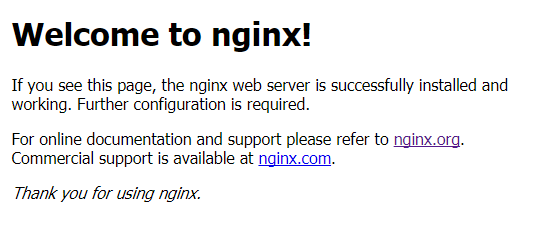
常用命令
nginx.exetaskkill /F /IM nginx.exe > nulnginx -s reload。这个命令有时不会生效,建议先关闭 nginx 服务再启动即可常用配置
nginx 配置文件在你解压的目录里 ‘~/config/nginx.conf’
在这个配置文件里可以修改端口、反向代理、负载均衡...
--完--
The text was updated successfully, but these errors were encountered: