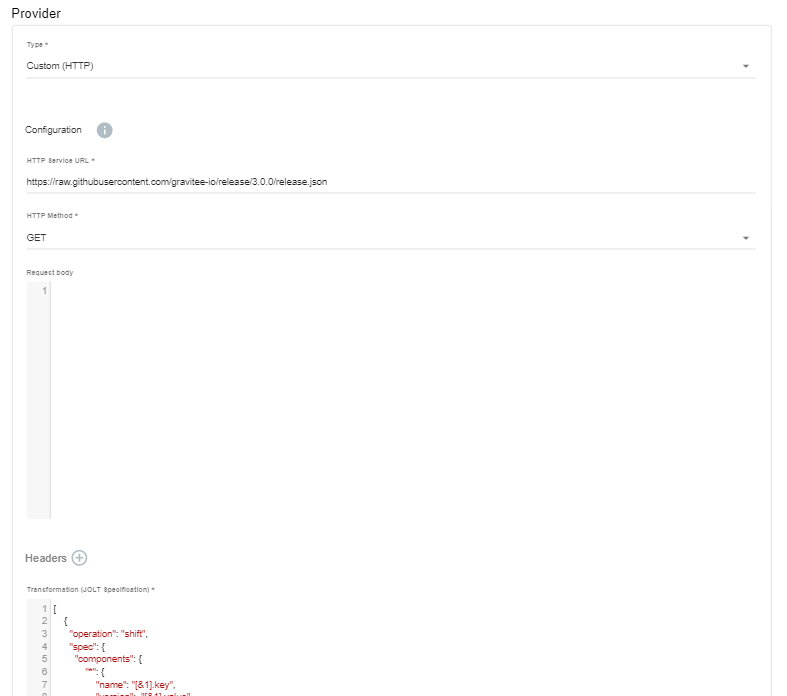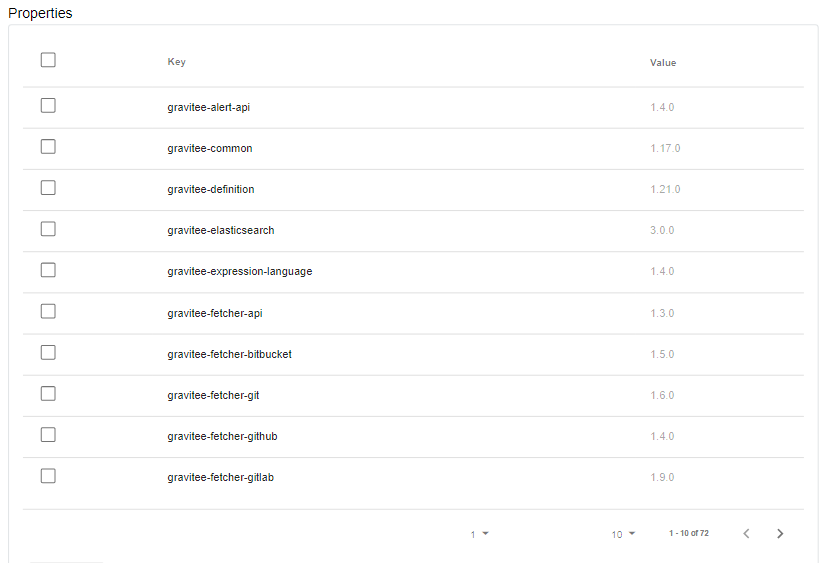| description |
|---|
This article describes how to configure dictionaries in Gravitee API Management |
While API publishers can create properties for their own APIs, dictionaries provide a way to manage properties independent of individual APIs, making it possible to apply them across APIs and maintain them globally with a different user profile, such as an administrator.
Dictionary properties are based on key-value pairs. You can create two types of dictionaries: manual and dynamic.
Dictionaries need to be deployed to the API Gateway before you can use them. You can see the date and time the dictionary was last deployed in the dictionary list:
{% hint style="info" %} How are dictionaries used?
You can use dictionaries anywhere in APIM where Gravitee Expression Language is supported, such as when defining policies for API flows. You can access dictionary properties with the Expression Language statement #dictionaries.
{% endhint %}
To create a new dictionary, select Settings in the left hand nav, then select Dictionaries.
Access dictionary settings
Select the  icon. You'll be brought to the Create a new dictionary page. Here, you'll need to define the Name, Description, and Type. You'll have two options for Dictionary type:
icon. You'll be brought to the Create a new dictionary page. Here, you'll need to define the Name, Description, and Type. You'll have two options for Dictionary type:
- Manual: These dictionaries are made up of static properties defined manually at dictionary creation time
- Dynamic: These dictionaries are made up of properties that are updated continuously, based on a schedule and source URL defined at dictionary creation time
To create a manual dictionary, choose Manual as the Type, then click Create. You'll be brought to a page where you can define the static properties for your dictionary. To create a property, select the  icon and give your property a name and value.
icon and give your property a name and value.
Add properties to your dictionary
Select Add, and then Save Properties when you are done defining your key-value pairs. To start and deploy your dictionary, select Deploy.
To create a manual dictionary, choose Dynamic as the Type. Trigger and Provider sections will then appear.
{% tabs %} {% tab title="Define trigger settings" %} The Trigger defines the schedule for which dynamic properties will be created. Define the Interval and the Time Unit (seconds, minutes, hours).
Define your trigger
{% endtab %}{% tab title="Define provider settings" %} In the Provider section, specify the details of the source of the properties:
- A Type of Custom (HTTP).
- HTTP Service URL: the URL and method of the API providing the properties
- Enable or disable Use system proxy
- The HTTP Methods
- The request body
- One or more HTTP headers
- The transformation to apply to the response, in JOLT format {% endtab %} {% endtabs %}
When you're done, click Create, then Start. Gravitee APIM will begin to retrieve the properties at the defined intervals and list them in the Properties section.
You can select any properties you want to delete and/or select Deploy to deploy your Dictionary to your Gravitee API Gateway.
.png)
.gif)