-
Notifications
You must be signed in to change notification settings - Fork 0
New issue
Have a question about this project? Sign up for a free GitHub account to open an issue and contact its maintainers and the community.
By clicking “Sign up for GitHub”, you agree to our terms of service and privacy statement. We’ll occasionally send you account related emails.
Already on GitHub? Sign in to your account
UITableView (테이블뷰) #18
Labels
UIKit
UIKit
Comments
Section 다루기section : https://hururuek-chapchap.tistory.com/153 TableView Section 간 Space 를 설정하는 법
let spaceBetweenSections = 300.0
func tableView(_ tableView: UITableView, heightForHeaderInSection section: Int) -> CGFloat {
return CGFloat(spaceBetweenSections / 2)
}
func tableView(_ tableView: UITableView, heightForFooterInSection section: Int) -> CGFloat {
return CGFloat(spaceBetweenSections / 2)
}
|
TableView 속성다루기테이블뷰 셀 구분선 없애기tableView.separatorStyle = .noneScroll 막기
tableView.alwaysBounceVertical = false
tableView.isScrollEnabled = false상단여백제거self.tableHeaderView = UIView(frame: CGRect(x: 0.0, y: 0.0, width: 0.0, height: CGFloat.leastNonzeroMagnitude)) |
DataSource 와 Delegate 차이DataSources 의 메소드protocol UITableViewDataSource
@required
// 특정 위치에 표시할 셀을 요청하는 메서드
func tableView(UITableView, cellForRowAt: IndexPath)
// 각 섹션에 표시할 행의 개수를 묻는 메서드
func tableView(UITableView, numberOfRowsInSection: Int)
@optional
// 테이블뷰의 총 섹션 개수를 묻는 메서드
func numberOfSections(in: UITableView)
// 특정 섹션의 헤더 혹은 푸터 타이틀을 묻는 메서드
func tableView(UITableView, titleForHeaderInSection: Int)
func tableView(UITableView, titleForFooterInSection: Int)
// 특정 위치의 행을 삭제 또는 추가 요청하는 메서드
func tableView(UITableView, commit: UITableViewCellEditingStyle, forRowAt: IndexPath)
// 특정 위치의 행이 편집 가능한지 묻는 메서드
func tableView(UITableView, canEditRowAt: IndexPath)
// 특정 위치의 행을 재정렬 할 수 있는지 묻는 메서드
func tableView(UITableView, canMoveRowAt: IndexPath)
// 특정 위치의 행을 다른 위치로 옮기는 메서드
func tableView(UITableView, moveRowAt: IndexPath, to: IndexPath)Delegate의 메소드protocol UITableViewDelegate
// 특정 위치 행의 높이를 묻는 메서드
func tableView(UITableView, heightForRowAt: IndexPath)
// 특정 위치 행의 들여쓰기 수준을 묻는 메서드
func tableView(UITableView, indentationLevelForRowAt: IndexPath)
// 지정된 행이 선택되었음을 알리는 메서드
func tableView(UITableView, didSelectRowAt: IndexPath)
// 지정된 행의 선택이 해제되었음을 알리는 메서드
func tableView(UITableView, didDeselectRowAt: IndexPath)
// 특정 섹션의 헤더뷰 또는 푸터뷰를 요청하는 메서드
func tableView(UITableView, viewForHeaderInSection: Int)
func tableView(UITableView, viewForFooterInSection: Int)
// 특정 섹션의 헤더뷰 또는 푸터뷰의 높이를 물어보는 메서드
func tableView(UITableView, heightForHeaderInSection: Int)
func tableView(UITableView, heightForFooterInSection: Int)
// 테이블뷰가 편집모드에 들어갔음을 알리는 메서드
func tableView(UITableView, willBeginEditingRowAt: IndexPath)
// 테이블뷰가 편집모드에서 빠져나왔음을 알리는 메서드
func tableView(UITableView, didEndEditingRowAt: IndexPath?)ReloadreloadData() : Reloads the rows and sections of the table view.
reloadSections(_:with:) : Reloads the specified sections using a given animation effect.
|
|
내부 크기에 따라 tableview 사이즈 다르게 |
Sign up for free
to join this conversation on GitHub.
Already have an account?
Sign in to comment
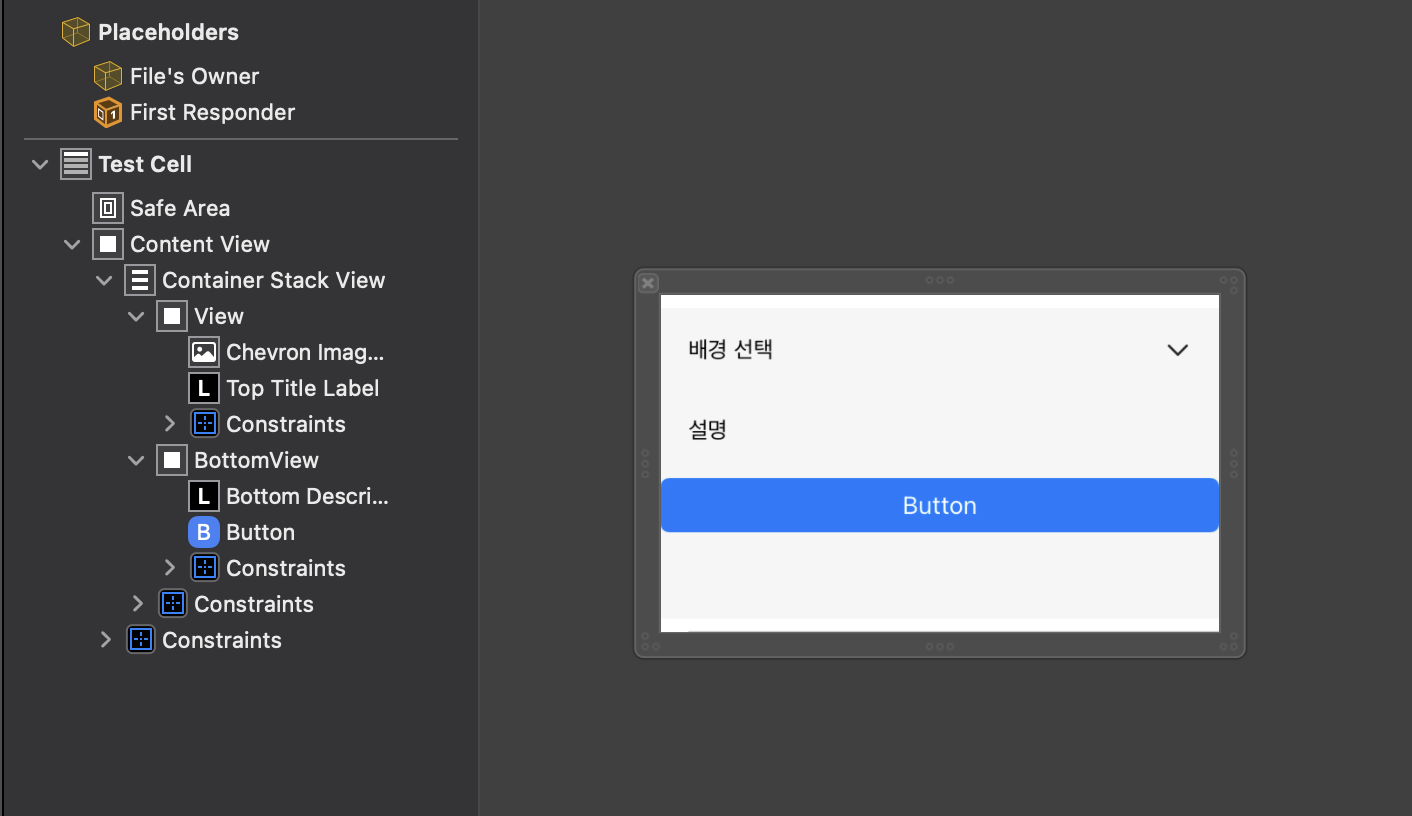




UITableView 에 대해 공부한 내용 정리하기! -> 풀커스텀이 가능한 수준으로!
여러종류의 셀 다루기
Collapse
border
Header
Sticky header
in 스크롤뷰
The text was updated successfully, but these errors were encountered: