-
Notifications
You must be signed in to change notification settings - Fork 63
Setup Instructions
In this document, we'll show you how to play Galactic Kittens from the Editor, and how to build it and play locally with multiple clients!
-
Open the project. You can start with the latest Unity Editor ver. 2020.3
-
Open the scene called
Bootstrap. This scene sets up the NetworkManager Singleton.
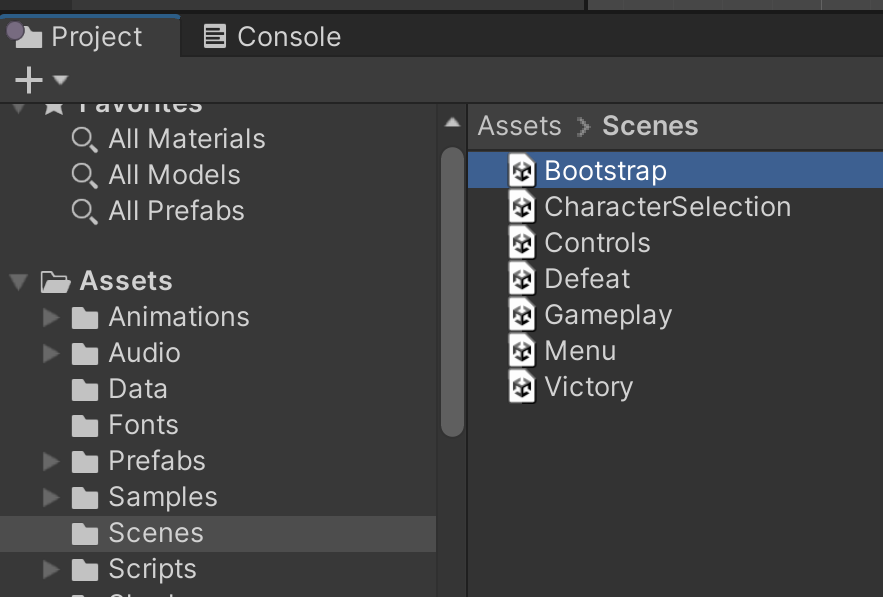
-
Play the scene.
-
Press any key on the title screen.
-
When you reach the main menu, click on the HOST button:
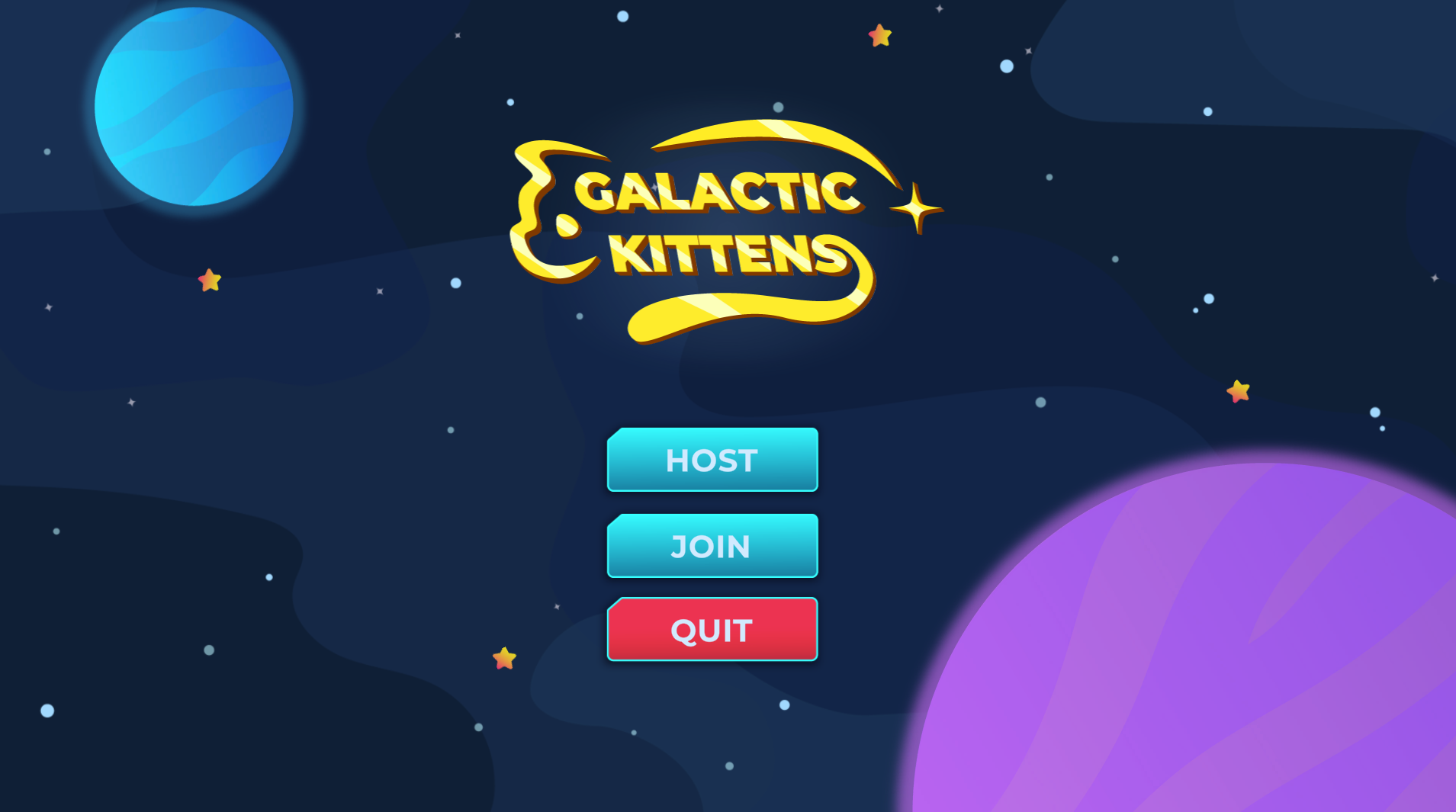
- Select a character, using the A or W keys and then press the spacebar or click on the Ready! button below:
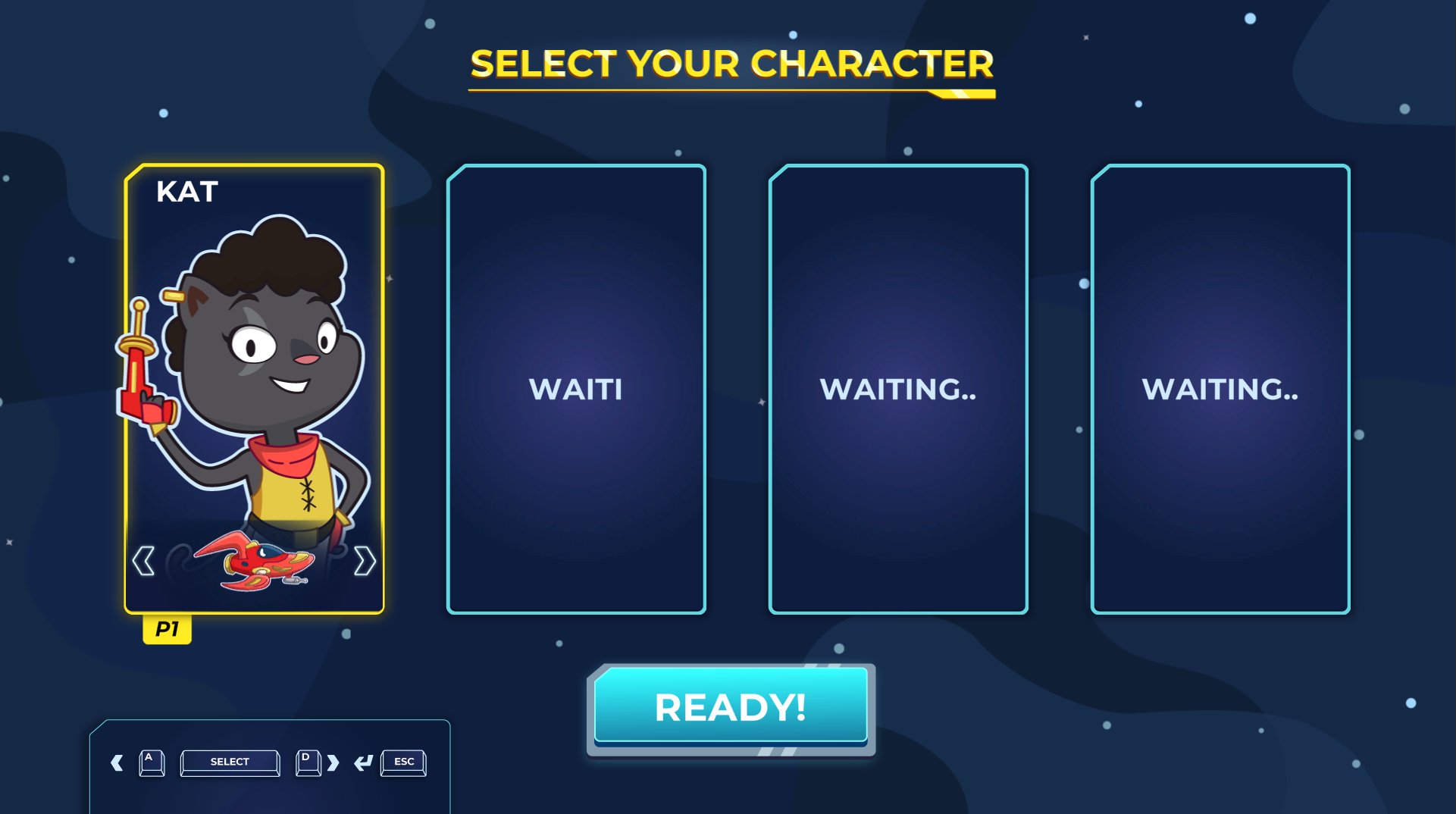
- The game will automatically take you to the
Controlsscene, and then shortly after will transition to the main gameplay.

-
Open the project. You can start with the latest Unity Editor ver. 2020.3
-
Open the build menu, by clicking on
File\BuildSettings...on the main menu toolbar. Build the game as it is, by clicking on theBuildbutton below:
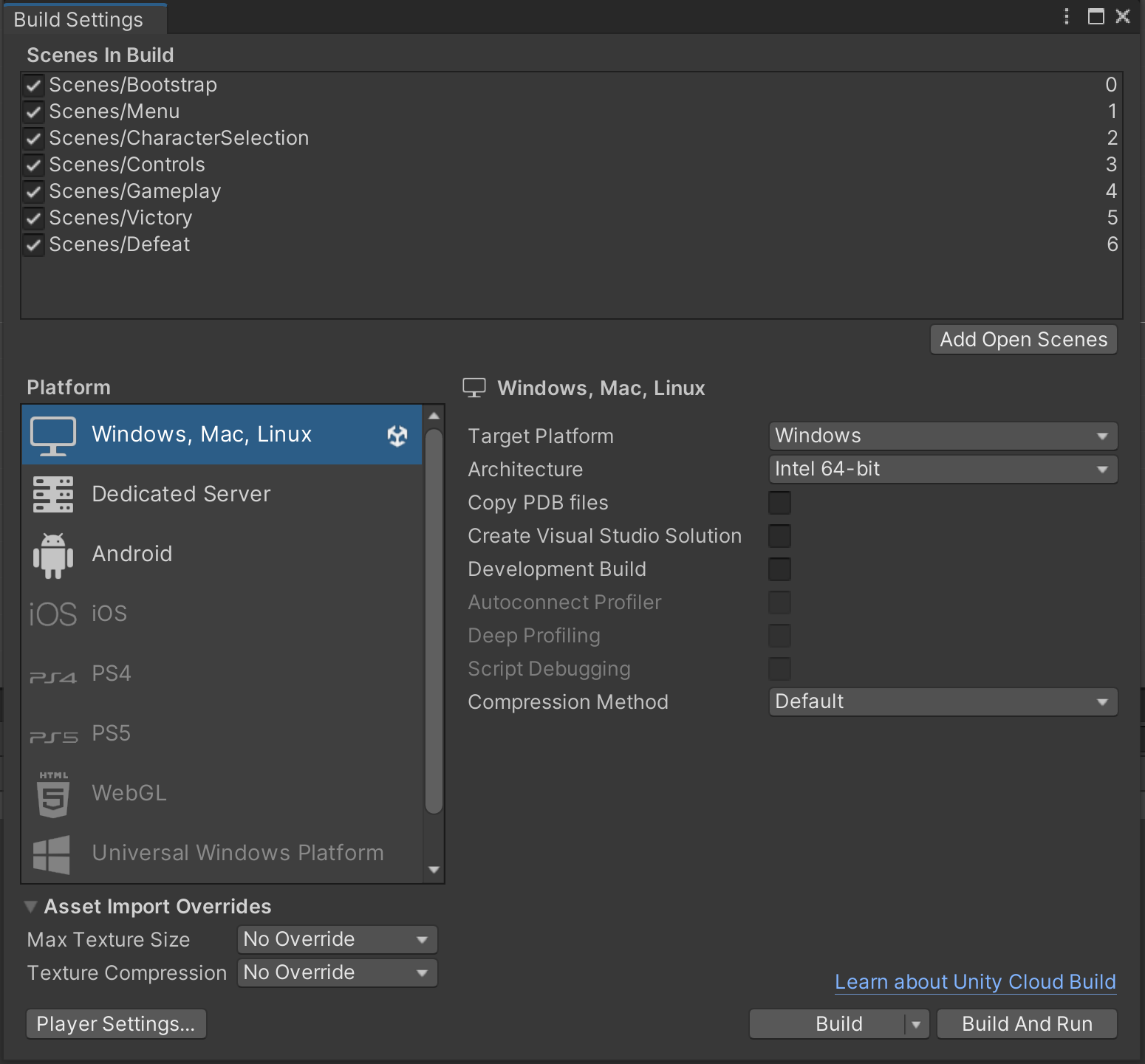
- Open the output executable, and play the game. Follow the same steps as running from the editor to play the game, starting at step #4.
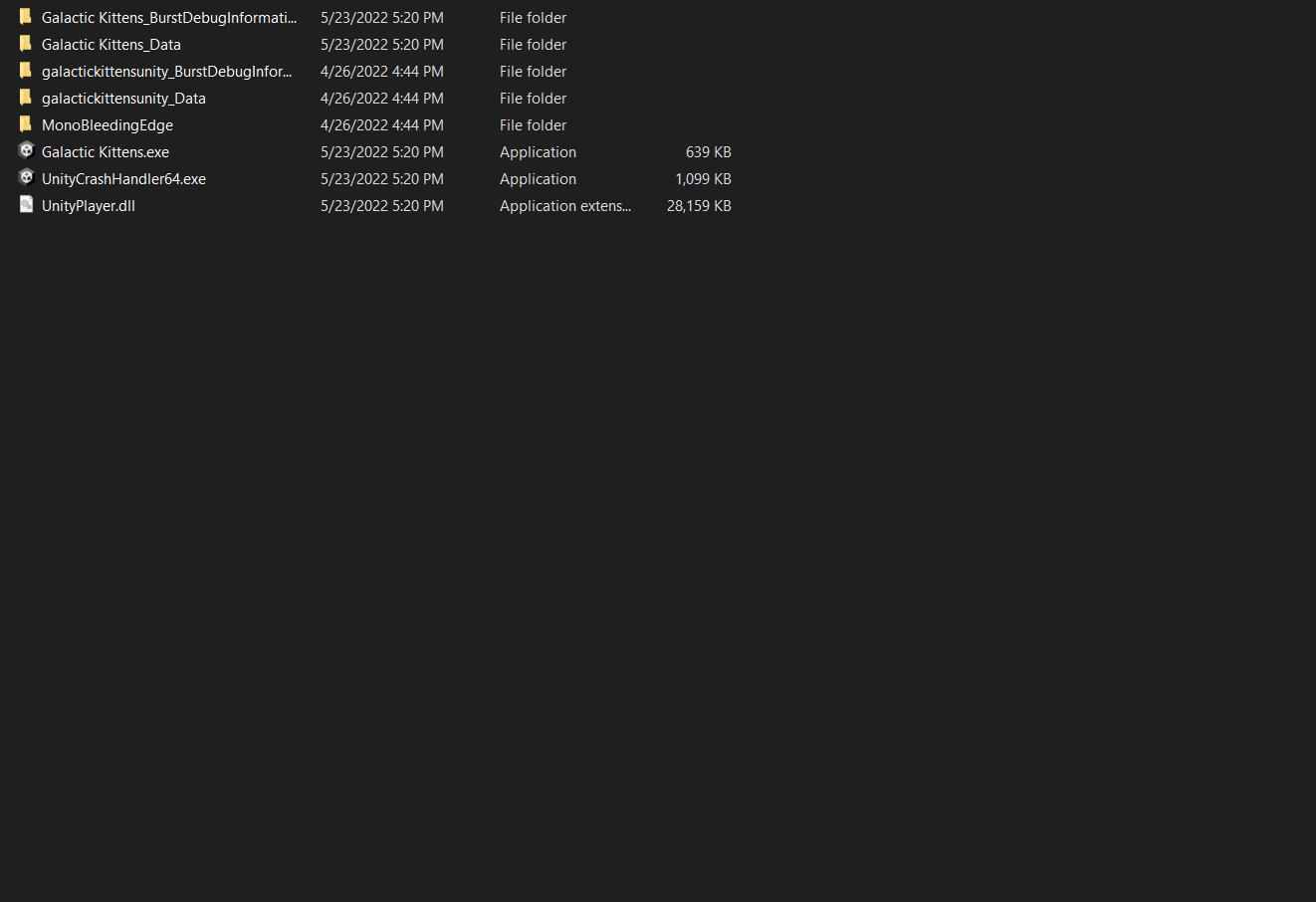
-
Build the game following the instructions above.
-
Open one instance of the game, and run it as the host, by clicking on the HOST button:
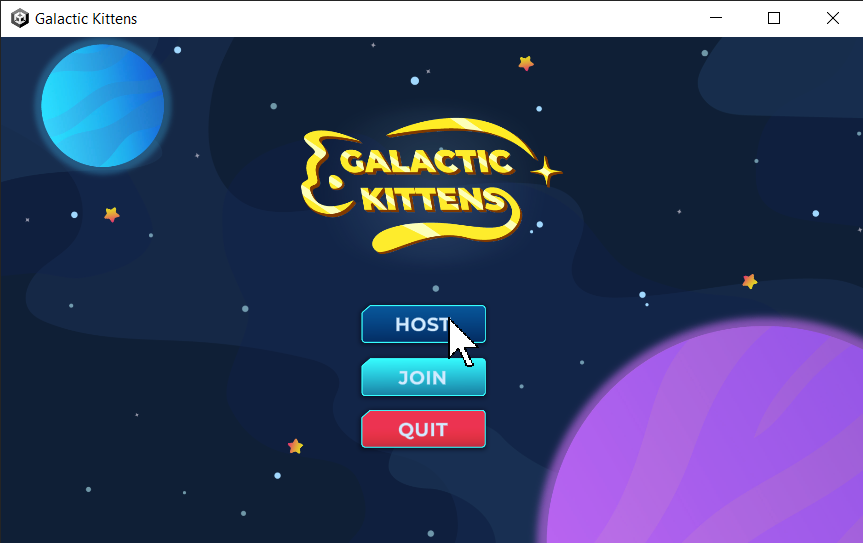
- Open another instance of the game, and run it as the client, by clicking on the JOIN button:
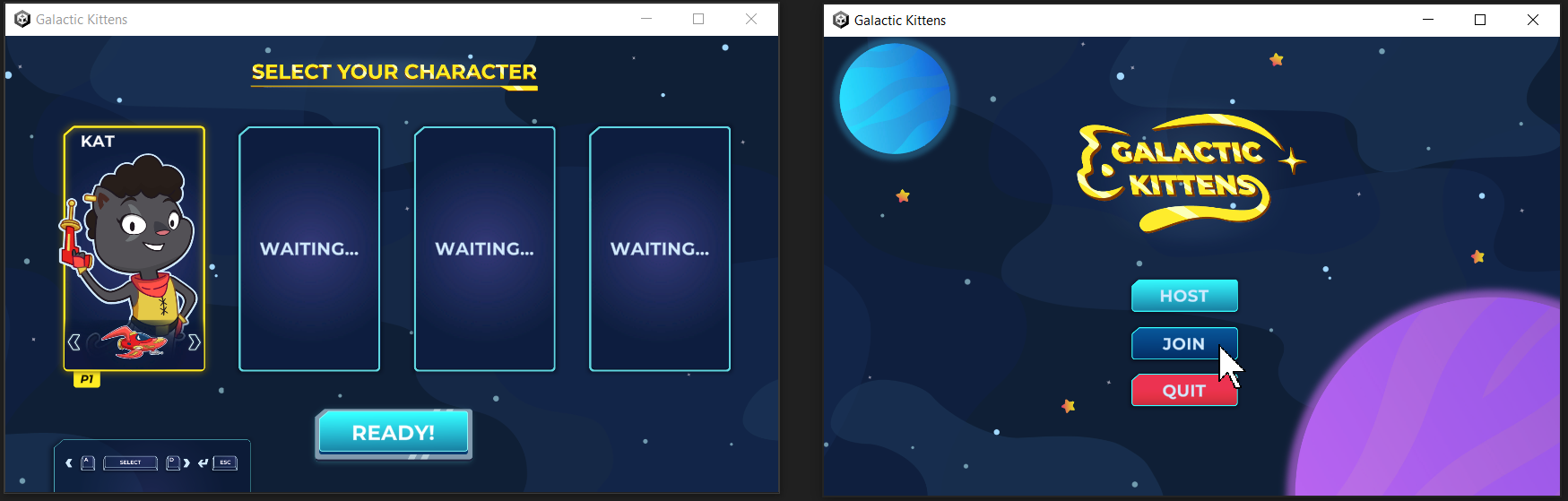
- The client instance will now join the host's networked session! Now select a character on both running instances, and click on the READY! button:
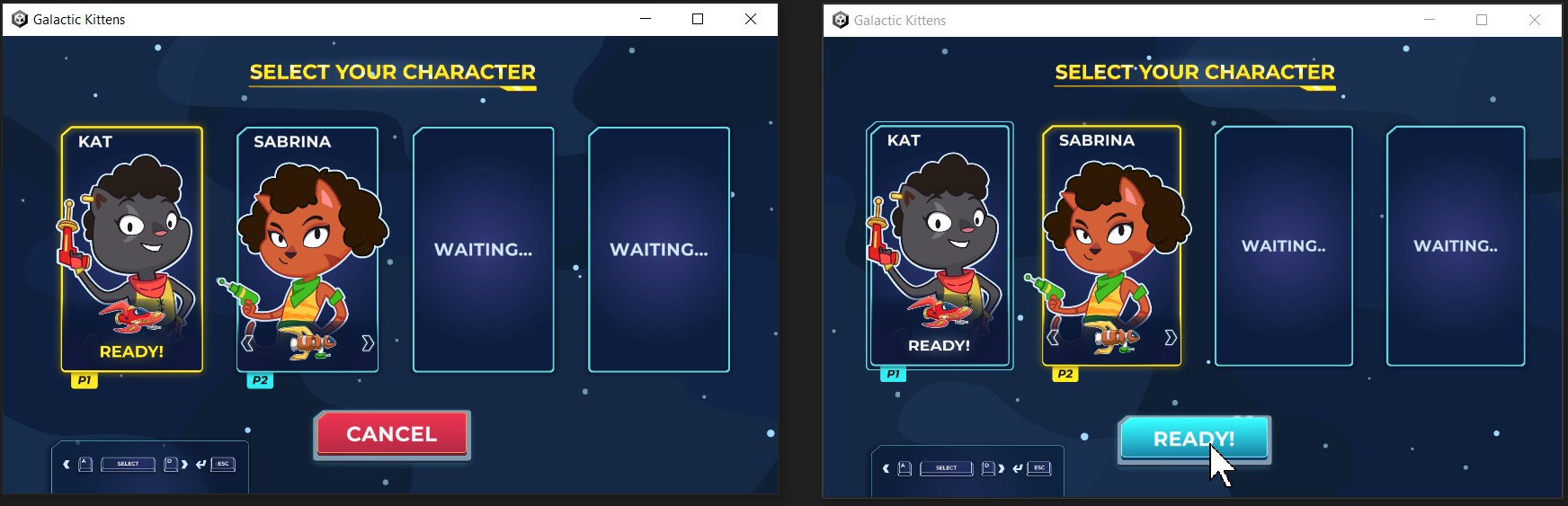
- Both instances will now automatically proceed to the gameplay stage, after displaying the controls:
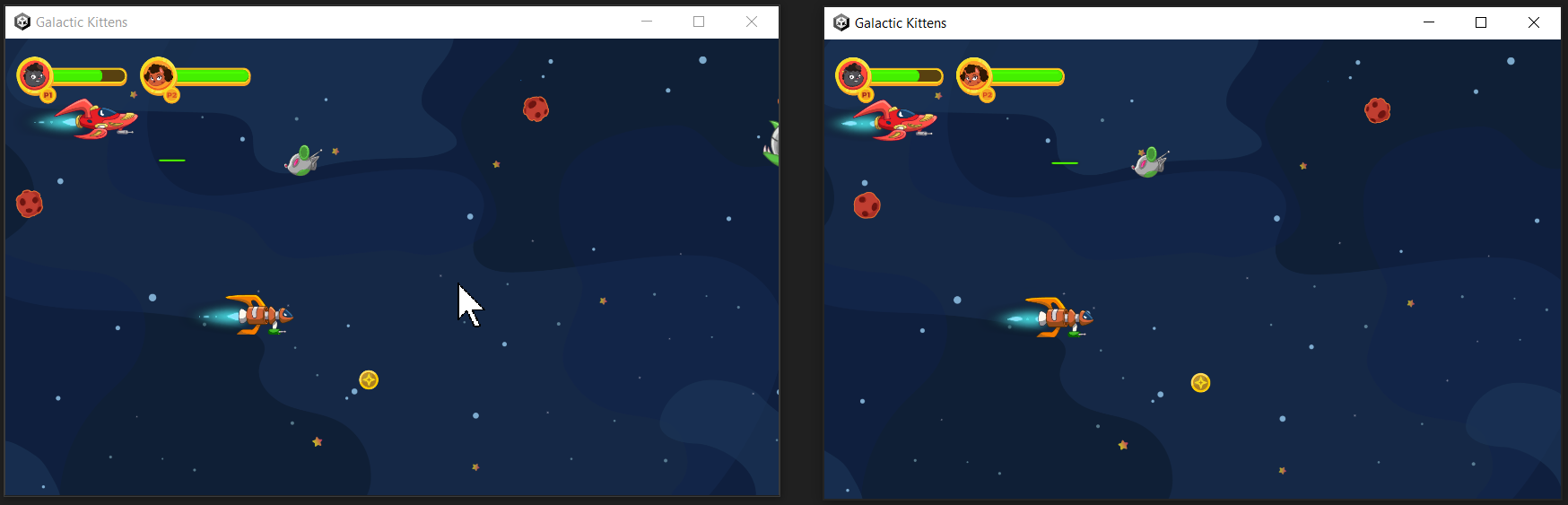
- You can try this with up to
4concurrent instances!
Developer guide:
-
Important code classes:
-
Characters: