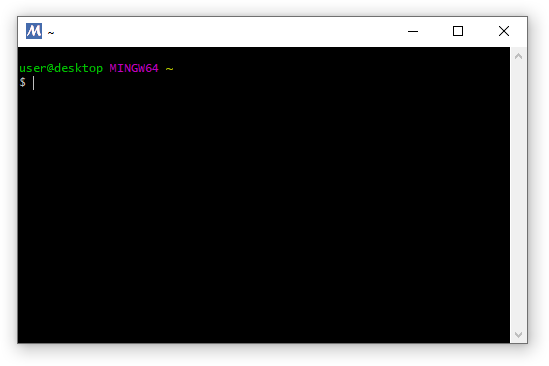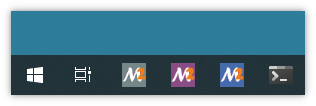- Contents
In order to obtain the source code of Kratos, you will need to clone the repository using git.
You can install git through the following command in GNU/Linux:
sudo apt-get install gitIn Windows, you can download it in:
Once git is installed you can fetch the code by using this command in a terminal:
git clone https://github.com/KratosMultiphysics/Kratos KratosThese are the basic dependecies needed to compile the Kratos Core and most of the Kratos applications.
- Python3-dev
- C++17 compiler
- CMake
- Boost (dependencies are header-only, no compilation of boost libraries required)
Additionaly, Visual Studio is required to compile in Windows.
-
The command below will install all the packages needed.
sudo apt-get install python3-dev gcc g++ cmake libboost-all-dev
Newer versions of boost can be downloaded in:
-
-
Visual Studio
Visual Studio is the only compiler officially supported to build Kratos under Windows. The minimium required version is Visual Studio 2019 or higher (please ensure that version is at least 16.8 or MSVC version is at least 19.24).
Since Visual Studio is a multi-language IDE, some distributions come without C++ compiler. Please, make sure that you can create a C++ project before continuing, in case C++ packages were missing you will be prompt to download them. You can install the Desktop development with C++ workload with the Visual Studio Installer to acquire all necessary depencencies to compile C++ projects.
When compiling Kratos in Windows, please take into consideration the Windows Visual Studio compilation configuration.
-
CMake
Once installing, please do not forget to mark the option: '''"Add CMake to the system PATH for all users"'''
Minimum required version: CMake 3.20
-
Python
You will need at least Python 3.8 (recommended 3.8/3.9/3.10) in your computer in order to compile Kratos. You can download python from its official webpage:
Please, take special care to download a installer that suits your desired architecture x86 for 32 bits compilations and x86_64 for 64 bits compilations. Otherwise it won't work.
-
Boost
The next step will consist in obtain Boost. Kratos Multiphysics needs Boost libraries to support some of its functions. You can use any version from
version 1.67onward.Extract boost, and note the path as it will be needed in the configure stage to set the environmental variable
BOOST_ROOT.
-
-
MingGw compilation details are hidden by default to avoid confusion, please click the button below to show them.
Show MinGW compilation details
MinGW means minimal GNU for Windows. There are different manners of installing, the simplest one using MSYS2.
-
MSYS2
First, we download MSYS2 in the following link. This will install MinGW, which allows to easiy install packages a la Arch-Linux (Pacman package manager). We install it, and with it the first thing we do is to update as follows (in the MSYS2 bash):
pacman -Syu
It is very relevant to add to the Windows
PATHyourmsys64\mingw64\binfolder in order that the system locates the binaries. -
Git
The first thing you will need is the Kratos Multiphysics source code. To download the code you will have to use a git. You can install the default git by using this command:
pacman -S git
Once git is installed you can fetch the code by using these commands:
git clone https://github.com/KratosMultiphysics/Kratos Kratos
-
Dev Packages
You will need a series of packages with some Kratos dependencies. These include the compilers (GCC,Clang/LLVM), CMake, Blas and Lapack libraries and the OpenMP support. The command below will install all the packages needed. The command below will install all the packages needed.
pacman -S mingw64/mingw-w64-x86_64-lapack mingw64/mingw-w64-x86_64-openblas mingw64/mingw-w64-x86_64-cmake mingw64/mingw-w64-x86_64-clang mingw64/mingw-w64-x86_64-gcc mingw64/mingw-w64-x86_64-gcc-fortran mingw-w64-x86_64-make mingw64/mingw-w64-x86_64-openmp mingw64/mingw-w64-x86_64-dlfcn mingw64/mingw-w64-x86_64-llvm-openmp
-
Python You will need at least Python 3.8 (recommended 3.8/3.9/3.10) in your computer in order to compile Kratos. You can download python from its official webpage:
Please, take special care to download a installer that suits your desired architecture x86 for 32 bits compilations and x86_64 for 64 bits compilations. Otherwise it won't work.
Unfortunately, we cannot use right now MSYS2 directly, as the development files are not available (
python3-devequivalent to GNU/Linux). -
Boost The next step will consist in obtain Boost. Kratos Multiphysics needs Boost libraries to support some of its functions. You can use any version from
version 1.67onward. For that, we will usepacmanagain:pacman -S mingw64/mingw-w64-x86_64-boost
⚠️ NOTE: Right now UCRT64 is giving linking issues and therefore is not recommended to compile Kratos.UCRT (Universal C Runtime) is a newer version which is also used by Microsoft Visual Studio by default, see MSYS2. It should work and behave as if the code was compiled with MSVC.
- Better compatibility with MSVC, both at build time and at run time.
- It only ships by default on Windows 10 and for older versions you have to provide it yourself or depend on the user having it installed.
If using UCRT64 the dependencies will be like:
pacman -S ucrt64/mingw-w64-ucrt-x86_64-lapack ucrt64/mingw-w64-ucrt-x86_64-openblas ucrt64/mingw-w64-ucrt-x86_64-cmake ucrt64/mingw-w64-ucrt-x86_64-clang ucrt64/mingw-w64-ucrt-x86_64-gcc ucrt64/mingw-w64-ucrt-x86_64-gcc-fortran mingw-w64-ucrt-x86_64-make ucrt64/mingw-w64-ucrt-x86_64-openmp ucrt64/mingw-w64-ucrt-x86_64-dlfcn ucrt64/mingw-w64-ucrt-x86_64-boost ucrt64/mingw-w64-ucrt-x86_64-llvm-openmp
-
Some applications have additional dependencies. Please check the README files of the applications that are compiled
You can find the new kratos configuration file in Kratos scripts folder: standard_configure.sh for GNU/Linux, standard_configure_mac.sh for MacOS, standard_configure.bat for Windows and others. In the special case of Windows using MinGW you will need to copy two scripts (standard_configure_MINGW.bat and standard_configure_MINGW.sh) both are required, but only the .bat file is invoked.
Out of the box Kratos will try to find all necessary libraries in your system automatically, but we recommend you to copy these scripts and modify it according to your preferences. Please take a look at the following configuration options:
KRATOS_BUILD_TYPE
Compilation Type. Options are Release,RelWithDebInfo,Debug,FullDebug,Custom
Release: Full Release with maximum optimization options and no debug Info.
RelWithDebInfo: Full Release with optimization and debug info. Adecuate to debug simple problems without losing performance.
Debug: Debug build with no optimization flags.
FullDebug: Debug build with no optimization flags, extended debug info and extremly low performance.
Custom: No flags are automatically added.
PYTHON_EXECUTABLE
Path to the python executable that Kratos will use. We recommend that you manually set this in case you have multiple versions of python in the system. Ubuntu users need to be extra careful with this as default versions tends to be Python2, while Kratos is compiled with Python3
BOOST_ROOT
Don't use this unless you have problems during the compilation. Path to boost root directory, set it if you downloaded but without using apt-get.
These examples are also located in the /scripts folder. You can simply create your own copy:
cp /path_to_kratos/scripts/standard_configure.sh /path_to_kratos/scripts/configure.shThen, these scripts can be launched through the system terminal.
GNU/Linux
sh /path_to_kratos/scripts/configure.shNOTE: In case the compiler runs out of memory, try increasing the swap size to at least 16 GB and re-starting the compilation process.
Windows
./path_to_kratos/scripts/configure.batNOTE: In case os compiling with Visual Studio, after installing Visual Studio, in some Windows systems the console does not have direct access to the Visual Studio Compiler. In order to make sure the compiler is available, try typing cl. Use this console to compile Kratos if the compiler responds. In case of error, instead of using the standard Windows console, open the Native Tools Command Prompt console and launch the compilation from there.
The example scripts for every system are shown next.
# Function to add apps
add_app () {
export KRATOS_APPLICATIONS="${KRATOS_APPLICATIONS}$1;"
}
# Set compiler
export CC=gcc
export CXX=g++
# Set variables
export KRATOS_SOURCE="${KRATOS_SOURCE:-"$( cd "$(dirname "$0")" ; pwd -P )"/..}"
export KRATOS_BUILD="${KRATOS_SOURCE}/build"
export KRATOS_APP_DIR="${KRATOS_SOURCE}/applications"
# Set basic configuration
export KRATOS_BUILD_TYPE="Release"
export PYTHON_EXECUTABLE="/usr/bin/python3"
# Set applications to compile
export KRATOS_APPLICATIONS=
add_app ${KRATOS_APP_DIR}/LinearSolversApplication
add_app ${KRATOS_APP_DIR}/StructuralMechanicsApplication
add_app ${KRATOS_APP_DIR}/FluidDynamicsApplication
# Clean
clear
rm -rf "${KRATOS_BUILD}/${KRATOS_BUILD_TYPE}/cmake_install.cmake"
rm -rf "${KRATOS_BUILD}/${KRATOS_BUILD_TYPE}/CMakeCache.txt"
rm -rf "${KRATOS_BUILD}/${KRATOS_BUILD_TYPE}/CMakeFiles"
# Configure
cmake -H"${KRATOS_SOURCE}" -B"${KRATOS_BUILD}/${KRATOS_BUILD_TYPE}" -DUSE_MPI=OFF -DUSE_EIGEN_MKL=OFF
# Buid
cmake --build "${KRATOS_BUILD}/${KRATOS_BUILD_TYPE}" --target install -- -j4rem Set compiler
set CC=cl.exe
set CXX=cl.exe
rem Set variables
if not defined KRATOS_SOURCE set KRATOS_SOURCE=%~dp0..
if not defined KRATOS_BUILD set KRATOS_BUILD=%KRATOS_SOURCE%/build
rem Warning: In windows this option only works if you run through a terminal with admin privileges
rem set KRATOS_INSTALL_PYTHON_USING_LINKS=ON
rem Set basic configuration
if not defined KRATOS_BUILD_TYPE set KRATOS_BUILD_TYPE=Release
if not defined BOOST_ROOT set BOOST_ROOT=C:\CompiledLibs\boost_1_67_0
if not defined PYTHON_EXECUTABLE set PYTHON_EXECUTABLE=C:\Windows\py.exe
rem Set applications to compile
set KRATOS_APP_DIR=applications
set KRATOS_APPLICATIONS=
CALL :add_app %KRATOS_APP_DIR%\LinearSolversApplication;
CALL :add_app %KRATOS_APP_DIR%\StructuralMechanicsApplication;
CALL :add_app %KRATOS_APP_DIR%\FluidDynamicsApplication;
rem Clean
del /F /Q "%KRATOS_BUILD%\%KRATOS_BUILD_TYPE%\cmake_install.cmake"
del /F /Q "%KRATOS_BUILD%\%KRATOS_BUILD_TYPE%\CMakeCache.txt"
del /F /Q "%KRATOS_BUILD%\%KRATOS_BUILD_TYPE%\CMakeFiles"
rem Enable this if your build is slow and you have a multi-core machine
rem set KRATOS_PARALLEL_BUILD_FLAG=/MP4
rem Configure
@echo on
cmake -G"Visual Studio 16 2019" -H"%KRATOS_SOURCE%" -B"%KRATOS_BUILD%\%KRATOS_BUILD_TYPE%" ^
-DUSE_EIGEN_MKL=OFF ^
-DCMAKE_CXX_FLAGS=" %KRATOS_PARALLEL_BUILD_FLAG% "
rem Build
cmake --build "%KRATOS_BUILD%/%KRATOS_BUILD_TYPE%" --target install -- /property:configuration=%KRATOS_BUILD_TYPE% /p:Platform=x64
goto:eof
rem Function to add apps
:add_app
set KRATOS_APPLICATIONS=%KRATOS_APPLICATIONS%%1;
goto:eofSome of the parameters detailed in the example script above may vary from system to system, or the Visual Studio version.
If you are using Visual Studio 2017, the configure command should be:
cmake -G"Visual Studio 15 2017" -H"%KRATOS_SOURCE%" -B"%KRATOS_BUILD%\%KRATOS_BUILD_TYPE%" ^
-DUSE_EIGEN_MKL=OFF
You can check the specific Visual Studio version that you have installed in your system, by checking the Visual Studio Tab 'Help' > 'About Microsoft Visual Studio'.
If you have a 64-bit system, you might need to also specify it in the configure command for some Visual Studio versions with the flag -A x64.
cmake -G"Visual Studio 15 2017" -A x64 -H"%KRATOS_SOURCE%" -B"%KRATOS_BUILD%\%KRATOS_BUILD_TYPE%" ^
-DUSE_EIGEN_MKL=OFF
In the case of MinGW two scripts are required, one is the Command Prompt for Windows:
cls
@REM Set variables
if not defined KRATOS_SOURCE set KRATOS_SOURCE=%~dp0..
if not defined KRATOS_BUILD set KRATOS_BUILD=%KRATOS_SOURCE%/build
@REM Set basic configuration
if not defined KRATOS_BUILD_TYPE set KRATOS_BUILD_TYPE=Release
@REM Decomment the following in case of considering MKL
@REM if not defined MKLROOT set MKLROOT=C:\PROGRA~2\Intel\oneAPI\mkl\latest\
@REM rem setting environment variables for using intel MKL
@REM call "%MKLROOT%\env\vars.bat" intel64 lp64
:: you may want to decomment this the first time you compile
@REM Clean
del /F /Q "%KRATOS_BUILD%\%KRATOS_BUILD_TYPE%\cmake_install.cmake"
del /F /Q "%KRATOS_BUILD%\%KRATOS_BUILD_TYPE%\CMakeCache.txt"
del /F /Q "%KRATOS_BUILD%\%KRATOS_BUILD_TYPE%\CMakeFiles"
sh %KRATOS_BUILD%\configure_MINGW.shAnd the second is the bash script that will be called by the former script (it is similar to the one in GNU/Linux):
# Function to add apps
add_app () {
export KRATOS_APPLICATIONS="${KRATOS_APPLICATIONS}$1;"
}
# Set compiler #NOTE: Currently only GCC is supported, linking error on recent versions of Clang/LLVM, see https://github.com/llvm/llvm-project/issues/53433
export CC=${CC:-gcc}
export CXX=${CXX:-g++}
# Set variables
export KRATOS_APP_DIR="${KRATOS_SOURCE}/applications"
# export KRATOS_INSTALL_PYTHON_USING_LINKS=ON
export KRATOS_SHARED_MEMORY_PARALLELIZATION=${KRATOS_SHARED_MEMORY_PARALLELIZATION:-"OpenMP"}
# Set basic configurati
export PYTHON_EXECUTABLE=${PYTHON_EXECUTABLE:-"C:/Windows/py.exe"}
# Set applications to compile
export KRATOS_APPLICATIONS=
add_app ${KRATOS_APP_DIR}/LinearSolversApplication
add_app ${KRATOS_APP_DIR}/StructuralMechanicsApplication
add_app ${KRATOS_APP_DIR}/FluidDynamicsApplication
# Configure
cmake .. \
-G "MinGW Makefiles" \
-DWIN32=TRUE \
-DCMAKE_INSTALL_PREFIX="${KRATOS_SOURCE}/bin/${KRATOS_BUILD_TYPE}" \
-DCMAKE_BUILD_TYPE="${KRATOS_BUILD_TYPE}" \
-DCMAKE_EXE_LINKER_FLAGS="-s" \
-DCMAKE_SHARED_LINKER_FLAGS="-s" \
-H"${KRATOS_SOURCE}" \
-B"${KRATOS_BUILD}/${KRATOS_BUILD_TYPE}" \
-DUSE_MPI=OFF \
-DKRATOS_SHARED_MEMORY_PARALLELIZATION="${KRATOS_SHARED_MEMORY_PARALLELIZATION}" \
-DUSE_EIGEN_MKL=OFF
# Buid
cmake --build "${KRATOS_BUILD}/${KRATOS_BUILD_TYPE}" --target install -- -j$(nproc)# Function to add apps
add_app () {
export KRATOS_APPLICATIONS="${KRATOS_APPLICATIONS}$1;"
}
# Set compiler
export CC=/usr/local/opt/llvm/bin/clang
export CXX=/usr/local/opt/llvm/bin/clang++
# Set variables
export KRATOS_SOURCE="${KRATOS_SOURCE:-"$( cd "$(dirname "$0")" ; pwd -P )"/..}"
export KRATOS_BUILD="${KRATOS_SOURCE}/build"
export KRATOS_APP_DIR="${KRATOS_SOURCE}/applications"
export KRATOS_INSTALL_PYTHON_USING_LINKS=ON
# Set basic configuration
export KRATOS_BUILD_TYPE="Release"
export BOOST_ROOT="/path/to/boost"
export PYTHON_EXECUTABLE="/Library/Frameworks/Python.framework/Versions/3.8/bin/python3"
# Set applications to compile
export KRATOS_APPLICATIONS=
add_app ${KRATOS_APP_DIR}/LinearSolversApplication
add_app ${KRATOS_APP_DIR}/StructuralMechanicsApplication
add_app ${KRATOS_APP_DIR}/FluidDynamicsApplication
# Clean
clear
rm -rf "${KRATOS_BUILD}/${KRATOS_BUILD_TYPE}/cmake_install.cmake"
rm -rf "${KRATOS_BUILD}/${KRATOS_BUILD_TYPE}/CMakeCache.txt"
rm -rf "${KRATOS_BUILD}/${KRATOS_BUILD_TYPE}/CMakeFiles"
# Configure
/Applications/CMake.app/Contents/bin/cmake -H"${KRATOS_SOURCE}" -B"${KRATOS_BUILD}/${KRATOS_BUILD_TYPE}" \
-DCMAKE_CXX_FLAGS="${CMAKE_CXX_FLAGS} -msse3 -std=c++11 -L/usr/local/opt/llvm/lib" \
-DCMAKE_C_FLAGS="${CMAKE_C_FLAGS} -msse3 -L/usr/local/opt/llvm/lib" \
-DUSE_EIGEN_MKL=OFF
# Buid
/Applications/CMake.app/Contents/bin/cmake --build "${KRATOS_BUILD}/${KRATOS_BUILD_TYPE}" --target install -- -j3
In order to add an application you can use the provided macro (add_app [PATH] for GNU/Linux, CALL :add_app [PATH] for Win) along with the route folder of the application that you want to compile. Several examples are provided in the configuration files.
Its now also possible to compile applications outside Kratos source dir:
GNU/Linux:
add_app ${KRATOS_APP_DIR}/LinearSolversApplication
add_app ${KRATOS_APP_DIR}/FluidDynamicApplication
add_app /home/username/development/ExternalApplication # Example of external ApplicationWindows:
CALL :add_app %KRATOS_APP_DIR%/LinearSolversApplication
CALL :add_app %KRATOS_APP_DIR%/FluidDynamicApplication
CALL :add_app C:/users/username/development/ExternalApplication # Example of external ApplicationFor Windows with MinGW it works in the same way as in GNU/Linux as it works as a bash script.
As Kratos is not an executable but a set of modules and libraries, you will need to add them to the path. In order to do that please add the Kratos install folder (If you didn't touch anything should be $KRATOS_SOURCE/bin/Release)
export PYTHONPATH=$PYTHONPATH:$HOME/Kratos/bin/Release
export LD_LIBRARY_PATH=$LD_LIBRARY_PATH:$HOME/Kratos/bin/Release/libsOr set them permanently by adding these lines in your ~/.bashrc.
In a Command Prompt:
set PYTHONPATH=%PYTHONPATH%;C:/Kratos/bin/Release
set PATH=%PATH%;C:/Kratos/bin/Release/libsIn Windows Powershell:
$Env:PYTHONPATH+=";C:/Kratos/bin/Release"
$Env:PATH+=";C:/Kratos/bin/Release/libs"Or set them permanently using the Edit the system environment variables option in the Control panel.
You can then test your compilation by executing an example script or trying to import the python module
from KratosMultiphysics import *The result should be:
| / |
' / __| _` | __| _ \ __|
. \ | ( | | ( |\__ \
_|\_\_| \__,_|\__|\___/ ____/
Multi-Physics 9.X.Y-4afb88094a-Release-ARM64
Compiled for GNU/Linux and Python3.8 with GCC-8.5
Compiled with threading and MPI support.
Maximum number of threads: 1.
Running without MPI.
We provide several flavours in order to parallelize Kratos compilation. We have divided this option according to the operating system specifics.
GNU/Linux builds should automatically make use of the maximum number of threads in your computer which is passed to the compiler in the -j$(nproc) flag on the last line of the configure file:
# Buid
cmake --build "${KRATOS_BUILD}/${KRATOS_BUILD_TYPE}" --target install -- -j$(nproc)
If your GNU/Linux flavour does not support the $(nproc) shortcut or you simply want to tune this value to some of your liking, you can change it:
# Buid (This will make it compile with 2 threads)
cmake --build "${KRATOS_BUILD}/${KRATOS_BUILD_TYPE}" --target install -- -j2
Warning: Please be carefull while mixing parallel builds with unitay builds. See below
NOTE: The following will only apply in the case of compiling with Visual Studio, in case of compiling with MinGW the same tips as in GNU/Linux can be applied.
Windows should detect automatically the number of threads of your computer, but many times this mechanism fails. We included several options in order to force the parallel compilation:
You can force it manually by commenting this lines in the configuration file, and adding a number of processes of your choice:
rem Enable this if your build is slow and you have a multi-core machine
rem set KRATOS_PARALLEL_BUILD_FLAG=/MPXThis will pass the /MPX option directly to CL.exe, where X is the number of threads you want to use.
If you preffer to interact directly with MSBuild.exe you can use either of this options in the cmake build command:
/p:CL_MPcount=X: Enable multiples cpp to be compiled in parallel/m:x: Enable multiple applications to be compiled in parallel
Example using 4 threads and a single project
rem Build
cmake --build "%KRATOS_BUILD%/%KRATOS_BUILD_TYPE%" --target install -- /property:configuration=%KRATOS_BUILD_TYPE% /p:Platform=x64 /p:CL_MPcount=4 /m:1Example using 2 threads and 2 project ( total io 4 threads )
rem Build
cmake --build "%KRATOS_BUILD%/%KRATOS_BUILD_TYPE%" --target install -- /property:configuration=%KRATOS_BUILD_TYPE% /p:Platform=x64 /p:CL_MPcount=2 /m:2Finally you can set parallelism options in the VisualStudio IDE.
Warning: Please be careful while mixing parallel builds with unitary builds. See below
There is no dedicated support for parallel builds in MacOS, but GNU/Linux options should behave very similarly. If you detect a problem please inform us and we will try to update this section with the specifics.
It is possible to configure the build environment for Kratos, that is: where the source is located, which will be the install dir, and how the python files are going to be installed.
KRATOS_SOURCE=Path
Path to the source of Kratos. It will target the directory above this script by default.
KRATOS_BUILD=Path
Build directory for Kratos. Makefiles, vsprojects and other artifacts will be stored here. It defaults to Kratos/Build
KRATOS_APP_DIR=Path
Path where your applications are located. This variable is not necessary but it helps to organize the list of applications to be compiled. It defaults to Kratos/Applications
KRATOS_INSTALL_PYTHON_USING_LINKS=ON/OFF
Controls wether the python files are installed by making copies or creating symlinks to the files in the source directory. This options is specially usefull if you are developing python files and don't want to reinstall every time you touch a script.
Using this option in Windows requires elevated privileges (you must run the script as admin)
It is also possible to use more advanced configuration options. To use any of these options please add them directly to the cmake configuration line just as any other flag
-DCMAKE_C_COMPILER=String
Path to the C compiler. Overrides CC environment variable
-DCMAKE_CXX_COMPILER=String
Path to the C++ compiler. Overrides CXX environment variable
-DCMAKE_INSTALL_PREFIX=String
Install path for Kratos. If not set the installation will be done in bin/[build_type]
-DCMAKE_C_FLAGS=String
User defined flags for the C compiler.
-DCMAKE_CXX_FLAGS=String
User defined flags for the C++ compiler.
-DBOOST_ROOT=String
Root directory for boost. Overrided by BOOST_ROOT environmental variable if defined.
-DPYTHON_EXECUTABLE=String
Python executable to be used. It is recommended to set this option if more than one version of python is present in the system (For example while using ubuntu). Overrided by PYTHON_EXECUTABLE environmental variable if defined.
-DKRATOS_BUILD_TESTING=ON/OFF
Enables(Default) or Disables the compilation of the C++ unitary tests for Kratos and Applications.
-DKRATOS_NO_TRY_CATCH=ON/OFF
Enables or Disables(Default) the prevention of code generation in KRATOS_TRY and KRATOS_CATCH macros to allow direct debug of the code through gdb without having to break at __cxa_throw.
-DCMAKE_UNITY_BUILD=ON/OFF
Enables or Disables(default) the use of cmake unity build to speedup compilation by using unitary builds.
Please notice that enabling this options can greatly increase the amount of memory needed to compile some targets, specially if combined with -jx.
In order to install and compile with this switch please use:
On GNU/Linux
cmake --build "${KRATOS_BUILD}/${KRATOS_BUILD_TYPE}" --target install -- -j1On Windows
cmake --build "%KRATOS_BUILD%/%KRATOS_BUILD_TYPE%" --target install -- /property:configuration=%KRATOS_BUILD_TYPE% /p:Platform=x64Instead of the regular install target.
Please, beware that using this flag along with a parallel compilation may cause a VERY LARGE use of RAM as we hardcoded Kratos compilation so unitary builds try to make as many unitary targets as threads are usable. We recommed you to disable parallel compilation unless you know what you are doing.
Building Kratos with support for MPI requires an advanced configuration of its building script, as well as the building of dependencies and parallel applications. Here you can find guidelines for the compilation of Kratos and its dependencies.
-DKRATOS_COLORED_OUTPUT=ON/OFF
Enables colored output of the Logger. If switched on, e.g. warning level messages will be printed in yellow to the terminal. Please notice that colored output is not supported by all terminals.
Kratos can make use of TPL libraries that cannot be included in the main compilation processes for a variety of reasons If you want to add support for those libraries, we provide switches to enable them.
Please note that Kratos will NEVER DISTRIBUTE, RELEASE or COMPILE with these libraries unless explicitly specified, and the use of these libraries may add additional restrictions on top of BSD.
Tetgen is a library to generate tetrahedral meshes. We provide some utilities that can make use of Tetgen. The flags related with Tetgen are the following:
-DUSE_TETGEN_NONFREE_TPL=ON
Enables/Disables the use of Tetgen and its related utilities in the code. If no other options provided Kratos will try to find Tetgen installed on your system.
-DUSE_TETGEN_NONFREE_TPL_PATH="${TETGEN_PATH}"
Tries to use a local version of Tetgen from a given TETGEN_PATH
-DUSE_TETGEN_NONFREE_TPL_URL="${TETGEN_URL}"
Tries to download and use a version of Tetgen from a given TETGEN_URL
-DFORCE_TETGEN_NONFREE_TPL_URL
Forces to re-download and replace an existing version of Tetgen obtained through USE_TETGEN_NONFREE_TPL_URL
Triangle is a library for delaunay triangulation. We provide some utilities in Kratos that depend on this library. The flags related with Triangle are the following:
-DUSE_TRIANGLE_NONFREE_TPL
Enables or disables the use of Triangle and its related utilities in the code.