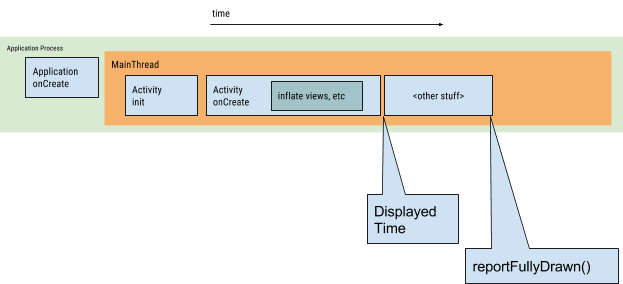- Cold Start
- At the beginning of a cold start, the system has three tasks. These tasks are:
- Loading and launching the app.
- Displaying a blank starting window for the app immediately after launch.
- Creating the app process.
- Hot Start
- A hot start of your application is much simpler and lower-overhead than a cold start.
- In a hot start, all the system does is bring your activity to the foreground.
- If all of your application’s activities are still resident in memory, then the app can avoid having to repeat object initialization, layout inflation, and rendering
- However, if some memory has been purged in response to memory trimming events, such as onTrimMemory(), then those objects will need to be recreated in response to the hot start event.
- A hot start displays the same on-screen behavior as a cold start scenario: The system process displays a blank screen until the app has finished rendering the activity.
- Warm Start
- A warm start encompasses some subset of the operations that take place during a cold start; at the same time, it represents less overhead than a hot start.
- There are many potential states that could be considered warm starts. For instance:
- The user backs out of your app, but then re-launches it. The process may have continued to run, but the app must recreate the activity from scratch via a call to onCreate().
- The system evicts your app from memory, and then the user re-launches it. The process and the activity need to be restarted, but the task can benefit somewhat from the saved instance state bundle passed into onCreate().
since Android4.4(API 19),we can filter logcat to know Activity startup time using keyword :Displayed.
- The elapsed time encompasses the following sequence of events:
- Launch the process.
- Initialize the objects.
- Create and initialize the activity.
- Inflate the layout.
- Draw your application for the first time. Activity的启动时间
Cold Start:
2019-06-11 14:09:59.456 1090-1154/? I/ActivityManager: Displayed packagename/.ui.home.activity.SplashActivity: +1s53ms
2019-06-11 14:10:02.519 1090-1154/? I/ActivityManager: Displayed packagename/.ui.home.activity.MainActivity: +225ms
Hot Start:
2019-06-11 14:11:23.501 1090-1154/? I/ActivityManager: Displayed packagename/.ui.home.activity.SplashActivity: +171ms
2019-06-11 14:11:26.555 1090-1154/? I/ActivityManager: Displayed packagename/.ui.home.activity.MainActivity: +166ms
You can also measure the time to initial display by running your app with the ADB Shell Activity Manager command. Here's an example:
adb shell am start -S -W com.example.app/.MainActivity
com.example.app is your package name,but the dot in front of MainActivity should be retained 。
$ adb shell am start -W packagename/.ui.home.activity.SplashActivity
Starting: Intent { act=android.intent.action.MAIN cat=[android.intent.category.LAUNCHER] cmp=packagename/.ui.home.activity.SplashActivity }
Status: ok
Activity: packagename/.ui.home.activity.SplashActivity
ThisTime: 1483
TotalTime: 1483
WaitTime: 1516
Complete
- Heavy app initialization
- Reduce unnecessary initicalizations when the startup
- Any global singleton objects your app initializes.
- Reduce global static objects,Consider using a dependency injection like dagger2 that created when used first time.
- Any disk I/O, deserialization, or tight loops that might be occurring during the bottleneck.
- Reduce those operations.
- Heavy activity initialization
Activity creation often entails a lot of high-overhead work. Often, there are opportunities to optimize this work to achieve performance improvements. Such common issues include:
- Inflating large or complex layouts.
- The larger your view hierarchy, the more time the app takes to inflate it. Two steps you can take to address this issue are:
- Flattening your view hierarchy by reducing redundant or nested layouts.
- Not inflating parts of the UI that do not need to be visible during launch. Instead, use use a ViewStub object as a placeholder for sub-hierarchies that the app can inflate at a more appropriate time.
- The larger your view hierarchy, the more time the app takes to inflate it. Two steps you can take to address this issue are:
- Blocking screen drawing on disk, or network I/O.
- Loading and decoding bitmaps.
- Rasterizing VectorDrawable objects.
- Initialization of other subsystems of the activity.
- Having all of your resource initialization on the main thread can also slow down startup. You can address this issue as follows:
- Move all resource initialization so that the app can perform it lazily on a different thread.
- Allow the app to load and display your views, and then later update visual properties that are dependent on bitmaps and other resources.
- Inflating large or complex layouts.
- You can use the activity's windowBackground theme attribute to provide a simple custom drawable for the starting activity.
- For example, you might create a new drawable file and reference it from the layout XML and app manifest file as follows:
Layout XML file:
<layer-list xmlns:android="http://schemas.android.com/apk/res/android" android:opacity="opaque">
<!-- The background color, preferably the same as your normal theme -->
<item android:drawable="@android:color/white"/>
<!-- Your product logo - 144dp color version of your app icon -->
<item>
<bitmap
android:src="@drawable/product_logo_144dp"
android:gravity="center"/>
</item>
</layer-list>
<activity ...
android:theme="@style/AppTheme.Launcher" />
- The easiest way to transition back to your normal theme is to call setTheme(R.style.AppTheme) before calling super.onCreate() and setContentView():
Looper.myQueue().addIdleHandler(new MessageQueue.IdleHandler() {
@Override
public boolean queueIdle() {
//do something
return false;
}
});
- 主线程耗时优化
- 异步
- 线程优化
- 线程优化,减少CPU调用带来的波动; 减少线程的数量,线程数量太多会相互竞争CPU资源; 因此要有统一的线程池,并且根据设备性能来控制数量
- GC优化
- 业务流程优化
- 延迟执行非启动必须的业务
- 根据业务场景延迟部分初始化操作
- 避免多进程重复初始化
- // Starts recording a trace log with the name you provide. For example, the
// following code tells the system to start recording a .trace file to the
// device with the name "sample.trace".
Debug.startMethodTracing("sample");
...
// The system begins buffering the generated trace data, until your
// application calls
stopMethodTracing(), at which time it writes // the buffered data to the output file. Debug.stopMethodTracing(); - Use Android Profiler analyze .trace file.
- android official docs:performance/vitals/launch-time
- Android App 冷启动优化方案
- 支付宝 App 启动速度优化(作者: 入弦 | 来源:公众号 mPaaS ) - 核心思路:对Dalvik做抑制GC回收,空间换时间;
- ANR
- Android GC(和JavaGC有一些区别)